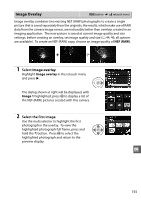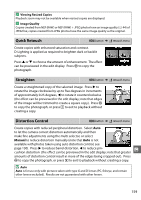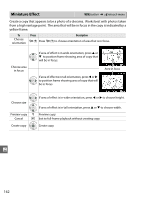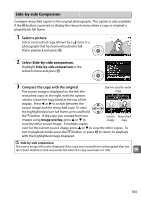Nikon D3200 User Manual - Page 176
Fisheye, Color Outline, Color Sketch, Vividness, Outlines
 |
View all Nikon D3200 manuals
Add to My Manuals
Save this manual to your list of manuals |
Page 176 highlights
Fisheye G button ➜ N retouch menu Create copies that appear to have been taken with a fisheye lens. Press 2 to increase the effect (this also increases the amount that will be cropped out at the edges of the image), 4 to reduce it. The effect can be previewed in the edit display. Press J to copy the photograph, or press K to exit to playback without creating a copy. Color Outline G button ➜ N retouch menu Create an outline copy of a photograph to use as a base for painting. The effect can be previewed in the edit display. Press J to copy the photograph. Before After Color Sketch G button ➜ N retouch menu Create a copy of a photograph that resembles a sketch made with colored pencils. Press 1 or 3 to highlight Vividness or Outlines and press 4 or 2 to change. Vividness can be increased to make colors more saturated, or decreased for a washed-out, monochromatic effect, while outlines can be made thicker or thinner. Thicker outlines make colors more saturated. The results can be previewed in the edit display. Press J to copy the photograph, or press K to exit to playback without creating a copy. u 160