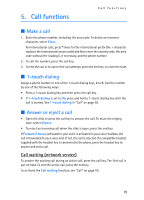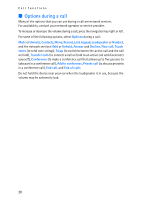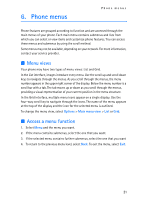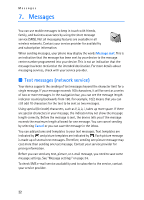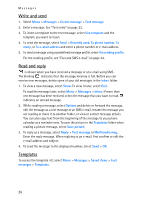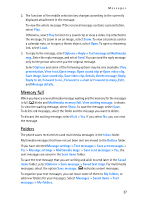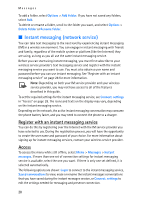Nokia 8801 Nokia 8801 User Guide in English - Page 24
Text entry, Settings, Predictive text input, Traditional text input
 |
View all Nokia 8801 manuals
Add to My Manuals
Save this manual to your list of manuals |
Page 24 highlights
Messages Text entry You can enter text while writing messages by using traditional or predictive text input. When using traditional text input, press a number key, 1 to 9, repeatedly until the character you want appears. In predictive text input you can enter a letter with a single key press. When you write text, appears at the top left of the display, indicating predictive text input, and appears, indicating traditional text input. , , or appears next to the text input indicator, indicating the character case. To change the character case, press #. indicates number mode. To change from the letter to number mode, press and hold #, and select Number mode. Settings To set the writing language to a language other than that selected (see Phone language on page 50), select Options > Writing language. Predictive text input is only available for the languages on the list. To set the predictive text input option, select Options > Dictionary on, or to set traditional text input option select Options > Dictionary off. Predictive text input Predictive text input allows you to write text quickly by using the phone keypad and a built-in dictionary. 1. Start writing a word, using the keys, 2 to 9, and press each key only once for one letter. The word changes after each keystroke. 2. When you finish writing the word and it is correct, press 0. 3. If a displayed word is not correct, press * repeatedly or select Options > Matches. When the word that you want appears, select Use. 4. If the ? character is displayed after the word, the word you intended to write is not in the dictionary. To add the word to the dictionary, select Spell. The phone displays the entered letters. Enter the word (traditional text input is used), and select Save. Traditional text input Press a number key, 1 to 9, repeatedly until the character you want appears. Not all characters available under a number key are printed on the key. The characters available depend on the selected writing language. See "Settings" on page 23. If the next letter you want is located on the same key as the present one, wait until the cursor appears, or press any of the navigation keys, and enter the letter. The most common punctuation marks and special characters are available under the number key 1 and a space can be inserted by pressing 0. 23