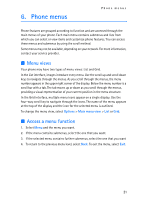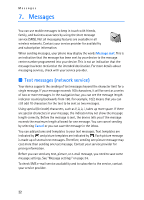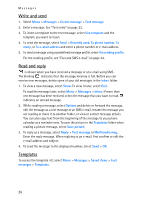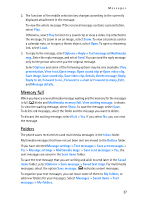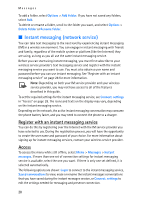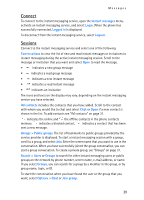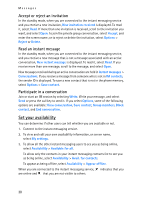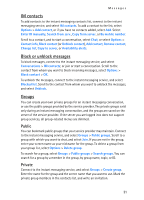Nokia 8801 Nokia 8801 User Guide in English - Page 27
Read and reply, Save message
 |
View all Nokia 8801 manuals
Add to My Manuals
Save this manual to your list of manuals |
Page 27 highlights
Messages • Your phone supports multimedia messages that contain several pages (slides). Each slide can contain text, one image, a calendar note, a business card, and one sound clip. To insert a slide in the message, select Options > Insert > Slide. To open the slide you want (if the message contains several slides), select Options > Previous slide > Next slide or Slide list. To set the interval between the slides, select Options > Slide timing. To move the text component to the top or bottom of the message, select Options > Place text first or Place text last. • The following options may also be available: Delete to delete an image, slide or sound clip from the message, Clear text, Preview, Save message. In More options, the following options may be available: Insert contact, Insert number, Message details, and Edit subject. 3. To send the message, select Send > Recently used, To phone number, To e-mail address or To many. 4. Enter the recipient's phone number or e-mail address, or search for it in Contacts > Names. Select OK and the message is moved to the Outbox folder for sending. While the multimedia message is being sent, the animated icon is displayed and you can use other functions on the phone. If the sending fails, the phone tries to resend it a few times. If this fails, the message remains in the Outbox folder and you can try to resend it later. If Save sent messages > Yes is selected, the sent message is saved in the Sent items folder. See "Multimedia" on page 34. When the message is sent, it is not an indication that the message has been received at the intended destination. Read and reply The default setting of the multimedia message service is generally on. The appearance of a multimedia message may vary depending on the receiving device. When your phone is receiving a multimedia message, the animated icon is displayed. When the message has been received, and the text Multimedia message received are shown. 1. To read the message, select Show. To view it later, select Exit. To read the message later, select Menu > Messages > Inbox. In the list of messages, indicates an unread message. Select the message that you want to view. 26