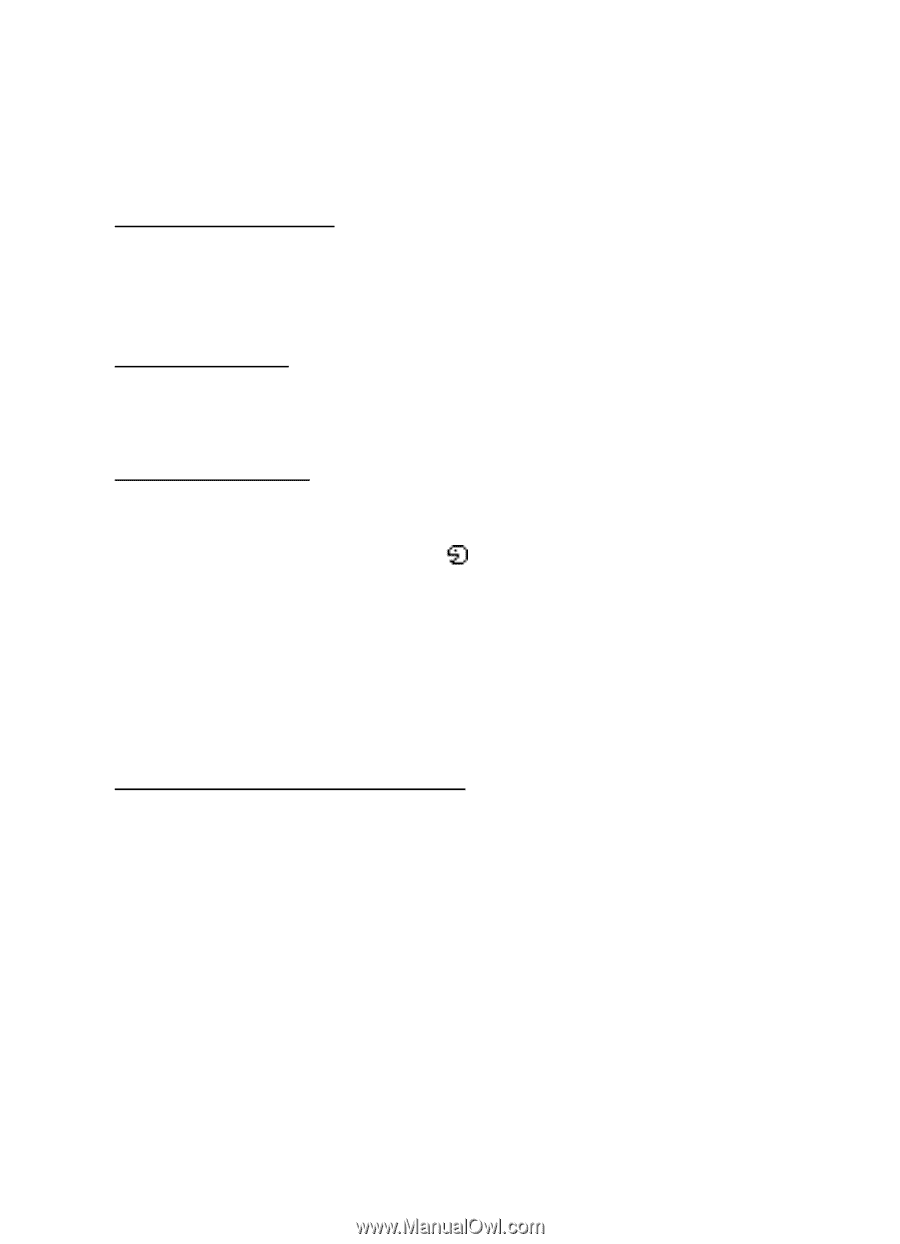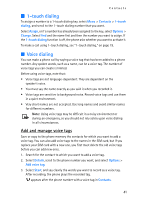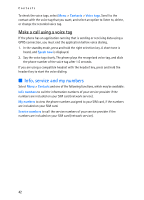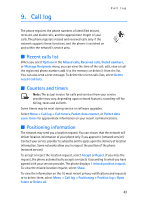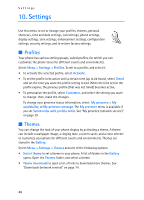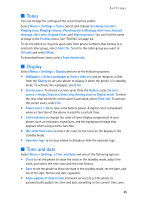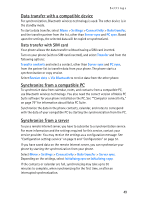Nokia 8801 Nokia 8801 User Guide in English - Page 47
My shortcuts, Connectivity, Right selection key, Navigation key, Voice commands
 |
View all Nokia 8801 manuals
Add to My Manuals
Save this manual to your list of manuals |
Page 47 highlights
Settings ■ My shortcuts You can set your most frequently used functions to be quickly accessed through the My shortcuts feature. Right selection key To set a specific function (from a predefined list) to the right selection key, select Menu > Settings > My shortcuts > Right selection key. This function can be used only if it is supported by your service provider. Navigation key To assign other phone functions (from a predefined list) to the navigation key, select Menu > Settings > My shortcuts > Navigation key. Voice commands To activate phone functions by saying a voice tag, select Menu > Settings > My shortcuts > Voice commands. Select a folder, scroll to a function to which you want to add a voice tag, and select Add. indicates a voice tag. ■ Connectivity You can connect your phone to compatible devices by using Bluetooth wireless technology. For example, you can connect to a Bluetooth stereo headset or a Bluetooth equipped PC. You can also define the settings for packet data dial-up connections. Bluetooth wireless technology This device is compliant with Bluetooth Specification 1.2 supporting the following profiles: hands-free, object push profile, file transfer profile, dial-up networking profile, SIM access profile, service discovery profile, generic access profile, serial port profile, advanced audio distribution profile, and audio video remote control profile. To ensure interoperability between other devices supporting Bluetooth technology, use Nokia approved enhancements for this model. Check with the manufacturers of other devices to determine their compatibility with this device. There may be restrictions on using Bluetooth technology in some locations. Check with your local authorities or service provider. Features using Bluetooth technology, or allowing such features to run in the background while using other features, increase the demand on battery power and reduce the battery life. 46