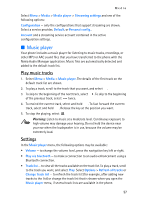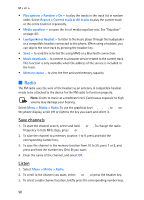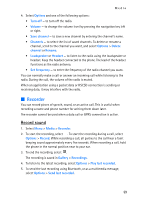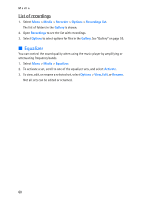Nokia 8801 Nokia 8801 User Guide in English - Page 56
Gallery, Memory status
 |
View all Nokia 8801 manuals
Add to My Manuals
Save this manual to your list of manuals |
Page 56 highlights
12. Gallery Gallery In this menu, you can manage graphics, images, recordings, and tones. These files are arranged in folders. Your phone supports an activation key system to protect acquired content. Always check the delivery terms of any content and activation key before acquiring them, as they may be subject to a fee. The files stored in the Gallery use a memory that may have a capacity of approximately 52 MB in the phone. 1. Select Menu > Gallery. The original folders in the Gallery are: Images, Video clips, Music files, Themes, Graphics, Tones, Recordings, and Received files. 2. Scroll to the folder you want, select Open, scroll to an image, tone or voice recording, select Options and one of the following options may be available: Downloads, Delete folder, Move, Rename folder, Details, Type of view, Sort, Add folder, Memory status, and Activation key list. 3. Scroll to the file you want to view and select Open. 4. Select Options, and use one of the following functions that may be available for the selected file: Downloads, Delete, Move, Rename, Apply theme, Set as wallpaper, Set as ring tone, Details, Type of view, Sort, Add folder, or Memory status. The following options are also available: Send - to send the selected file using MMS or Bluetooth wireless technology. Delete all - to delete all the files and folders in the selected folder. Edit image - to insert text, a frame, or clip-art into the selected picture, or to crop the image. Open in sequence - to view the files in the folder one by one. Zoom - to increase the size of the image. Mute audio (Unmute audio) - to mute (unmute) the sound file. Set contrast - to adjust the contrast level of the image. Activate content - to update the activation key of the selected file. The option is only shown if the activation key update is supported by the file. Activation key list - to view the list of all available activation keys. You can delete expired keys. 55