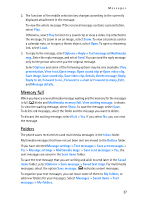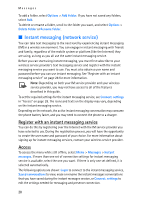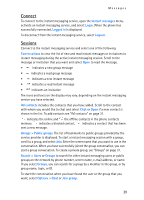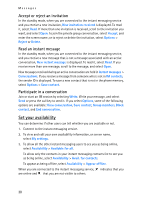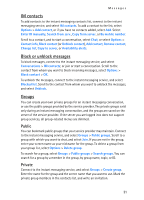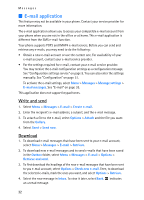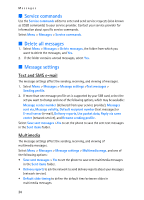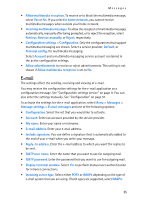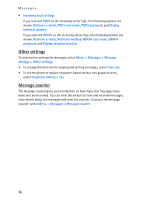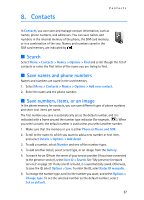Nokia 8801 Nokia 8801 User Guide in English - Page 33
E-mail application, Write and send, Download
 |
View all Nokia 8801 manuals
Add to My Manuals
Save this manual to your list of manuals |
Page 33 highlights
Messages ■ E-mail application This feature may not be available in your phone. Contact your service provider for more information. The e-mail application allows you to access your compatible e-mail account from your phone when you are not in the office or at home. This e-mail application is different from the SMS e-mail function. Your phone supports POP3 and IMAP4 e-mail servers. Before you can send and retrieve any e-mails, you may need to do the following: • Obtain a new e-mail account or use the current one. For availability of your e-mail account, contact your e-mail service provider. • For the settings required for e-mail, contact your e-mail service provider. You may receive the e-mail configuration settings as a configuration message. See "Configuration settings service" on page 9. You can also enter the settings manually. See "Configuration" on page 51. To activate the e-mail settings, select Menu > Messages > Message settings > E-mail messages. See "E-mail" on page 35. This application does not support keypad tones. Write and send 1. Select Menu > Messages > E-mail > Create e-mail. 2. Enter the recipient's e-mail address, a subject, and the e-mail message. 3. To attach a file to the e-mail, select Options > Attach and the file you want from the Gallery. 4. Select Send > Send now. Download 1. To download e-mail messages that have been sent to your e-mail account, select Menu > Messages > E-mail > Retrieve. 2. To download new e-mail messages and to send e-mails that have been saved in the Outbox folder, select Menu > Messages > E-mail > Options > Retrieve and send. 3. To first download the headings of the new e-mail messages that have been sent to you e-mail account, select Options > Check new e-mail. Then, to download the selected e-mails, mark the ones you want, and select Options > Retrieve. 4. Select the new message in Inbox. To view it later, select Back. indicates an unread message. 32