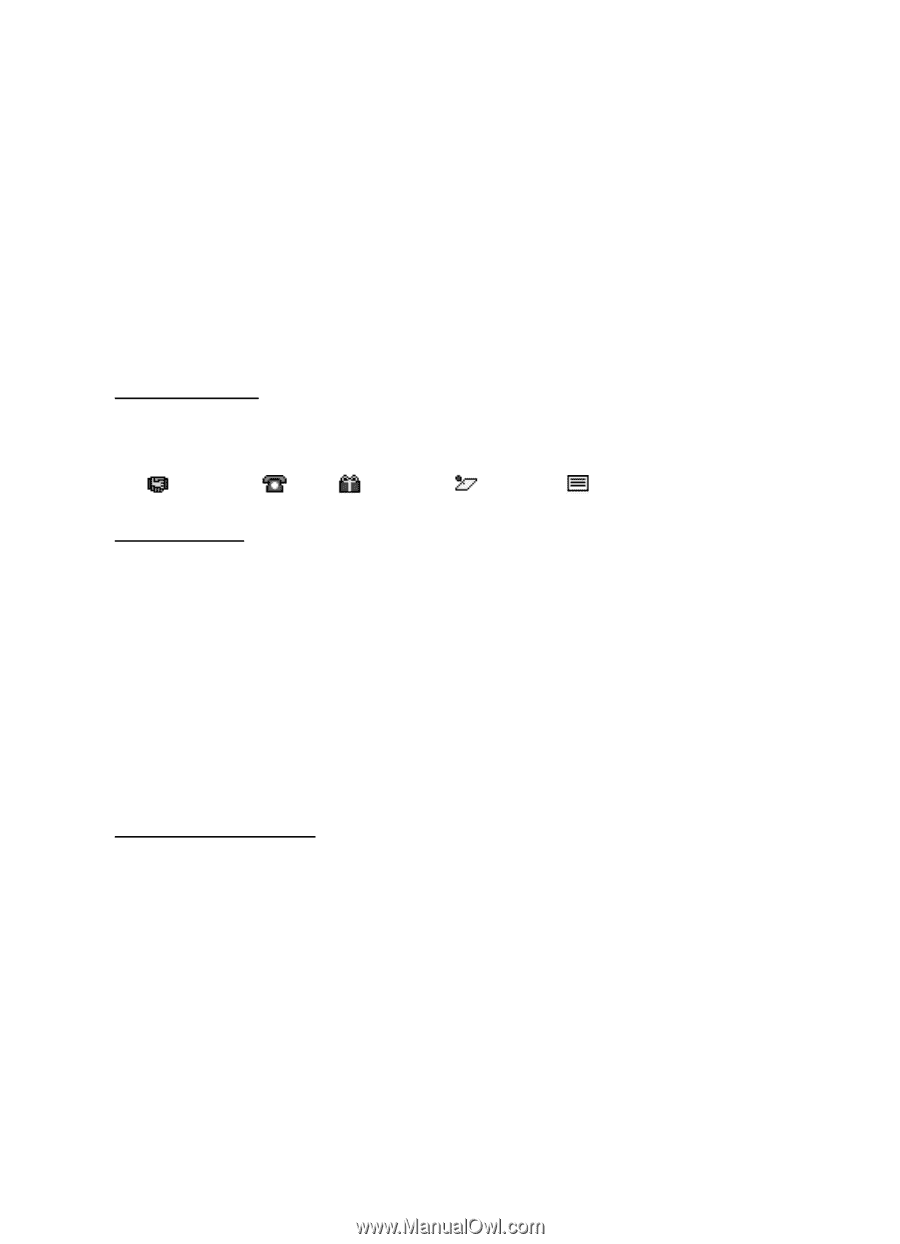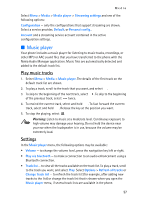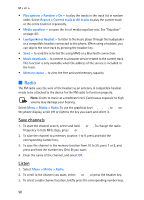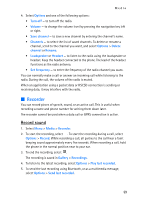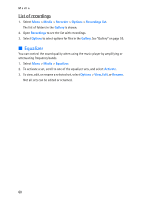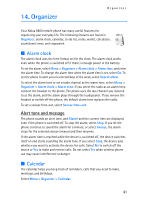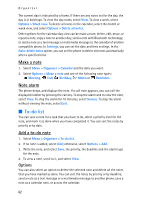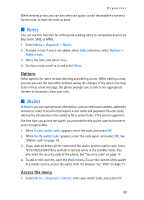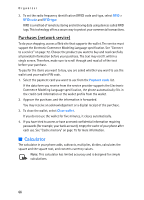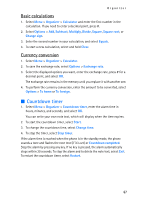Nokia 8801 Nokia 8801 User Guide in English - Page 63
To-do list, Make a note, Note alarm, Add a to-do note
 |
View all Nokia 8801 manuals
Add to My Manuals
Save this manual to your list of manuals |
Page 63 highlights
Organizer The current day is indicated by a frame. If there are any notes set for the day, the day is in bold type. To view the day notes, select View. To view a week, select Options > Week view. To delete all notes in the calendar, select the month or week view, and select Options > Delete all notes. Other options for the calendar day view can be make a note; delete, edit, move, or repeat a note; copy a note to another day; send a note with Bluetooth technology; or send a note as a text message or multimedia message to the calendar of another compatible phone. In Settings, you can set the date and time settings. In the Auto-delete notes option, you can set the phone to delete old notes automatically after a specified time. Make a note 1. Select Menu > Organizer > Calendar and the date you want. 2. Select Options > Make a note and one of the following note types: Meeting, Call, Birthday, Memo or Reminder. Note alarm The phone beeps, and displays the note. If a call note appears, you can call the displayed number by pressing the call key. To stop the alarm and to view the note, select View. To stop the alarm for 10 minutes, select Snooze. To stop the alarm without viewing the note, select Exit. ■ To-do list You can save a note for a task that you have to do, select a priority level for the note, and mark it as done when you have completed it. You can sort the notes by priority or by date. Add a to-do note 1. Select Menu > Organizer > To-do list. 2. If no note is added, select Add; otherwise, select Options > Add. 3. Write the note, and select Save, the priority, the deadline and the alarm type for the note. 4. To view a note, scroll to it, and select View. Options You can also select an option to delete the selected note and delete all the notes that you have marked as done. You can sort the notes by priority or by deadline, send a note as a text message or a multimedia message to another phone, save a note as a calendar note, or access the calendar. 62