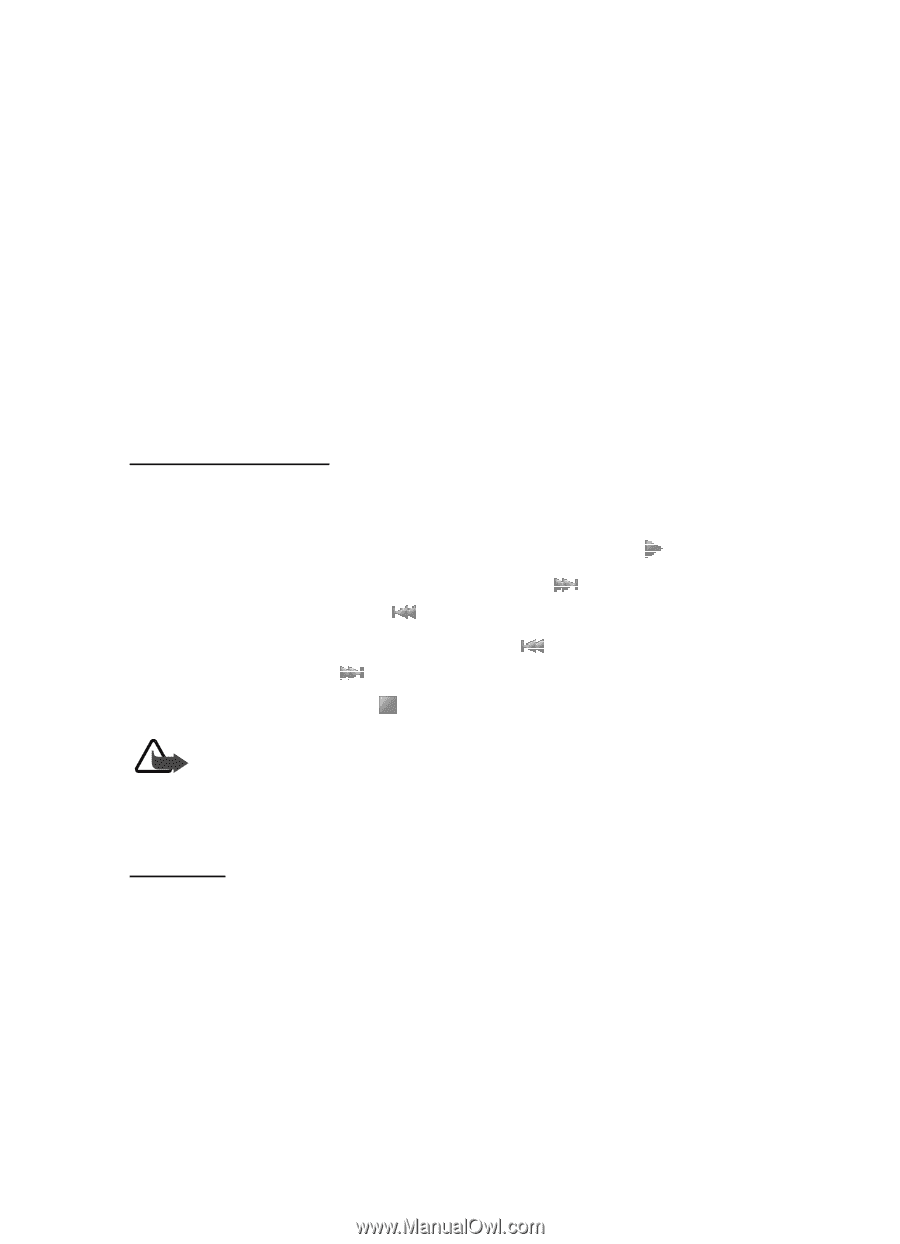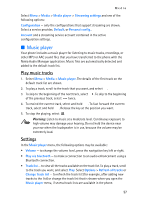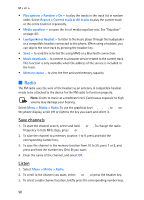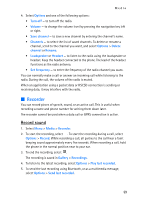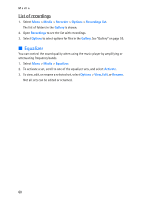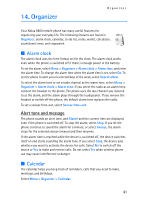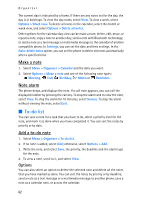Nokia 8801 Nokia 8801 User Guide in English - Page 58
Music player, Play music tracks, Settings
 |
View all Nokia 8801 manuals
Add to My Manuals
Save this manual to your list of manuals |
Page 58 highlights
Media Select Menu > Media > Media player > Streaming settings and one of the following options: Configuration - only the configurations that support streaming are shown. Select a service provider, Default, or Personal config.. Account and a streaming service account contained in the active configuration settings. ■ Music player Your phone includes a music player for listening to music tracks, recordings, or other MP3 or AAC sound files that you have transferred to the phone with the Nokia Audio Manager application. Music files are automatically detected and added to the default track list. Play music tracks 1. Select Menu > Media > Music player. The details of the first track on the default track list are shown. 2. To play a track, scroll to the track that you want, and select . 3. To skip to the beginning of the next track, select . To skip to the beginning of the previous track, select twice. 4. To rewind the current track, select and hold . To fast forward the current track, select and hold . Release the key at the position you want. 5. To stop the playing, select . Warning: Listen to music at a moderate level. Continuous exposure to high volume may damage your hearing. Do not hold the device near your ear when the loudspeaker is in use, because the volume may be extremely loud. Settings In the Music player menu, the following options may be available: • Volume - to change the volume level, press the navigation key left or right. • Play via bluetooth - to make a connection to an audio enhancement using a Bluetooth connection. • Track list - to view all the tracks available on the track list. To play a track, scroll to the track you want, and select Play. Select Options > Refresh all tracks or Change track list - to refresh the track list (for example, after adding new tracks to the list) or change the track list that is shown when you open the Music player menu, if several track lists are available in the phone. 57