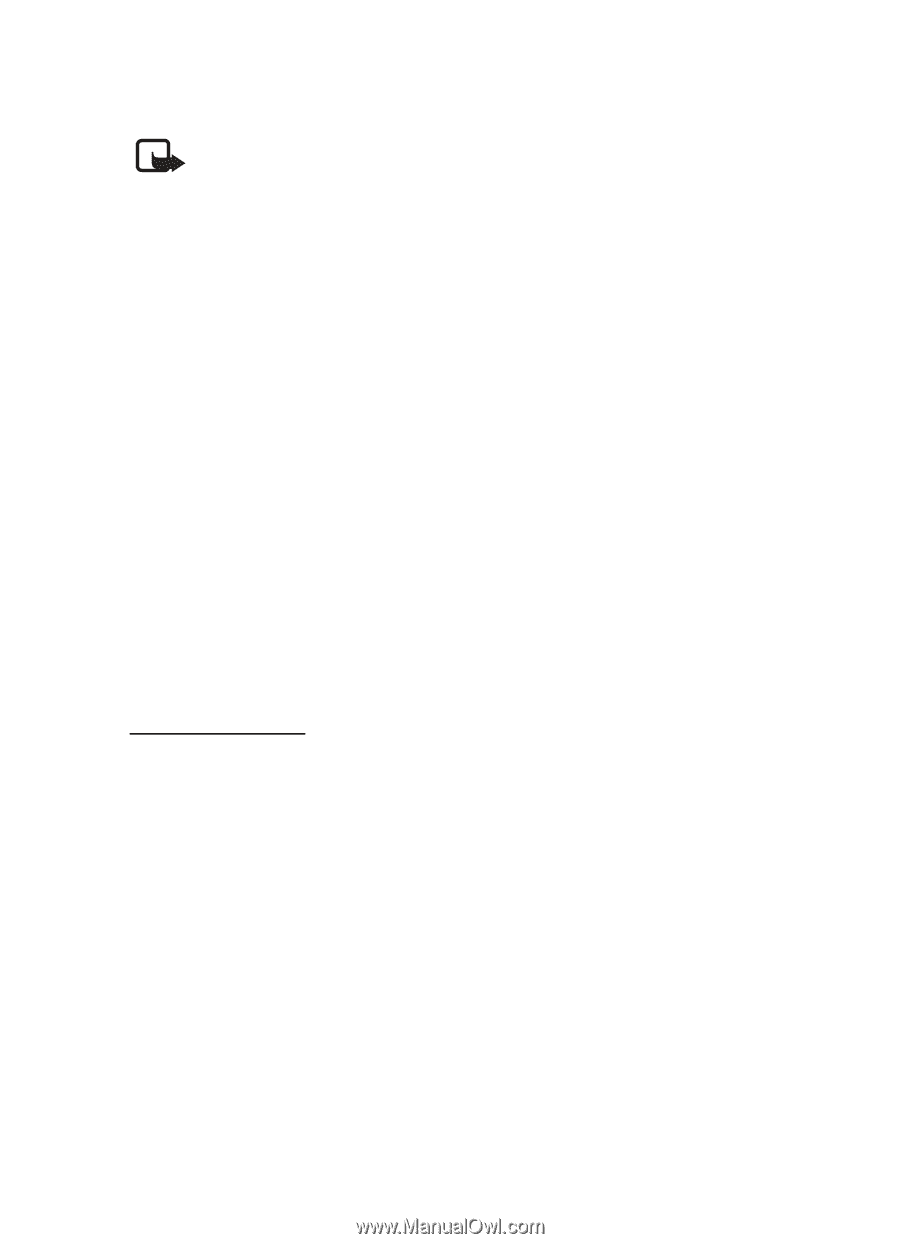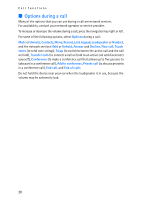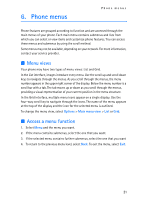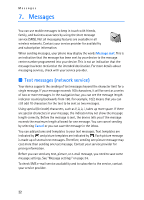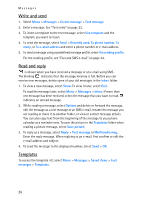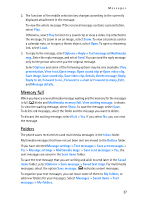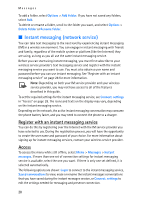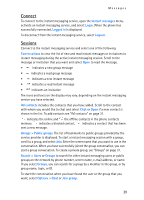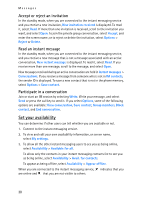Nokia 8801 Nokia 8801 User Guide in English - Page 26
Multimedia messages network service, Write and send
 |
View all Nokia 8801 manuals
Add to My Manuals
Save this manual to your list of manuals |
Page 26 highlights
Messages ■ Multimedia messages (network service) Note: Only devices that offer compatible multimedia message or e-mail features can receive and display multimedia messages. Multimedia message objects may contain viruses or otherwise be harmful to your device or PC. Do not open any attachment if you are not sure of the trustworthiness of the sender. A multimedia message can contain text, sound, a picture, a calendar note, a business card, or a video clip. The phone supports multimedia messages that are up to 300KB (some operators/networks may limit this to 100 KB) in size. If the message is too large, the phone may not be able to receive it. Some networks allow text messages that include an Internet address where you can view the multimedia message. Multimedia messaging supports the following formats: • Picture: JPEG, GIF, WBMP, BMP, and PNG • Sound: MP3, AAC, Scalable polyphonic MIDI (SP-MIDI), AMR audio and monophonic ringing tones • Video clips: 3GP format with QCIF and SubQCIF image size and AMR, WB AMR, or ACC LC audio You cannot receive multimedia messages during a call, a game, another Java application, or an active browsing session over GSM data. Because delivery of multimedia messages can fail for various reasons, do not rely solely upon them for essential communications. Write and send To set the settings for multimedia messaging, see "Multimedia" on page 34. To check availability and to subscribe to the multimedia messaging service, contact your service provider. 1. Select Menu > Messages > Create message > Multimedia msg.. 2. Enter a message. See "Text entry" on page 23. • To insert a file from the Gallery, select Options > Insert > Image, Sound clip or Video clip and the option you want. If you select Options > Insert > New sound clip, the Recorder opens, and you can start a new recording. When you have finished the recording, it is added to the message. If you select Options > Insert > New image, the Camera opens, and you can take a new photo to add to the message. • To insert a business card or a calendar note in the message, select Options > Insert > Business card or Calendar note. 25