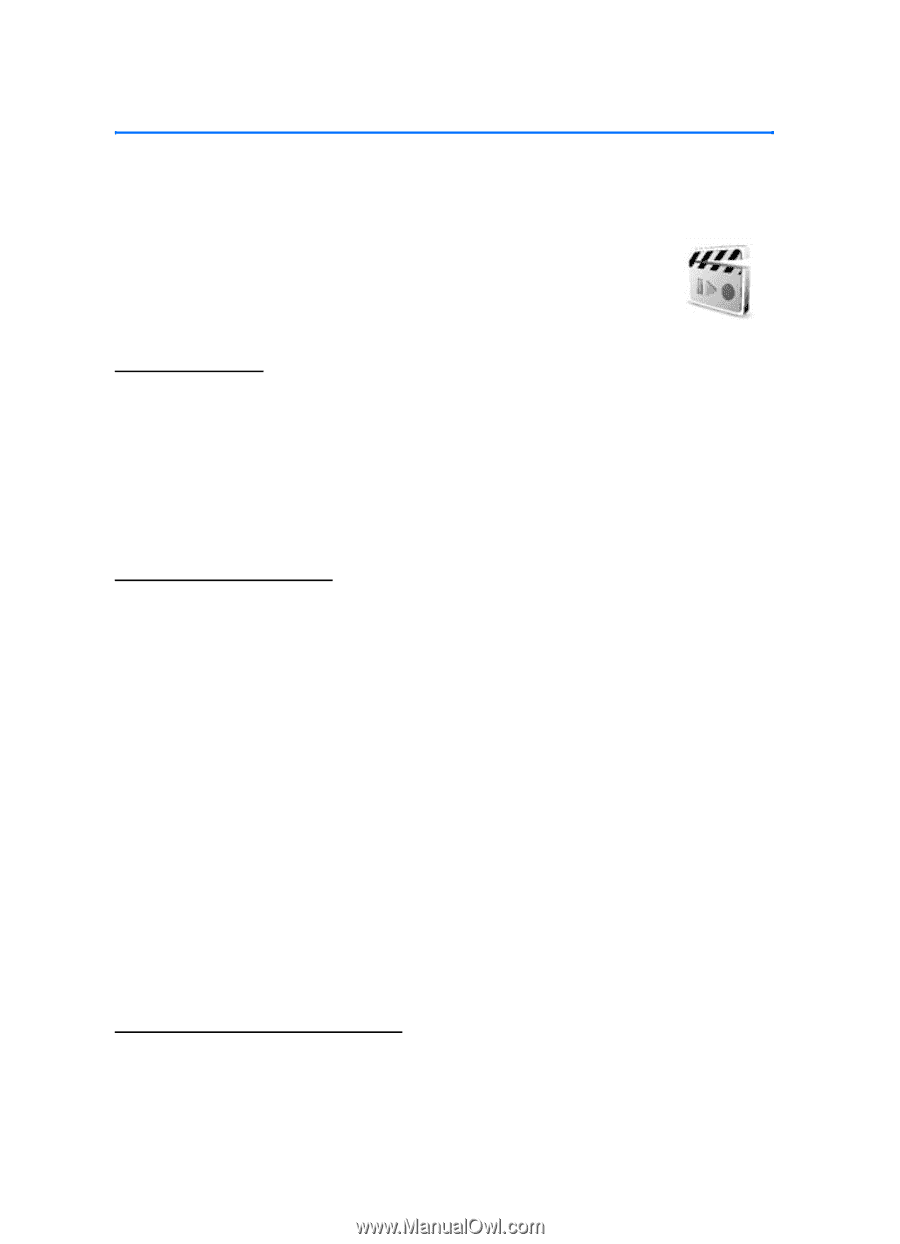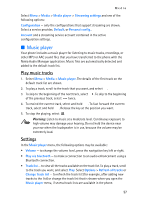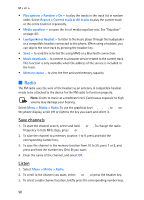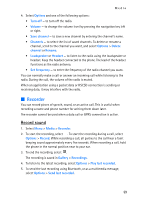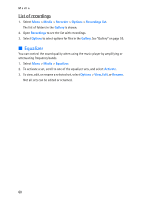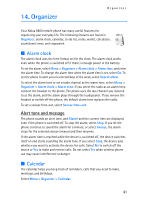Nokia 8801 Nokia 8801 User Guide in English - Page 57
Media, Take a photo, Record a video clip, Set for streaming service
 |
View all Nokia 8801 manuals
Add to My Manuals
Save this manual to your list of manuals |
Page 57 highlights
Media 13. Media ■ Camera You can take photos or record video clips with the built-in camera. The camera produces pictures in JPEG format and video clips in 3GP format. When taking and using images or video clips, obey all laws and respect local customs, as well as privacy and legitimate rights of others. Take a photo 1. Select Menu > Media > Camera > Capture. The phone saves the photo in Gallery > Images. 2. To take another photo, select Back. 3. To send the photo as a multimedia message, select Send. 4. To view the options, select Options. Record a video clip Select Menu > Media > Camera. To select the video mode, scroll left or right, or select Options > Video, and select Record. To pause the recording, select Pause; to resume the recording, select Contin. To stop the recording, select Stop. The phone saves the recording in Gallery > Video clips. To view the options, select Options. ■ Media player With the media player you can view, play, and download files, such as images, audio, video and animated images. You can also view compatible streaming videos from a network server (network service). Select Menu > Media > Media player > Open gallery, Bookmarks, Go to address, or Media downloads. When pressing the navigation key right (fast forward button) or the navigation key left (rewind button), select FF/rew interval to set the length of a scrolling jump during streaming audio. Set for streaming service You may receive the configuration settings required for the streaming as a configuration message from the network operator or service provider. See "Configuration settings service" on page 9. To enter the settings manually, see "Configuration" on page 51. 56