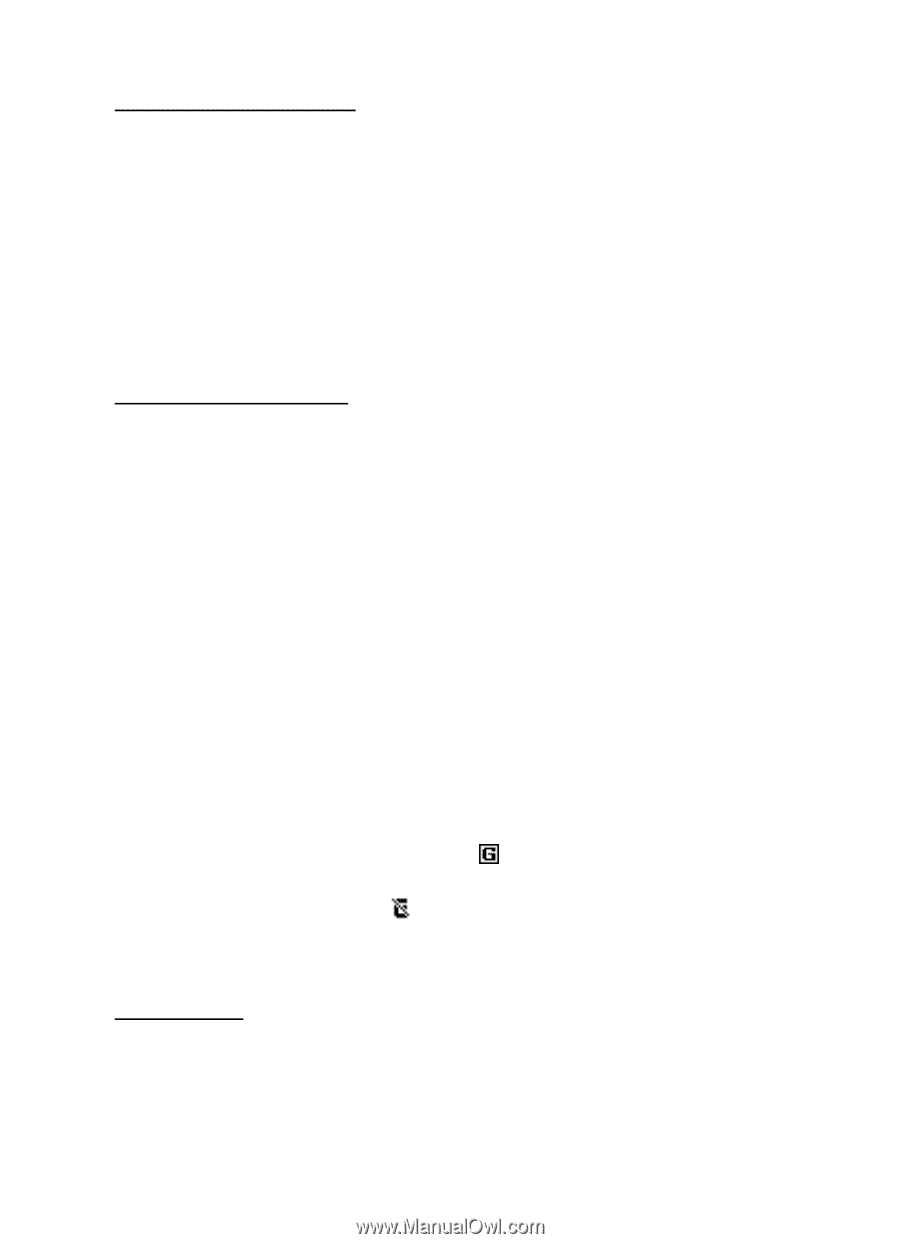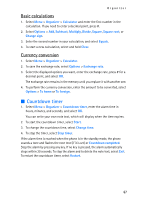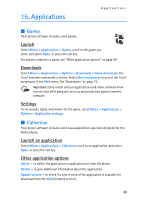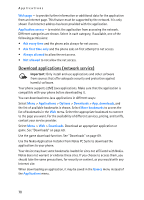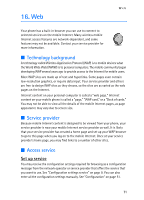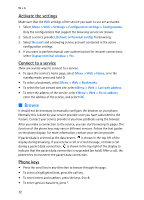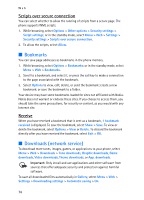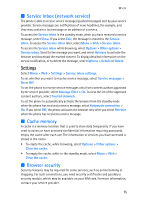Nokia 8801 Nokia 8801 User Guide in English - Page 73
Browse, Activate the settings, Connect to a service, Phone keys
 |
View all Nokia 8801 manuals
Add to My Manuals
Save this manual to your list of manuals |
Page 73 highlights
Web Activate the settings Make sure that the Web settings of the service you want to use are activated. 1. Select Menu > Web > Settings > Configuration settings > Configuration. Only the configurations that support the browsing service are shown. 2. Select a service provider, Default, or Personal config. for browsing. 3. Select Account and a browsing service account contained in the active configuration settings. 4. If you want to perform manual user authentication for intranet connections, select Display terminal window > Yes. Connect to a service There are several ways to connect to a service. • To open the service's home page, select Menu > Web > Home; or in the standby mode, press and hold 0. • To select a bookmark, select Menu > Web > Bookmarks. • To select the last viewed web site, select Menu > Web > Last web address. • To enter the address of the service, select Menu > Web > Go to address, enter the address of the service, and select OK. ■ Browse It should not be necessary to manually configure the browser on your phone. Normally this is done by your service provider once you have subscribed to the feature. Contact your service provider if you have problems using the browser. After you make a connection to the service, you can start browsing its pages. The function of the phone keys may vary in different services. Follow the text guides on the phone display. For more information, contact your service provider. If packet data is selected as the data bearer, is shown in the top left of the display during browsing. If you receive a call or a text message, or make a call during a packet data connection, is shown in the top right of the display to indicate that the packet data connection is suspended (on hold). After a call, the phone tries to reconnect the packet data connection. Phone keys • Press the scroll key in any direction to browse through the page. • To select a highlighted item, press the call key. • To enter letters and numbers, press the keys, 0 to 9. • To enter special characters, press *. 72