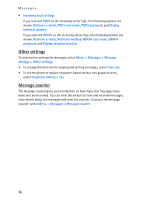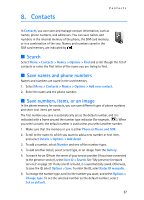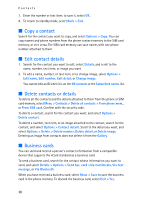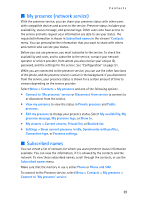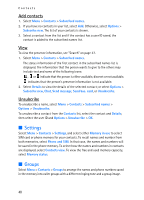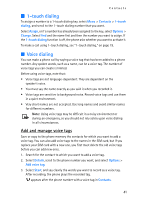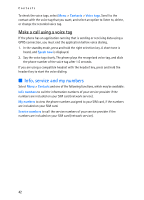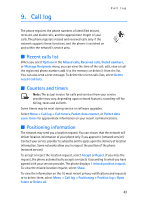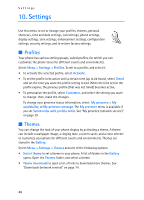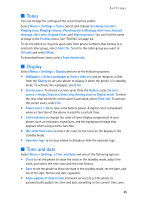Nokia 8801 Nokia 8801 User Guide in English - Page 42
touch dialing, Add and manage voice tags
 |
View all Nokia 8801 manuals
Add to My Manuals
Save this manual to your list of manuals |
Page 42 highlights
Contacts ■ 1-touch dialing To assign a number to a 1-touch dialing key, select Menu > Contacts > 1-touch dialing, and scroll to the 1-touch dialing number that you want. Select Assign, or if a number has already been assigned to the key, select Options > Change. Select Find and the name first and then the number you want to assign. If the 1-touch dialing function is off, the phone asks whether you want to activate it. To make a call using 1-touch dialing, see "1-touch dialing," on page 19. ■ Voice dialing You can make a phone call by saying a voice tag that has been added to a phone number. Any spoken words, such as a name, can be a voice tag. The number of voice tags you can create is limited. Before using voice tags, note that: • Voice tags are not language-dependent. They are dependent on the speaker's voice. • You must say the name exactly as you said it when you recorded it. • Voice tags are sensitive to background noise. Record voice tags and use them in a quiet environment. • Very short names are not accepted. Use long names and avoid similar names for different numbers. Note: Using voice tags may be difficult in a noisy environment or during an emergency, so you should not rely solely upon voice dialing in all circumstances. Add and manage voice tags Save or copy to the phone memory the contacts for which you want to add a voice tag. You can also add voice tags to the names in the SIM card, but if you replace your SIM card with a new one, you first must delete the old voice tags before you can add new ones. 1. Search for the contact to which you want to add a voice tag. 2. Select Details, scroll to the phone number you want, and select Options > Add voice tag. 3. Select Start, and say clearly the words you want to record as a voice tag. After recording, the phone plays the recorded tag. appears after the phone number with a voice tag in Contacts. 41