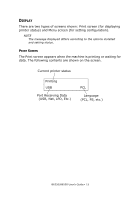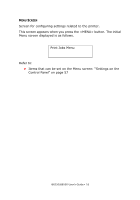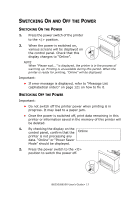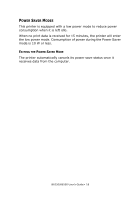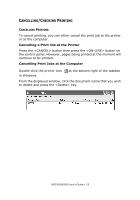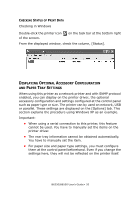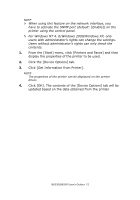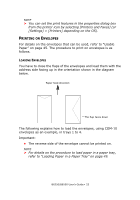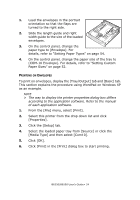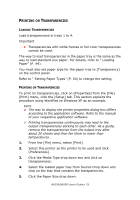Oki B6250n Reference Guide - Page 20
Isplaying, Ptional, Ccessory, Onfiguration, Ettings
 |
View all Oki B6250n manuals
Add to My Manuals
Save this manual to your list of manuals |
Page 20 highlights
CHECKING STATUS OF PRINT DATA Checking in Windows Double-click the printer icon of the screen. on the task bar at the bottom right From the displayed window, check the column, [Status]. DISPLAYING OPTIONAL ACCESSORY CONFIGURATION AND PAPER TRAY SETTINGS When using this printer as a network printer and with SNMP protocol enabled, you can display on the printer driver, the optional accessory configuration and settings configured at the control panel such as paper type or size. The printer can by used on network, USB or parallel. These settings are displayed on the [Options] tab. This section explains the procedure using Windows XP as an example. Important: • When using a serial connection to this printer, this feature cannot be used. You have to manually set the items on the printer driver. • The rear tray information cannot be obtained automatically. You have to manually set the item. • For paper size and paper type settings, you must configure them at the control panel beforehand. Even if you change the settings here, they will not be reflected on the printer itself. B6250/B6500 User's Guide> 20