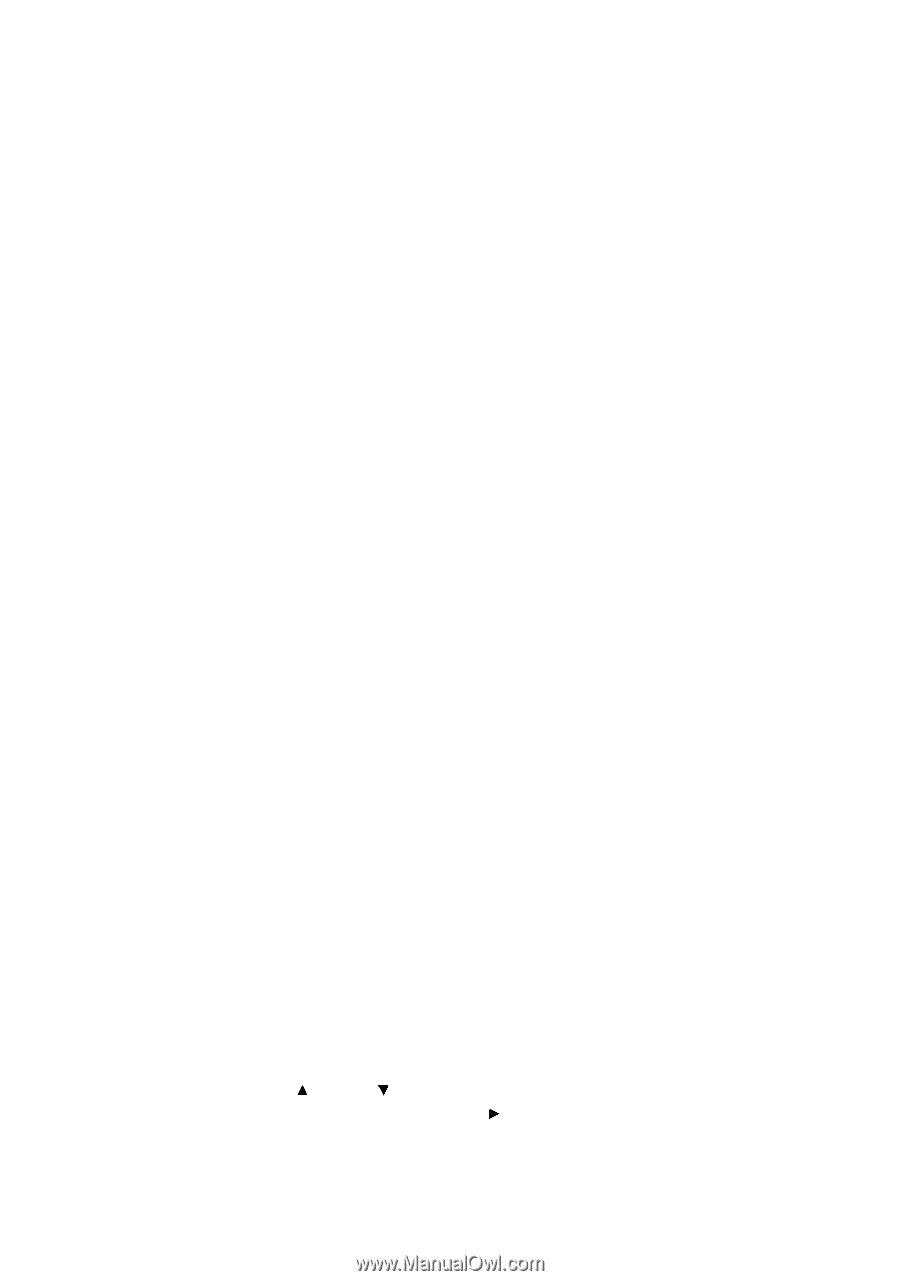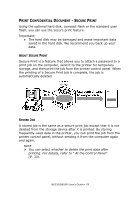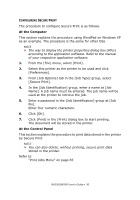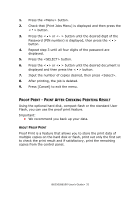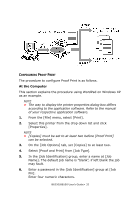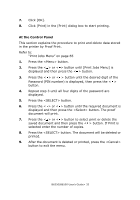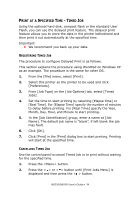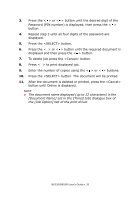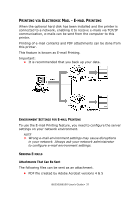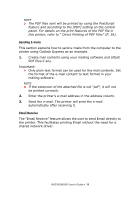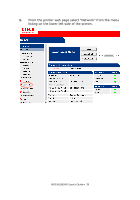Oki B6250n Reference Guide - Page 34
Pecified
 |
View all Oki B6250n manuals
Add to My Manuals
Save this manual to your list of manuals |
Page 34 highlights
PRINT AT A SPECIFIED TIME - TIMED JOB Using the optional hard disk, compact flash or the standard User Flash, you can use the delayed print feature. The delayed print feature allows you to store the data in the printer beforehand and then print it out automatically at the specified time. Important: • We recommend you back up your data. REGISTERING TIMED JOB The procedure to configure Delayed Print is as follows. This section explains the procedure using WordPad on Windows XP as an example. The procedure is the same for other OS. 1. From the [File] menu, select [Print]. 2. Select this printer as the printer to be used and click [Preferences]. 3. From [Job Type] on the [Job Options] tab, select [Timed Jobs]. 4. Set the time to start printing by selecting [Elapse time] or [Real Time]. For [Elapse Time] specify the number of minutes to delay before printing. For [Real Time] specify the Year, Month, Day, Hour, and Minute to start printing. 5. In the [Job Identification] group, enter a name at [Job Name]. The default job name is "blank", if left blank the job may fault. 6. Click [OK]. 7. Click [Print] in the [Print] dialog box to start printing. Printing will start at the specified time. CANCELLING TIMED JOB Use the control panel to cancel Timed Job or to print without waiting for the specified time. 1. Press the button. 2. Press the < > or < > button until [Print Jobs Menu] is displayed and then press the < > button. B6250/B6500 User's Guide> 34