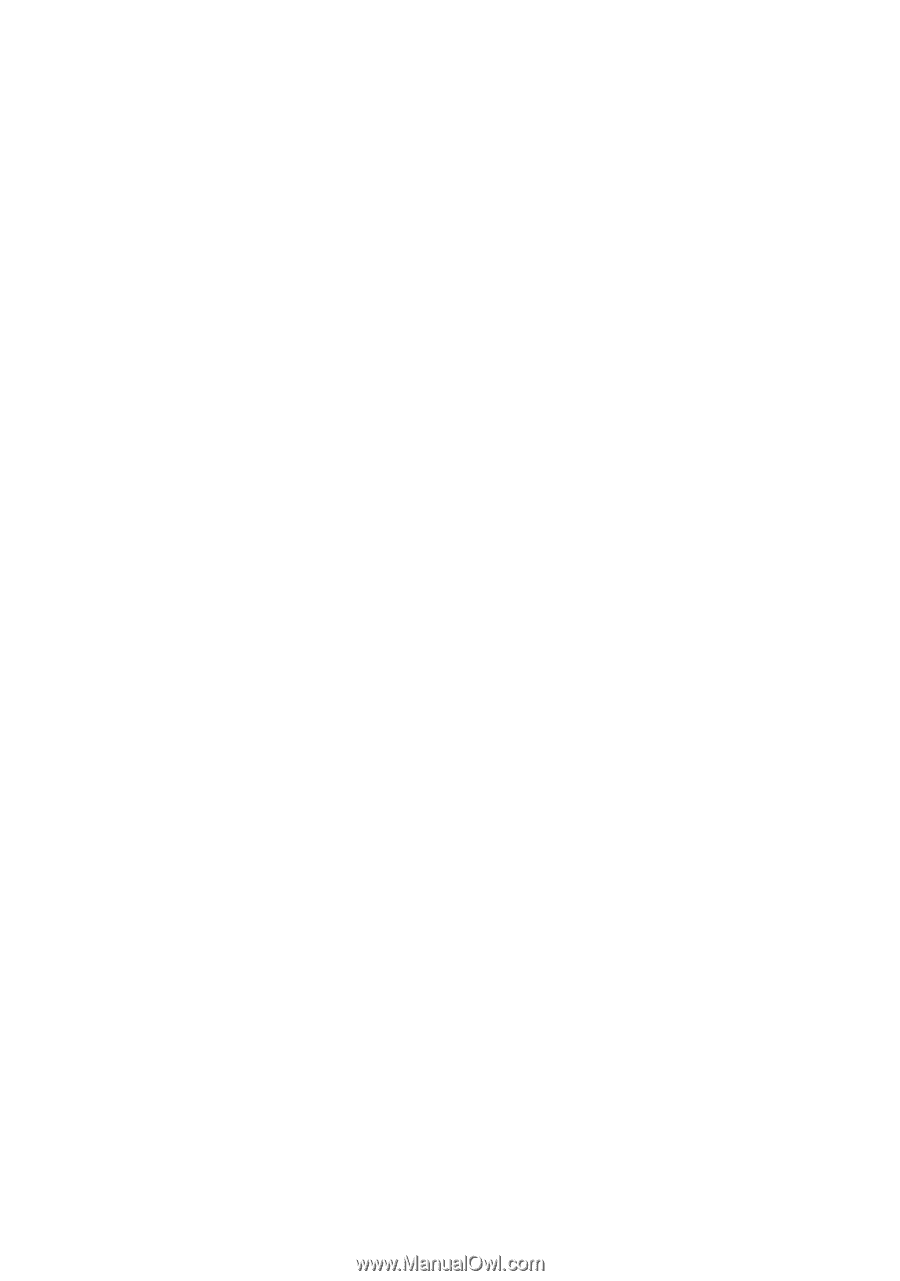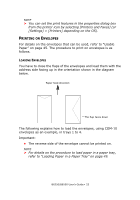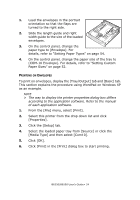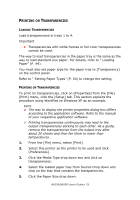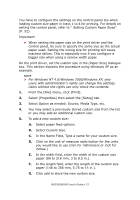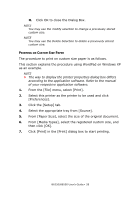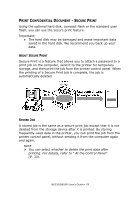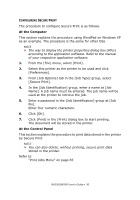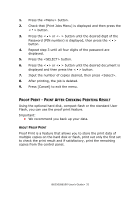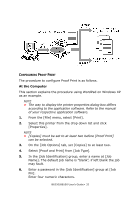Oki B6250n Reference Guide - Page 27
Select Option as needed: Source, Media Type, etc.
 |
View all Oki B6250n manuals
Add to My Manuals
Save this manual to your list of manuals |
Page 27 highlights
You have to configure the settings on the control panel too when loading custom size paper in trays 1 to 4 for printing. For details on setting the control panel, refer to " Setting Custom Paper Sizes" (P. 52). Important: • When setting the paper size on the print driver and the control panel, be sure to specify the same size as the actual paper used. Setting the wrong size for printing will cause machine failure. This is especially true if you configure a bigger size when using a narrow width paper. On the print driver, set the custom size in the [Paper Size] dialogue box. This section explains the procedure using Windows XP as an example. NOTE > For Windows NT 4.0/Windows 2000/Windows XP, only users with administrator's rights can change the settings. Users without the rights can only check the contents. 1. From the [File] menu, click [Print]. 2. Select [Properties] then select the [Setup] tab. 3. Select Option as needed: Source, Media Type, etc. 4. You may select a previously stored custom size from the list or you may add an additional custom size. 5. To add a new custom size: A. Select paper feed options. B. Select Custom Size. C. In the Name Field, Type a name for your custom size. D. Click on the unit of measure radio button for the units you would like to use (mm for millimeters or inch for inches.) E. In the width field, enter the width of the custom size paper (89 to 216 mm, 3 to 8.5 in.). F. In the length field, enter the length of the custom size paper (146 to 356 mm, 5.75 to 14 in.). G. Click add to store the new custom size. B6250/B6500 User's Guide> 27