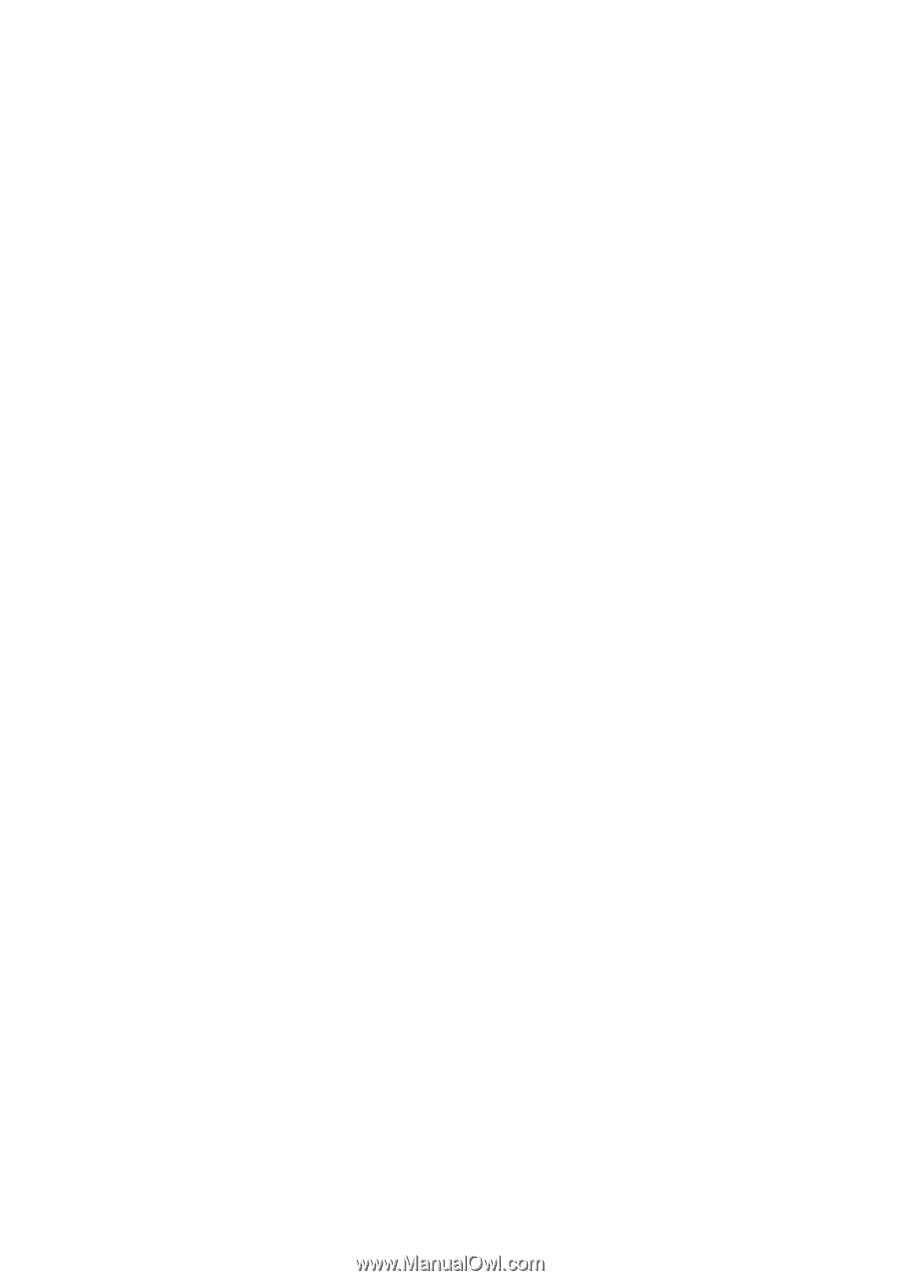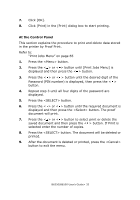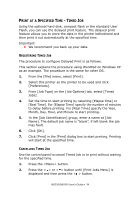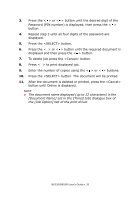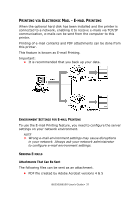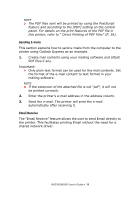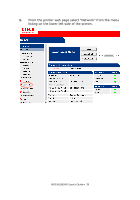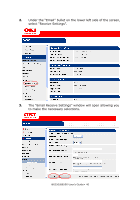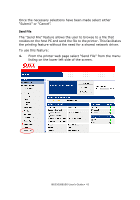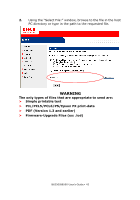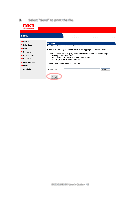Oki B6250n Reference Guide - Page 38
Sending E-mails, Email Receive
 |
View all Oki B6250n manuals
Add to My Manuals
Save this manual to your list of manuals |
Page 38 highlights
NOTE > The PDF files sent will be printed by using the PostScript feature and according to the [PDF] setting on the control panel. For details on the print features of the PDF file in this printer, refer to " Direct Printing of PDF Files" (P. 36). Sending E-mails This section explains how to send e-mails from the computer to the printer using Outlook Express as an example. 1. Create mail contents using your mailing software and attach PDF files if any. Important: • Only plain text format can be used for the mail contents. Set the format of the e-mail content to text format in your mailing software. NOTE > If the extension of the attached file is not "pdf", it will not be printed correctly. 2. Enter the printer's e-mail address in the address column. 3. Send the e-mail. The printer will print the e-mail automatically after receiving it. Email Receive The "Email Receive" feature allows the user to send Email directly to the printer. This facilitates printing Email without the need for a shared network driver. B6250/B6500 User's Guide> 38