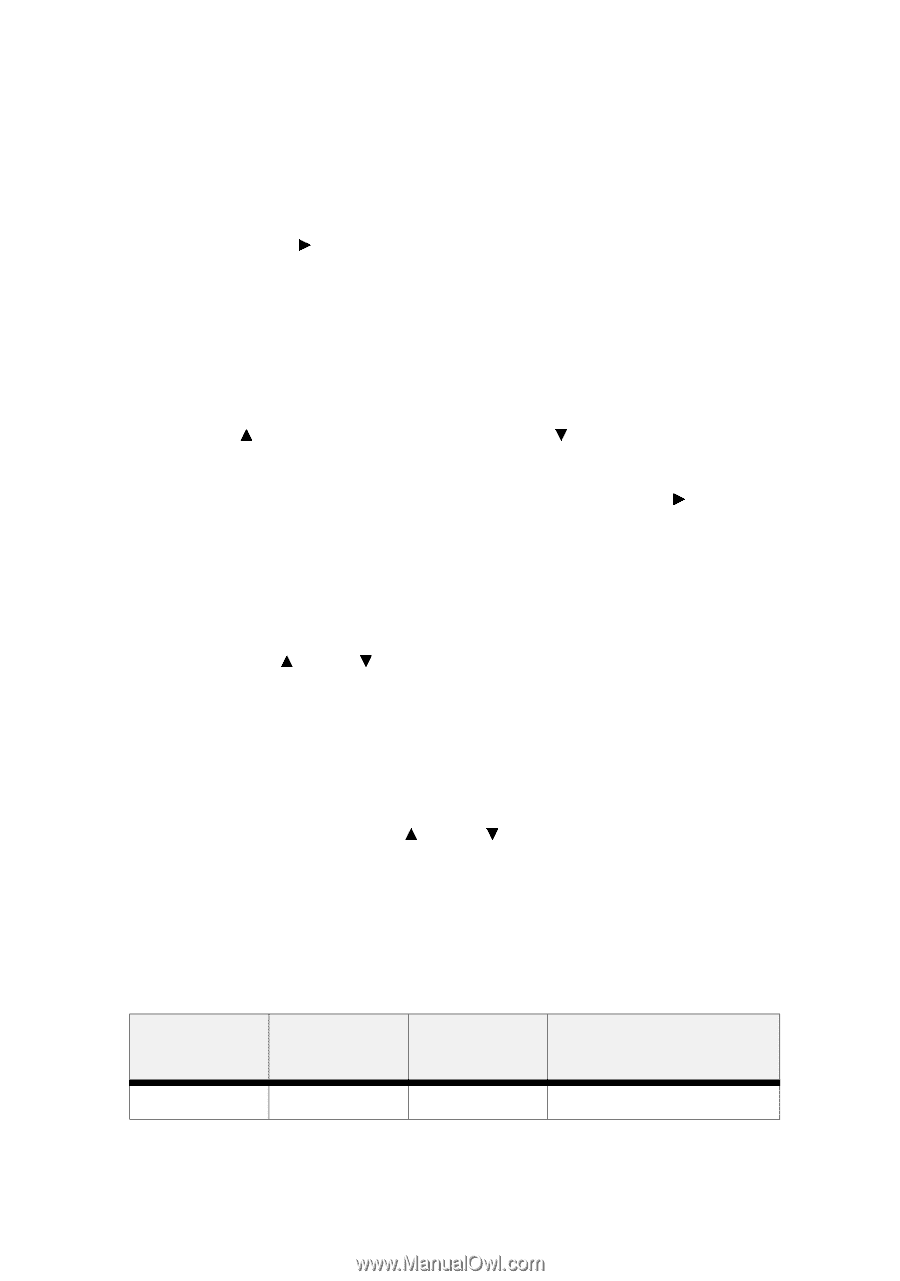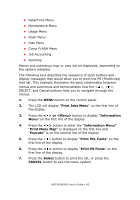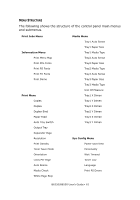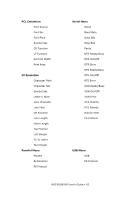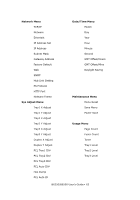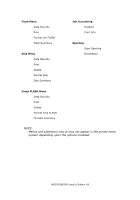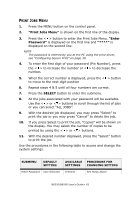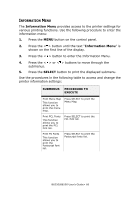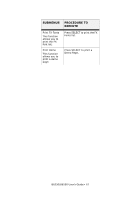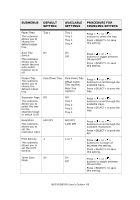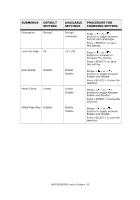Oki B6250n Reference Guide - Page 65
Print Jobs Menu
 |
View all Oki B6250n manuals
Add to My Manuals
Save this manual to your list of manuals |
Page 65 highlights
PRINT JOBS MENU 1. Press the MENU button on the control panel. 2. "Print Jobs Menu" is shown on the first line of the display. 3. Press the < > button to enter the Print Jobs Menu. "Enter Password" is displayed on the first line and "****" is displayed on the second line. NOTE The password is entered by you at the PC using the print driver, see "Configuring Secure Print" on page 30. 4. To enter the first digit of your password (Pin Number), press the < > to increase the number or < > to decrease the number. 5. When the correct number is displayed, press the < > button to move to the next digit position 6. Repeat steps 4 & 5 until all four numbers are correct. 7. Press the SELECT button to enter the submenu. 8. All the jobs associated with your password will be available. Use the < > or < > buttons to scroll through the list of jobs or you can select "ALL JOBS". 9. With the desired job displayed, you may press "Select" to print the job or you may press "Cancel" to delete the job. 10. If you press Select to print the job, "Copies" will be shown on the display. You may select the number of copies to be printed by using the < > or < > buttons. 11. With the desired number displayed, press the "Select" button to print the job. Use the procedures in the following table to access and change the system settings. SUBMENU DEFAULT SETTING Enter Password User Selected AVAILABLE PROCEDURE FOR SETTINGS CHANGING SETTING 0-65535 See Steps Above B6250/B6500 User's Guide> 65