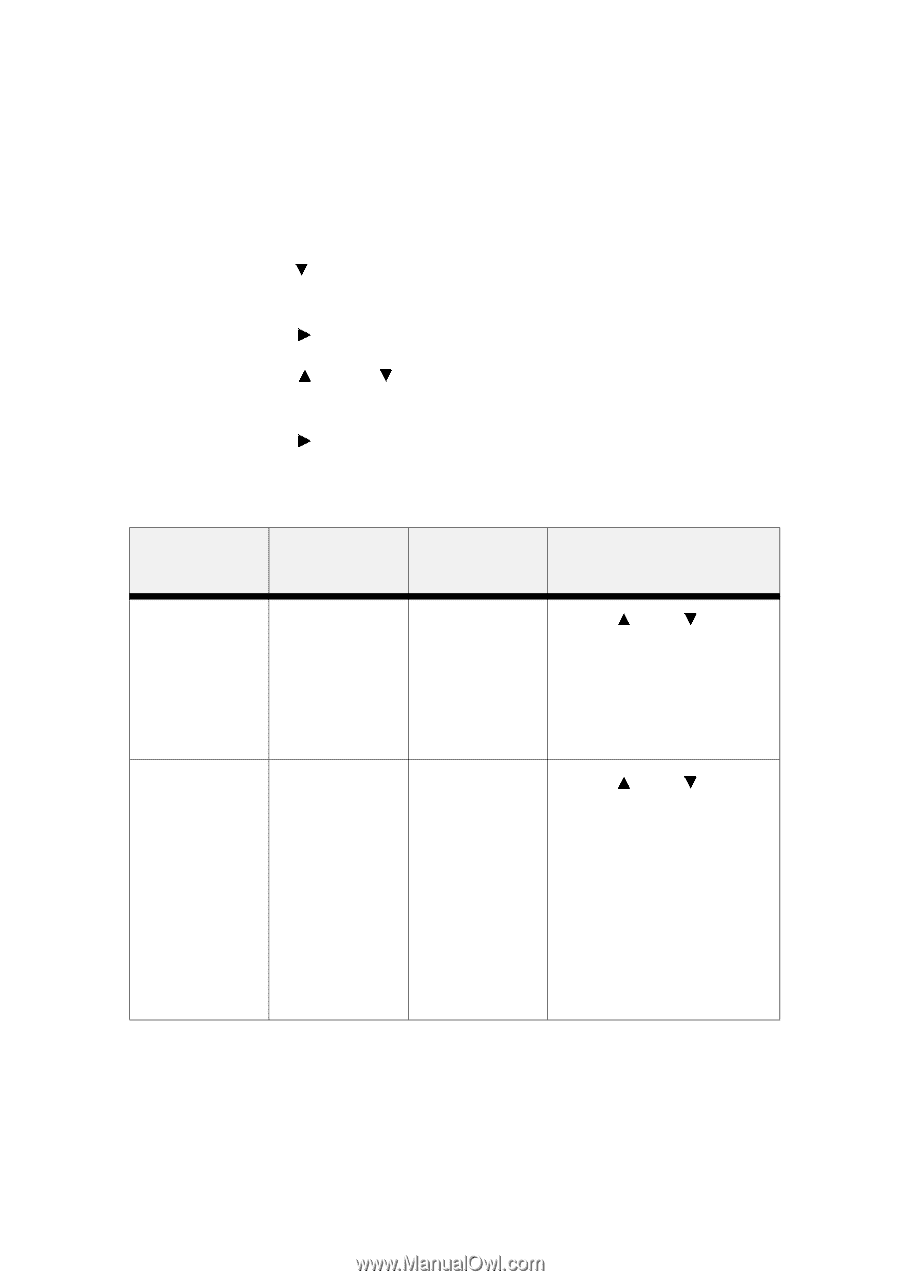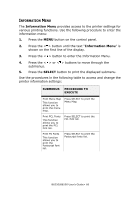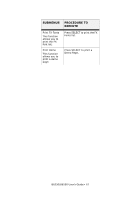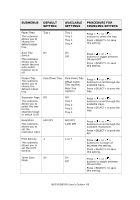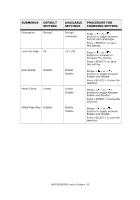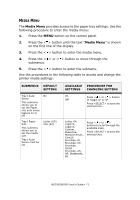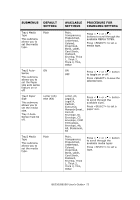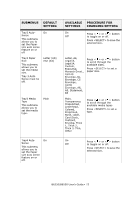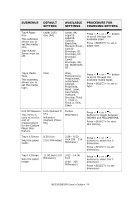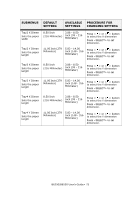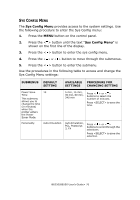Oki B6250n Reference Guide - Page 71
Media Menu
 |
View all Oki B6250n manuals
Add to My Manuals
Save this manual to your list of manuals |
Page 71 highlights
MEDIA MENU The Media Menu provides access to the paper tray settings. Use the following procedure to enter the media menu: 1. Press the MENU button on the control panel. 2. Press the < > button until the text "Media Menu" is shown on the first line of the display. 3. Press the < > button to enter the media menu. 4. Press the < > or < > button to move through the submenus. 5. Press the < > button to enter the submenu. Use the procedures in the following table to access and change the printer media settings: SUBMENUS DEFAULT SETTING Tray1 Auto- On Sense This submenu allows you to set the Paper size auto sense feature on or off. Tray1 Paper Size This submenu allows you to set the media size. Tray1 AutoSense must be off. Letter (US) else (A4) AVAILABLE PROCEDURE FOR SETTINGS CHANGING SETTING On Press < > or < > button Off to toggle on or off. Press to save the selected size. Letter, A4, Legal13, Legal14, Custom, Executive, Monarch Envel., Com10 Envelope, DL Envelope, C5 Envelope, Com9 Envelope, A6, A5, Statement, B5 Press < > or < > buttons to scroll through the available sizes. Press to save the selected size. B6250/B6500 User's Guide> 71