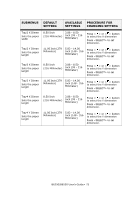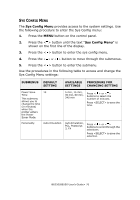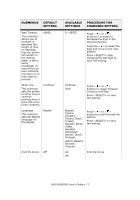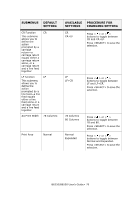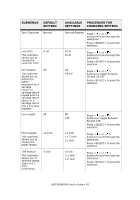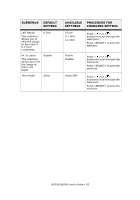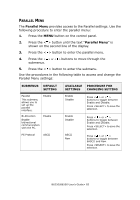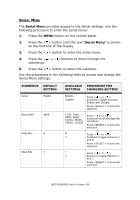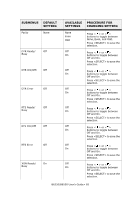Oki B6250n Reference Guide - Page 80
FX Emulation
 |
View all Oki B6250n manuals
Add to My Manuals
Save this manual to your list of manuals |
Page 80 highlights
FX EMULATION The FX Emulation provides access to the FX settings and functions. Use the following procedure to enter FX Emulation Menu: 1. Press the MENU button on the control panel. 2. Press the < > button until the text "FX Emulation" is shown on the first line of the display. 3. Press the < > button to enter the FX emulation menu. 4. Press the < > or < > buttons to move through the submenus. 5. Press the < > button to enter the submenu. Use the procedures in the following table to access and change the FX Emulation settings: SUBMENUS DEFAULT SETTING Character Pitch This submenu allows you to choose the Characters Per Inch. 10 CPI Character Set Set-2 Symbol Set This submenu allows you to choose a symbol set. 8U:Roman 8 Letter 0 Style Disable AVAILABLE PROCEDURE FOR SETTINGS CHANGING SETTING 10 cpi 12 cpi 17 cpi 20 cpi Proportional Set-1 Set-2 Press < > or < > buttons to scroll through the selections. Press to save the selection. Press < > or < > buttons to scroll through the selections. Press to save the selection. Press < > or < > buttons to scroll through the selections. Press to save the selection. Enable/Disable Press < > or < > buttons to scroll through the selections. Press to save the selection. B6250/B6500 User's Guide> 80