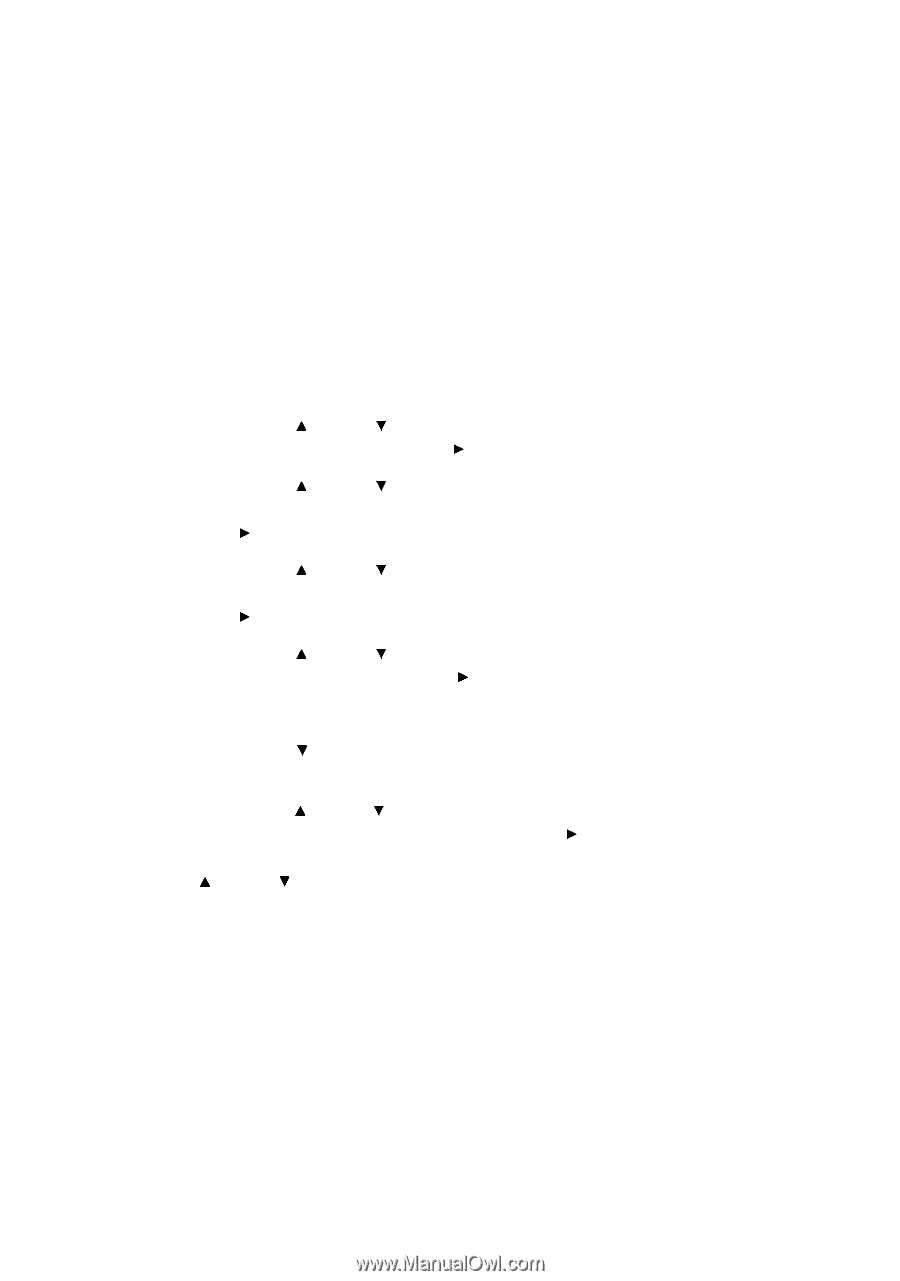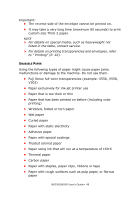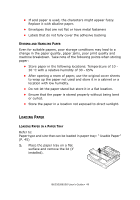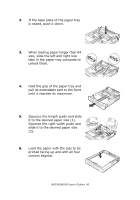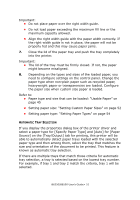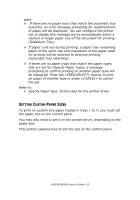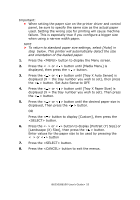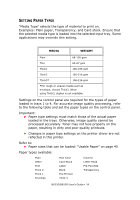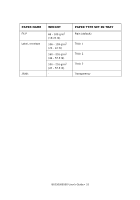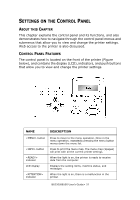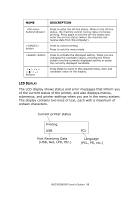Oki B6250n Reference Guide - Page 53
> button. Set Auto Sense to OFF.
 |
View all Oki B6250n manuals
Add to My Manuals
Save this manual to your list of manuals |
Page 53 highlights
Important: • When setting the paper size on the printer driver and control panel, be sure to specify the same size as the actual paper used. Setting the wrong size for printing will cause machine failure. This is especially true if you configure a bigger size when using a narrow width paper. NOTE > To return to standard paper size settings, select [Auto] in step below. This printer will automatically detect the size and orientation of the loaded paper. 1. Press the button to display the Menu screen. 2. Press the < > or < > button until [Media Menu] is displayed, then press the < > button. 3. Press the < > or < > button until [Tray X Auto Sense] is displayed (X = the tray number you wish to set), then press the < > button. Set Auto Sense to OFF. 4. Press the < > or < > button until [Tray X Paper Size] is displayed (X = the tray number you wish to set). Then press the < > button. 5. Press the < > or < > button until the desired paper size is displayed, Then press the < > button. OR Press the < > button to display [Custom], then press the button. 6. Press the < > or < > button to display [Portrait (Y) Size] or [Landscape (X) Size], then press the < > button. Enter values for the paper size to be used by pressing the < > or < > button 7. Press the button. 8. Press the button to exit the menus. B6250/B6500 User's Guide> 53