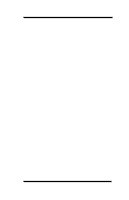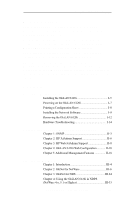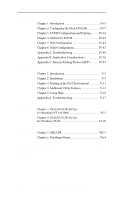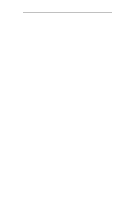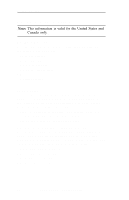Oki ML490 Network User's Guide for OkiLAN 6120i
Oki ML490 Manual
 |
View all Oki ML490 manuals
Add to My Manuals
Save this manual to your list of manuals |
Oki ML490 manual content summary:
- Oki ML490 | Network User's Guide for OkiLAN 6120i - Page 1
OkiLAN 6120i® User's Guide High Performance 10/100 Base-T Ethernet Network Print Server - Oki ML490 | Network User's Guide for OkiLAN 6120i - Page 2
notification. © 2002 by Oki Data. All rights reserved. Oki Data, OKIPAGE, OkiVIEW, OkiLAN Reg. T.M., M.D.,., and OKICOLOR T.M., OKI Electric Industry Co., Ltd.; Windows, MS-DOS Reg. .; ProPrinter, OS/2 Reg. T.M. TokenRing, T.M., International Business Machines Corp. ii OKI OkiLAN 6120i User's Guide - Oki ML490 | Network User's Guide for OkiLAN 6120i - Page 3
Section VI contains information and instruction on Windows printing options. With the exception of the Advanced Management Features section, each section in this manual has been designed to be 4: Using the OkiLAN 6120i in NDPS (NetWare 4.x, 5.1 or Higher III-33 OKI OkiLAN 6120i User's Guide iii - Oki ML490 | Network User's Guide for OkiLAN 6120i - Page 4
Appendix A: Troubleshooting IV-49 Windows NT 4.0/2000 VI-3 Chapter 2: OkiLAN 6120i Set Up for Windows 95/98 VI-10 Section VII: Other Network Utilities VII-1 Chapter 1: OKI LPR VII-3 Chapter 2: PrintSuperVision Vii-4 Regulatory Information VII-1 Index iv OKI OkiLAN 6120i User's Guide - Oki ML490 | Network User's Guide for OkiLAN 6120i - Page 5
simultaneously supports several network protocols in various combinations. Below is a list of supported network protocols accompanied with NOS/OS requirements. TCP/IP and Windows NT version 2.x and OS/ 2 version 1.3 or higher with LAN Server version 2.x and higher. OKI OkiLAN 6120i User's Guide v - Oki ML490 | Network User's Guide for OkiLAN 6120i - Page 6
Technical Support Service Information Note: This information is valid for the United States and Canada only. Oki Data On Line Visit the OKI DATA Web Site at http://www.okidata.com for the latest information on: • Software drivers • Product guides • Customer support • Corporate information • Dealers - Oki ML490 | Network User's Guide for OkiLAN 6120i - Page 7
user's manual for times and availability of their support). Oki Data Service Centers Oki Data has over 2,000 local Authorized Service Providers in North and South America. For the most comprehensive, up-to-date listing of Oki Data authorized Service Centers: - Consult our web site at www.okidata - Oki ML490 | Network User's Guide for OkiLAN 6120i - Page 8
DF Tel: (525) 263-8780 Fax: (525) 263-8785 BRAZIL Oki Data do Brasil, Ltda. Rua Alexandre Dumas, 2220 - 8° andar Chácara Sto Antonio São Paulo 04717-004, Brasil Tel: 55-11-3444-3500 Fax: 55-11-3444-3501 Support Center: 0800-11-55-77 Email: [email protected] viii OKI OkiLAN 6120i User's Guide - Oki ML490 | Network User's Guide for OkiLAN 6120i - Page 9
• Printer(s) make and model numbers • Computer and network adapter card make and model numbers • Network Operating System and version number Please write these numbers down in the space provided below for future reference. Model S/N Ethernet ADDR: 00:40:68 OKI OkiLAN 6120i User's Guide ix - Oki ML490 | Network User's Guide for OkiLAN 6120i - Page 10
Technical Support x OKI OkiLAN 6120i User's Guide - Oki ML490 | Network User's Guide for OkiLAN 6120i - Page 11
Hardware Installation Section I: Hardware Installation - Oki ML490 | Network User's Guide for OkiLAN 6120i - Page 12
Section I - Hardware Installation I - 2 OKI OkiLAN 6120i User's Guide - Oki ML490 | Network User's Guide for OkiLAN 6120i - Page 13
Section I - Hardware Installation Installing the OkiLAN 6120i I-5 Powering On the OkiLAN 6120i I-7 Printing a Configuration Sheet I-8 Installing the Network Software I-9 Removing the OkiLAN 6120i I-12 Hardware Troubleshooting I-14 OKI OkiLAN 6120i User's Guide I - 3 - Oki ML490 | Network User's Guide for OkiLAN 6120i - Page 14
Section I - Hardware Installation I - 4 OKI OkiLAN 6120i User's Guide - Oki ML490 | Network User's Guide for OkiLAN 6120i - Page 15
Ethernet network users to connect to a printer with an OKI SIDM port. The OkiLAN 6120i supports 10/100-megabit networks and most popular network operating systems and SIDM printers. Before using the parallel port, you must remove the OkiLAN 6120i from the printer-see page I-12 for instructions on - Oki ML490 | Network User's Guide for OkiLAN 6120i - Page 16
next to the interface connector with a screwdriver or knife Panel 5. Insert the OkiLAN 6120i by sliding it along the rails in the recess of the printer, until it is plugged into the socket in the rear of the recess. 6. Attach the 10/100Base-T UTP cable to the recep- tacle on the - Oki ML490 | Network User's Guide for OkiLAN 6120i - Page 17
Hardware Installation Section I - Hardware Installation 7. Plug the power cord into the power outlet. Powering On the OkiLAN 6120i Turn printer power on. The red and green indicators on the OkiLAN 6120i will blink during self-test. When selftest completes successfully, the red indicator will go - Oki ML490 | Network User's Guide for OkiLAN 6120i - Page 18
OkiLAN 6120i. You can also print configuration information using the utility program provided on the CD. Note: By default, the configuration sheet prints in ASCII text. The content of the configuration sheet will vary depending on your printer and system setup. I - 8 OKI OkiLAN 6120i User's Guide - Oki ML490 | Network User's Guide for OkiLAN 6120i - Page 19
directly to a printer on the network without a print server. It creates an Oki Printer Port, and installs a pop-up status box so you can monitor printer status. Oki LPR operates in Windows Me/98/95, Windows NT 4.0, Windows 2000, and Windows XP operating systems. OKI OkiLAN 6120i User's Guide I - 9 - Oki ML490 | Network User's Guide for OkiLAN 6120i - Page 20
the button for the software you want to install. 2a. If you select OkiNet Utilities: When the Setup screen appears, select the utility group for the network environment you have, then click Next. 3. Follow the online instructions to complete installation. I - 10 OKI OkiLAN 6120i User's Guide - Oki ML490 | Network User's Guide for OkiLAN 6120i - Page 21
® Utility Note: The OkiLAN Utilities CD is designed for more than one type of OkiLAN print server and includes features that do not apply to the OkiLAN 6120i. Specifically, Apple EtherTalk is supported by other OKI print servers but not by the OkiLAN 6120i. OKI OkiLAN 6120i User's Guide I - 11 - Oki ML490 | Network User's Guide for OkiLAN 6120i - Page 22
Section I - Hardware Installation Removing the OkiLAN 6120i Before using the parallel port, you must remove the OkiLAN 6120i from the printer. 1. Turn off printer power. 2. Unplug the power cord. 3. Unplug the 10/100Base-T UTP cable from the receptor on the back of the OkiLAN 6120i. 4. Slide the - Oki ML490 | Network User's Guide for OkiLAN 6120i - Page 23
Hardware Installation Section I - Hardware Installation 5. Attach the interface cable to the parallel interface connector. Attach the other end of the cable to your computer. 6. Plug the power cord into the power outlet. OKI OkiLAN 6120i User's Guide I - 13 - Oki ML490 | Network User's Guide for OkiLAN 6120i - Page 24
Hardware Installation Hardware Troubleshooting Status Indicator The following list describes LED displays that indicate problems, as well as possible solutions: LED Display Green indicator flashing very rapidly Problem contact Technical Support for assistance. I - 14 OKI OkiLAN 6120i User's Guide - Oki ML490 | Network User's Guide for OkiLAN 6120i - Page 25
any of the following: a) The printer is malfunctioning. Unplug the OkiLAN 6120i from the printer. Reconnect the OkiLAN 6120i. If the OkiLAN 6120i still fails the self test, continue below. b) There is a hardware problem. Contact Oki Data Customer Support for replacement information. LED Display The - Oki ML490 | Network User's Guide for OkiLAN 6120i - Page 26
Section I - Hardware Installation I - 16 OKI OkiLAN 6120i User's Guide - Oki ML490 | Network User's Guide for OkiLAN 6120i - Page 27
Advanced Management Section II: Advanced Management Features - Oki ML490 | Network User's Guide for OkiLAN 6120i - Page 28
18 OkiNet Alert II-18 Enhanced Printer Status II-18 OkiNet for NDS II-19 OkiNet for TCP/IP (Creating Custom Views II-19 NetWare Load Balancing II-19 Windows Printing II-19 Printer Security for TCP/IP Printing II-19 OkiNet Web Configuration Utility II-20 II - 2 OKI OkiLAN 6120i User's Guide - Oki ML490 | Network User's Guide for OkiLAN 6120i - Page 29
OkiLAN 6120i SNMP support has been Printer status traps such as on-line, off-line, detached printer and printer error are also provided. The setting of certain variables causes an immediate firmware reset. These variables are listed in the private MIB under cmdReset. OKI OkiLAN 6120i User's Guide - Oki ML490 | Network User's Guide for OkiLAN 6120i - Page 30
no. These critical variables are listed in the private MIB under printer cover open, depending on the printer's capabilities. The traps may be configured for specific destination addresses and can be configured for a particular printer port and/or printer trap. II - 4 OKI OkiLAN 6120i User's Guide - Oki ML490 | Network User's Guide for OkiLAN 6120i - Page 31
enabled. Extended Status can be enabled through the OkiLAN 6120i Configuration utility (telnet) from the Configure Port option. You can also enable OkiNet Configuration utility (telnet) allow you to specify the community names and a trap destination IP address. OKI OkiLAN 6120i User's Guide II - 5 - Oki ML490 | Network User's Guide for OkiLAN 6120i - Page 32
Support Chapter 2 HP JetAdmin Support Overview This section contains instructions and information on how to configure and obtain diagnostic information from your OkiLAN 6120i using the Hewlett-Packard JetAdmin software. Software Requirements • JetAdmin 2.4, 2.5, or 3.02 • Windows 95/98 or Windows - Oki ML490 | Network User's Guide for OkiLAN 6120i - Page 33
Chapter 2 - HP JetAdmin Support 7. Select the desired queues from the list of Available Queues to be added into service. Click the Service button to move the selection to the Serviced Queues column. When all Get community name in JetAdmin must be set to public. OKI OkiLAN 6120i User's Guide II - 7 - Oki ML490 | Network User's Guide for OkiLAN 6120i - Page 34
Make any necessary changes to the options listed and click the corresponding Apply button. Installing a Windows NT Printer for the OkiLAN 6120i 1. From the a printer for output port 2 of an OkiLAN 6120i with an IP address of 10.10.10.2, enter "10.10.10.2,2". II - 8 OKI OkiLAN 6120i User's Guide - Oki ML490 | Network User's Guide for OkiLAN 6120i - Page 35
HP Web JetAdmin Support 4. On the Install Printer Page 1 page, select an NT domain from the pull-down menu. Enter the user name and password of a domain user with sufficient rights to create a printer and click the Continue button. 5. On the Install Printer Page 2 page, select the Windows NT machine - Oki ML490 | Network User's Guide for OkiLAN 6120i - Page 36
OkiLAN 6120i Web Configuration Overview This section contains instructions and information on how to configure and manage experience difficulties connecting to the server, refer to Appendix A, Troubleshooting. Connecting to the OkiLAN 6120i 1. Enter http:// - Oki ML490 | Network User's Guide for OkiLAN 6120i - Page 37
successful connection will display the print server home page. Advanced Management Note: By default, only Status and Support information can be viewed. To configure the print server, see the Configuration the menu links that appear at the bottom of the page. OKI OkiLAN 6120i User's Guide II - 11 - Oki ML490 | Network User's Guide for OkiLAN 6120i - Page 38
Password screen, enter the User name and Password. The default administrator User name is admin. The default administrator Password is OkiLAN-note that the password OkiNet utility. Please refer to the OkiLAN 6120i User's Guide Section IV - TCP/IP, Chapter 4 - OkiNet for TCP/IP for instructions on - Oki ML490 | Network User's Guide for OkiLAN 6120i - Page 39
to the print server. The Request Results page will list all fields that contain errors along with a description of the problem. Selecting the Back button on your browser will generally redisplay subsequent configuration pages reminding you to reset the server. OKI OkiLAN 6120i User's Guide II - 13 - Oki ML490 | Network User's Guide for OkiLAN 6120i - Page 40
password is case sensitive. Note: The Admin Password is also used as the Telnet password. • HTTP Port - This field is used to specify the TCP port that the HTTP protocol will listen on. The default HTTP port is 80, but can be changed to provide added security. II - 14 OKI OkiLAN 6120i User's Guide - Oki ML490 | Network User's Guide for OkiLAN 6120i - Page 41
including the status of all printers currently attached. For more Support There are up to four links listed under the Support menu. Contact This page provides the necessary addresses and phone numbers for contacting Oki Data Customer Support. FAQ By default OKI OkiLAN 6120i User's Guide II - 15 - Oki ML490 | Network User's Guide for OkiLAN 6120i - Page 42
. Restore Select Restore Defaults under the Reset menu to restore selected protocols to factory defaults. Select the individual list of favorites. Note: This file does not update automatically. The OkiNet utility must be run again to obtain current information. II - 16 OKI OkiLAN 6120i User's Guide - Oki ML490 | Network User's Guide for OkiLAN 6120i - Page 43
Troubleshooting Server Connection • The print server only supports , can cause problems connecting to the password, restoring the TCP/IP protocol to factory defaults from any other configuration utility restores the Web admin name and password to default OKI OkiLAN 6120i User's Guide II - 17 - Oki ML490 | Network User's Guide for OkiLAN 6120i - Page 44
immediately alerted to printing problems before they are encountered by users. This remote management utility can be configured to monitor all SNMP traps from a list of printers chosen by the administrator, without requiring HP OpenView. It runs in the background on any Windows-based PC and alerts - Oki ML490 | Network User's Guide for OkiLAN 6120i - Page 45
TCP/IP Printing The OkiLAN 6120i print server has a Printer Security for TCP/IP Printing feature which allows the printers to only be accessed from a specified list of IP addresses. This feature is accessed via TELNET option #9, TCP Connection Configuration. OKI OkiLAN 6120i User's Guide II - 19 - Oki ML490 | Network User's Guide for OkiLAN 6120i - Page 46
The applet and help files can be installed from OKI's printer installation CD (see Installing the OkiNet Utilities in Windows in Section I) or by copying the directory on the CD (\network\okinet\setup\srcfiles\webcfg\okijava) to any system hardware. II - 20 OKI OkiLAN 6120i User's Guide - Oki ML490 | Network User's Guide for OkiLAN 6120i - Page 47
in Windows, click Start→Programs→OkiNet Utilities→OkiNet Web. Otherwise, simply select (double-click) the OkiNet.htm file from the directory where the OKI Java files are installed. The Security Warning dialog box appears on your browser. 2. Click Yes on the Security Warning dialog. The Oki Data - Oki ML490 | Network User's Guide for OkiLAN 6120i - Page 48
Additional Management Features 5. Double-click on the printer you wish to monitor or configure. The print menu. The right pane displays the currently selected page. If your browser does not support frames, or you select the No Frames link at the bottom of the left - 22 OKI OkiLAN 6120i User's Guide - Oki ML490 | Network User's Guide for OkiLAN 6120i - Page 49
factory default settings. Help Use the Help button to access the utility's online help pages. Configuration Refer to Section II, Chapter 4, OkiLAN 6120i Web Configuration for information on configuring your network printer using the Web Configuration Utility. OKI OkiLAN 6120i User's Guide II - Oki ML490 | Network User's Guide for OkiLAN 6120i - Page 50
Section III: NetWare NetWare - Oki ML490 | Network User's Guide for OkiLAN 6120i - Page 51
-17 Displaying OkiLAN 6120i Diagnostic Information III-17 Printing a Configuration Sheet III-17 Resetting the OkiLAN 6120i III-17 Restoring Factory Default Settings III-18 Creating Customized Views III-19 Modifying View Settings III-20 Permanently Defining SNMP Access Information III-22 III - Oki ML490 | Network User's Guide for OkiLAN 6120i - Page 52
Driver Using NDPS Broker III-33 Setting Up the OkiLAN 6120i Through NWAdmin32 III-35 Setting Up the OkiLAN 6120i for Public Access Printers At the File Server Console III-37 Setting Up the OkiLAN 6120i in NetWare 5.1x or Higher in TCP/IP .......... III-38 NetWare OKI OkiLAN 6120i User's Guide - Oki ML490 | Network User's Guide for OkiLAN 6120i - Page 53
find these numbers on the OkiLAN 6120i enclosure. • Install the OkiLAN 6120i hardware and connect the cabling-see Section I. Instructions for hardware installation are found in Section I of this manual. • Install the OkiNet Utility for NetWare-see Section I. III - 4 OKI OkiLAN 6120i User's Guide - Oki ML490 | Network User's Guide for OkiLAN 6120i - Page 54
screen, PSC, job notification. Without supervisor intervention, other printers cannot access data sent to the queues. Data can be password protected from the file server to the printer. Data can be password protected from the file server to the printer. OKI OkiLAN 6120i User's Guide III - 5 - Oki ML490 | Network User's Guide for OkiLAN 6120i - Page 55
for all Supported Protocols • Display OkiLAN 6120i Diagnostic Information • Print a Configuration Sheet • Reset the OkiLAN 6120i • Restore Factory Default Settings • Create Customized Views • Modify View Settings • Permanently Define SNMP Access Information III - 6 OKI OkiLAN 6120i User's Guide - Oki ML490 | Network User's Guide for OkiLAN 6120i - Page 56
NetWare By default, the All Print Servers view is selected and all print servers attached to the network from which the OkiNet utility is running are listed. Configuring • EtherTalk • Protocols • SNMP Traps * May apply to other OkiLAN print server models. OKI OkiLAN 6120i User's Guide III - 7 - Oki ML490 | Network User's Guide for OkiLAN 6120i - Page 57
server can be selected from any file server listed in the Default File Server scroll menu. The default file server must be active at power up for the OkiLAN 6120i to recognize other servers. • Print Server Name - Enter the print server name of your choice. III - 8 OKI OkiLAN 6120i User's Guide - Oki ML490 | Network User's Guide for OkiLAN 6120i - Page 58
utility. Create an NDS print server object. Then, create one NDS printer object per output port. For example, Printer 1 goes to Port 1, Printer 2 goes to port 2. Attach NDS print queues to the NDS printer any change to the servicing of queues for the print queues to be serviced by first selecting - Oki ML490 | Network User's Guide for OkiLAN 6120i - Page 59
Queue Load Balancing Print jobs can be distributed to multiple printers on selected queues by selecting the same queue multiple times and specific to the TCP/IP protocol such as IP address, subnet mask and default gateway. For specific information on TCP/IP configuration options, see Section IV, - Oki ML490 | Network User's Guide for OkiLAN 6120i - Page 60
required to switch the language of the printer. • OFF - Print data stream will be sent directly to the output port without alteration. • PCL - Inserts the appropriate character string in front of each print job to switch the printer to the PCL print language. OKI OkiLAN 6120i User's Guide III - 11 - Oki ML490 | Network User's Guide for OkiLAN 6120i - Page 61
the appropriate printer language for printing configuration pages on your printer. Note: Do not set the Configuration Page Language to OFF for all ports of your OkiLAN 6120i. If a configuration sheet cannot be printed, troubleshooting abilities are limited. III - 12 OKI OkiLAN 6120i User's Guide - Oki ML490 | Network User's Guide for OkiLAN 6120i - Page 62
printers that support PJL. Output Type Select the desired level of support for 1284 communications. The following settings are available: - Compatibility (no bidi) - 1284 (Std Nibble Mode) (default) 6120i products or getting system information using SNMP. OKI OkiLAN 6120i User's Guide III - 13 - Oki ML490 | Network User's Guide for OkiLAN 6120i - Page 63
Set information on the OkiLAN 6120i. The default community name is public. Note: The OkiLAN 6120i cannot be configured without the correct Set community name. To secure the configuration of the OkiLAN 6120i, change the community name from the default setting. III - 14 OKI OkiLAN 6120i User's Guide - Oki ML490 | Network User's Guide for OkiLAN 6120i - Page 64
the OKI OkiNet Alert and other monitoring utilities for grouping or filtering OkiLAN 6120i devices. OkiNet Alert assists in managing network printers by immediately alerting you of printer problems. protocol for which you wish to configure trap information. OKI OkiLAN 6120i User's Guide III - 15 - Oki ML490 | Network User's Guide for OkiLAN 6120i - Page 65
Note: Toner Low, Paper Jam and Door Open require the printer to be set in PCL or Auto mode. Saving the Configuration Once all settings have been defined, select OK. The settings will be saved and you will be returned to the main OkiNet for NetWare screen. III - 16 OKI OkiLAN 6120i User's Guide - Oki ML490 | Network User's Guide for OkiLAN 6120i - Page 66
for the following topics: • Printer • Print Server • Protocols • Network • Statistics • Technical Support • System Printing a Configuration Sheet the OkiLAN 6120i from the list of available print servers. From the Print Server menu bar, select Reset. NetWare OKI OkiLAN 6120i User's Guide III - 17 - Oki ML490 | Network User's Guide for OkiLAN 6120i - Page 67
protocol configuration such as the name and zone. Once you have chosen the desired options, select Restore. To completely restore the print server to factory default settings, select all items in the list. III - 18 OKI OkiLAN 6120i User's Guide - Oki ML490 | Network User's Guide for OkiLAN 6120i - Page 68
OkiLAN 6120i list in the utility will be List option to search for OkiLAN 6120i products already listed. For OkiLAN 6120i products which cannot be found in the list, select the Search Network by Address option. For more information about this option, select HELP. OKI OkiLAN 6120i User's Guide - Oki ML490 | Network User's Guide for OkiLAN 6120i - Page 69
specific criteria. The print server list can be filtered by any of list of product number(s) Product Type Select from the list of product types Status Select from the list of status conditions Default File Server The default servers that respond are placed in the list. If you have a large number - Oki ML490 | Network User's Guide for OkiLAN 6120i - Page 70
Add. If no location is selected, the new column will be added to the end of the list and the column will be displayed to the right of the last column on the screen. For example also be removed by selecting Remove from the Columns Available field. NetWare OKI OkiLAN 6120i User's Guide III - 21 - Oki ML490 | Network User's Guide for OkiLAN 6120i - Page 71
OkiNet for NetWare utility updates the main print server list. To define Special Options window is used utility must match the community names assigned to the OkiLAN 6120i. To configure the OkiNet for NetWare utility utility has defined access. To add a new serial number or network number to this list - Oki ML490 | Network User's Guide for OkiLAN 6120i - Page 72
6120i, enter 1500001, or to add a whole network, enter D4-. Delete The Delete button deletes an OkiLAN 6120i access entry in the Serial/Network Number list. NetWare OKI OkiLAN 6120i User's Guide III - 23 - Oki ML490 | Network User's Guide for OkiLAN 6120i - Page 73
Windows-based utility that allows users to view and manage their NetWare 4.x NDS tree. Once OkiNet for NDS is integrated into NetWare Administrator, users can manage OKI devices with the same utility used to manage other network objects such as printers and queues. The OkiLAN 6120i supports NetWare - Oki ML490 | Network User's Guide for OkiLAN 6120i - Page 74
the instructions on the screen. Tip for Advanced Administrators When installing OkiNet for NDS, the install utility copies the OkiNet for NDS files to the destination directory, adds the OKI print server class to the NDS schema and modifies the user's NWADMIN.INI file. OKI OkiLAN 6120i User's Guide - Oki ML490 | Network User's Guide for OkiLAN 6120i - Page 75
version 4.11 and Windows 3.x: 1. Login to the directory tree as a user with Admin rights at utility copies the OkiNet for NDS files to the destination directory, adds the OKI print server class to the NDS schema and modifies the user's NWADMIN3X.INI file. III - 26 OKI OkiLAN 6120i User's Guide - Oki ML490 | Network User's Guide for OkiLAN 6120i - Page 76
4.11 and Windows 95/98 and Windows NT/2000: 1. Login to the directory tree as a user with Admin rights utility copies the OkiNet for NDS files to the destination directory, adds the OKI print server class to the NDS schema and modifies the user's registry. NetWare OKI OkiLAN 6120i User's Guide - Oki ML490 | Network User's Guide for OkiLAN 6120i - Page 77
Object list box, select OKI Print Server. If the OKI Print Server is not listed, check the following: • The OkiNet for NDS utility has been installed. • The OKI Printing the OKI device frame format may cause the device not to show up in the Device list box. III - 28 OKI OkiLAN 6120i User's Guide - Oki ML490 | Network User's Guide for OkiLAN 6120i - Page 78
. 6. Select Assign. 7. Select or create a NetWare Printer object from the Printer/Queue Assignments dialog. 8. Select or create a NetWare Print Queue object from the Printer/Queue Assignments dialog. 9. Select OK to save your printer and queue selections. OKI OkiLAN 6120i User's Guide III - 29 - Oki ML490 | Network User's Guide for OkiLAN 6120i - Page 79
This will allow multiple printers to service a single print Printer/Queue Assignments dialog. 15. Select OK to save your printer and queue selections. 16. From the Assignments page, select OK to save changes. 17. From the file server, restart the PSERVER.nlm. III - 30 OKI OkiLAN 6120i User's Guide - Oki ML490 | Network User's Guide for OkiLAN 6120i - Page 80
Class. The OKI print server class will no longer show up in the Create New Object dialog. If the Remove OKI Printing Device Class option is grayed, the class has already been removed. If the option does not exist, OkiNet for NDS is not installed. NetWare OKI OkiLAN 6120i User's Guide III - 31 - Oki ML490 | Network User's Guide for OkiLAN 6120i - Page 81
Class. If this option is grayed, the class has already been added. If the option does not exist, you will need to run the install utility from the diskette to install OkiNet for NDS. The OKI print server class will now appear in the Create New Object dialog. III - 32 OKI OkiLAN 6120i User's Guide - Oki ML490 | Network User's Guide for OkiLAN 6120i - Page 82
to display the Manage Resources dialog box. 5. Select the icon for the type of printer driver that you want to add under the Resource Types window. A complete list of currently loaded printer drivers of that type appears in the Current Resources window. OKI OkiLAN 6120i User's Guide III - 33 - Oki ML490 | Network User's Guide for OkiLAN 6120i - Page 83
OK on the Add Resources Window. 10. Click OK on the Manage Resources window. Note: When the Manage Resources window re-appears, the printer driver(s) have been added to the NDPS Broker. 11. Click Cancel on the NDPS Broker window to EXIT the NDPS Broker. III - 34 OKI OkiLAN 6120i User's Guide - Oki ML490 | Network User's Guide for OkiLAN 6120i - Page 84
"Loading Printer Agent" screen stays on for more than 60 seconds, click "Stop Waiting." 11. Ignore the error message, "The Printer Agent Just Created Needs Attention." 12. Choose the printer drivers and click Continue. 13. The Status should show Idle. NetWare OKI OkiLAN 6120i User's Guide III - Oki ML490 | Network User's Guide for OkiLAN 6120i - Page 85
Printer Name. Click Finish. 9. If the "Loading Printer Agent" screen stays on for more than a minute, click "Stop Waiting." 10. Ignore the error message, "The Printer Agent Just Created Needs Attention." 11. Choose the printer drivers and click Continue. III - 36 OKI OkiLAN 6120i User's Guide - Oki ML490 | Network User's Guide for OkiLAN 6120i - Page 86
Printer Agent. 4. Give the Agent a Name. 5. Go to Configuration Utilities. 6. Select Novell Printer Gateway. 7. Select Appropriate Printer. 8. Select Novell Port Handler. 9. Select Remote Printer of print server. 11. The LPR Printer Name is the output port of the print server. 12. - Oki ML490 | Network User's Guide for OkiLAN 6120i - Page 87
NDPS broker. See Adding the OKI Printer Driver Using the NDPS Broker above. NDPS Printer Control Snapin The OKI Printer Control Snapin may be used within the Novell Generic Gateway, providing easy access to set up and configure various OKI printer features. III - 38 OKI OkiLAN 6120i User's Guide - Oki ML490 | Network User's Guide for OkiLAN 6120i - Page 88
by the printer agent). Loading the NDPS Printer Control Snapin in NetWare 5.x To use the NDPS Printer Control Snapin for NetWare 5.x, copy the snapin from the Novell_Snapin directory of the printer's CD-ROM to the location of NetWare Administrator. NetWare OKI OkiLAN 6120i User's Guide III - 39 - Oki ML490 | Network User's Guide for OkiLAN 6120i - Page 89
Wizard Loading the IP Address Configuration Wizard 1. To load the IP Address Configuration Wizard, press OkiNet Utilities in the printer CD-ROM network install screen. The OkiNet Utilities menu screen appears. 2. Select NetWare Management Utilities. Click OK. III - 40 OKI OkiLAN 6120i User's Guide - Oki ML490 | Network User's Guide for OkiLAN 6120i - Page 90
server's IP address from the OkiLAN 6120i Configuration Sheet. 1. Create NDPS Manager. 2. Double click NDPS Manager. 3. Go to Printer Agent List 4. Click New. Enter a name for the Agent. 5. Select OkiData OkiLan 6000 Series Configuration as the Gateway type. OKI OkiLAN 6120i User's Guide III - 41 - Oki ML490 | Network User's Guide for OkiLAN 6120i - Page 91
to Load" screen stays on for more than 60 seconds, click "Stop Waiting." 10.Ignore the error message, "The Printer Agent Just Created Needs Attention." 11.The Select Printer Driver screen appears. Choose your operating system and select your printer model. III - 42 OKI OkiLAN 6120i User's Guide - Oki ML490 | Network User's Guide for OkiLAN 6120i - Page 92
the drivers that you have selected appears. 13.Click OK. Setting Up the OkiLAN 6120i for Private Access Printers Once the NDPS Printer Control "..."). 6. Select OkiData OkiLan 6000 Series Configuration as the Gateway type. 7. Click OK. 8. Click Next. NetWare OKI OkiLAN 6120i User's Guide III - 43 - Oki ML490 | Network User's Guide for OkiLAN 6120i - Page 93
Attention." 12.The Select Printer Driver screen appears. Choose your operating system and select your printer model. 13.Click Continue. A screen displaying the drivers that you have selected appears. 14.Click OK. The NDPS Printer Control screen appears. III - 44 OKI OkiLAN 6120i User's Guide - Oki ML490 | Network User's Guide for OkiLAN 6120i - Page 94
Section IV: TCP/IP TCP/IP - Oki ML490 | Network User's Guide for OkiLAN 6120i - Page 95
Choosing an IP Address IV-7 Configuring the OkiLAN 6120i IV-8 Assigning the IP Address IV-8 Other Utilities IV-12 Verifying Access to the OkiLAN 6120i IV-13 Chapter 3 TCP/IP Configuration and Printing ... Protocols IV-32 SNMP Trap Configuration IV-32 IV - 2 OKI OkiLAN 6120i User's Guide - Oki ML490 | Network User's Guide for OkiLAN 6120i - Page 96
IV-43 Running a Telnet Session IV-43 Appendix A Troubleshooting IV-49 Main Status Indicator IV-49 Restoring the OkiLAN 6120i to Factory Defaults IV-49 Unable to Assign IP Address IV-50 Hardware Error .xx for Printing with the OkiLAN 6120i IV-69 TCP/IP OKI OkiLAN 6120i User's Guide IV - 3 - Oki ML490 | Network User's Guide for OkiLAN 6120i - Page 97
IV-77 Configuring Sun-OS v4.1.x or Ultrix v4.2 for Printing with the OkiLAN 6120i IV-79 Appendix C Internet Printing Protocol (IPP) ..... IV-81 IV - 4 OKI OkiLAN 6120i User's Guide - Oki ML490 | Network User's Guide for OkiLAN 6120i - Page 98
supporting the OkiNet for NetWare utility, Banyan VINES OkiNet for VINES utility (may apply to other OkiLAN print server models), OR telnet and one of the following: • Manual arp table entry and ping • Static route entry using route add command • DHCP • RARP • BOOTP TCP/IP OKI OkiLAN 6120i User - Oki ML490 | Network User's Guide for OkiLAN 6120i - Page 99
a hostname (alias) to the OkiLAN 6120i. Use the network name service or the "/etc/hosts" file to add the OkiLAN 6120i to the connect the cabling (if necessary). Instructions for hardware installation are found in Section I of this manual. • Write down the serial 6 OKI OkiLAN 6120i User's Guide - Oki ML490 | Network User's Guide for OkiLAN 6120i - Page 100
network uses a name service, add the host name and IP address to the name server. Most TCP/IP networks use the Network Information Service (NIS), Domain Name Service (DNS) or the "/ etc/hosts" database. See your network documentation for instructions. TCP/IP OKI OkiLAN 6120i User's Guide IV - 7 - Oki ML490 | Network User's Guide for OkiLAN 6120i - Page 101
windows utility must be run from a Novell NetWare client. See Section III of this manual for specific information. • OkiNet for VINES (VPMAN) Utility - This Windows utility utilities (may apply to other OkiLAN print server models) do not have this restriction. IV - 8 OKI OkiLAN 6120i User's Guide - Oki ML490 | Network User's Guide for OkiLAN 6120i - Page 102
in effect until the OkiLAN 6120i is powered off or reset. Therefore, a permanent IP address should be assigned by running the OkiNet for TCP/IP utility or via telnet. Note: Gleaning does not work with Windows NT Workstation 3.5. TCP/IP OKI OkiLAN 6120i User's Guide IV - 9 - Oki ML490 | Network User's Guide for OkiLAN 6120i - Page 103
If the OkiLAN 6120i does not find a DHCP server after two minutes, it will timeout and assume a default address of 198.102.102.254. This follows current BOOTP and RARP behavior. If the OkiLAN 6120i receives the address and start looking for a new address. IV - 10 OKI OkiLAN 6120i User's Guide - Oki ML490 | Network User's Guide for OkiLAN 6120i - Page 104
the OkiLAN 6120i product's default IP address into the workstation's network routing table. To use the route command, you must have Windows 95/98, Windows NT/2000 or super-user privileges under UNIX. The will include the IP address of the device. OKI OkiLAN 6120i User's Guide IV - 11 TCP/IP - Oki ML490 | Network User's Guide for OkiLAN 6120i - Page 105
utility (may apply to other OkiLAN print server models). Note: The OkiNet for NetWare and OkiNet for VINES utilities can only be used if Novell NetWare or Banyan VINES are installed on your network respectively (may apply to other OkiLAN print server models). IV - 12 OKI OkiLAN 6120i User's Guide - Oki ML490 | Network User's Guide for OkiLAN 6120i - Page 106
for VINES utilities (may apply to other OkiLAN print server models) or via telnet. • If the settings appear to be correct, try repeating the installation steps. If problems persist, call Oki Data Customer Support at 1-800-OKI-DATA (1-800-6543282). TCP/IP OKI OkiLAN 6120i User's Guide IV - 13 - Oki ML490 | Network User's Guide for OkiLAN 6120i - Page 107
to your operating system or computer manual for information about configuring remote network printing. If you are still unable to configure your computer system to print to the OkiLAN 6120i, contact Oki Data Customer Support at 1-800-OKI-DATA (1-800-654-3282). IV - 14 OKI OkiLAN 6120i User's Guide - Oki ML490 | Network User's Guide for OkiLAN 6120i - Page 108
printers and print data. Typically you will select the printer type for your printer in telnet under the Configure Port option. However, if you are connecting to an ASCII printer, you may wish to use the OkiLAN 6120i to format the print data for your printer. TCP/IP OKI OkiLAN 6120i User's Guide - Oki ML490 | Network User's Guide for OkiLAN 6120i - Page 109
in the print job is not a form feed, the OkiLAN 6120i appends a form feed. This form feed prompts the printer to print any partial page at the end of the job. LF Use the LF suffix at the end of the Remote LF in that form feed is not added to the end of jobs. IV - 16 OKI OkiLAN 6120i User's Guide - Oki ML490 | Network User's Guide for OkiLAN 6120i - Page 110
Style LPD printing, add the OkiLAN 6120i as a remote printer in the "/etc/printcap" database to each host printing the lpr/lpd utilities to specify which to print, use the local_print_queue_name that matches the data type of the file to be printed. OkiLAN OKI OkiLAN 6120i User's Guide IV - 17 - Oki ML490 | Network User's Guide for OkiLAN 6120i - Page 111
printing to an ASCII printer that requires a among the vendors that support TCP/IP. UNIX systems utility to redirect the output of an LPT port to a Remote LPD system. Consult your system administrator or software vendor for assistance troubleshooting LPD. IV - 18 OKI OkiLAN 6120i User's Guide - Oki ML490 | Network User's Guide for OkiLAN 6120i - Page 112
and receiving files. The OkiLAN 6120i supports a subset of the FTP command set. This subset allows the FTP user to open a connection to the OkiLAN 6120i, specify a file transfer data type and send print files to same as PUT. MPUT Print multiple files. TCP/IP OKI OkiLAN 6120i User's Guide IV - 19 - Oki ML490 | Network User's Guide for OkiLAN 6120i - Page 113
Changes the representation type used for data transfer. Image (or binary) and ASCII are the only types supported. Equivalent to "TYPE ASCII." Equivalent . Most FTP implementations default to ASCII mode. This may cause unexpected or undesired printing results. IV - 20 OKI OkiLAN 6120i User's Guide - Oki ML490 | Network User's Guide for OkiLAN 6120i - Page 114
a PostScript file called chart.ps to the OkiLAN 6120i printer Port 1 using FTP. $ ftp OkiLAN 6120e_name chart.ps remote: MPX1 200 PORT command successful. 150 Opening BINARY mode data connection for MPX1. 226 Transfer complete. 4549 bytes sent in 0 OKI OkiLAN 6120i User's Guide IV - 21 - Oki ML490 | Network User's Guide for OkiLAN 6120i - Page 115
Section 4 - Chapter 3 - TCP/IP Configuration and Printing Raw Port Printing Host computer software can use a raw TCP/IP port connection to send data to the OkiLAN 6120i. A TCP/ IP port has been assigned to the output port of the OkiLAN 6120i as follows: TCP/IP Port: 9100 Output - Oki ML490 | Network User's Guide for OkiLAN 6120i - Page 116
-based support for Default Settings • Creating Customized Views • Modify View Settings • Permanently Define SNMP Access Information System Requirements OkiNet for TCP/IP is a Windows-based program which is compatible with Windows 3.x, Windows NT/2000 and Windows OKI OkiLAN 6120i User's Guide IV - 23 - Oki ML490 | Network User's Guide for OkiLAN 6120i - Page 117
display. By default, the All Print Servers view is selected and all print servers attached to the subnet of the network from which the OkiNet utility is running are listed. Configuring • Protocols • SNMP Traps * May apply to other OkiLAN print server models. IV - 24 OKI OkiLAN 6120i User's Guide - Oki ML490 | Network User's Guide for OkiLAN 6120i - Page 118
. • Use Network Protocol - Select this option to use RARP, BOOTP or DHCP to determine the IP address at power up. Specify which protocol(s) to use. OKI OkiLAN 6120i User's Guide IV - 25 - Oki ML490 | Network User's Guide for OkiLAN 6120i - Page 119
XXX, where each XXX is a number from 0 to 255. CAUTION: If you select an invalid default gateway or the default gateway becomes unavailable, the OkiLAN 6120i may not be able to communicate with non-local networks. WINS of the WINS Server from the DHCP Server. IV - 26 OKI OkiLAN 6120i User's Guide - Oki ML490 | Network User's Guide for OkiLAN 6120i - Page 120
Password: Allows you to modify the current password required for Telnet or HTTP access The default password you to add bindery print queues to be serviced by first selecting each desired queue and then Print jobs can be distributed to multiple printers on selected queues by selecting the same - Oki ML490 | Network User's Guide for OkiLAN 6120i - Page 121
options: OFF, PCL, PostScript or Automatic. Unless OFF is selected, a language switching character string will be inserted before each print job. The Printer Type selection is used to determine the actual characters required to switch your printer's language. IV - 28 OKI OkiLAN 6120i User's Guide - Oki ML490 | Network User's Guide for OkiLAN 6120i - Page 122
the PCL print language. PostScript Switch Sequence Enter the character string to switch the printer to the PostScripti print language. Configuration Page Language Select the appropriate printer language for printing configuration pages on your printer. TCP/IP OKI OkiLAN 6120i User's Guide IV - 29 - Oki ML490 | Network User's Guide for OkiLAN 6120i - Page 123
Support Enable this option for enhanced status from the bidirectional printer. SNMP Configuration Options SNMP options specify which information is necessary for an SNMP manger to access the OkiLAN 6120i. The system variables are for user management program. IV - 30 OKI OkiLAN 6120i User's Guide - Oki ML490 | Network User's Guide for OkiLAN 6120i - Page 124
6120i, change the community name from the default setting. Trap Community Name Enter the community utilities for grouping or filtering OkiLAN 6120i devices. OkiNet Alert assists in managing network printers by immediately alerting you of printer problems. TCP/IP OKI OkiLAN 6120i User's Guide - Oki ML490 | Network User's Guide for OkiLAN 6120i - Page 125
are managing an OkiLAN 6120i or getting system information using SNMP. Protocol Select the protocol for which you wish to configure trap information. IV - 32 OKI OkiLAN 6120i User's Guide - Oki ML490 | Network User's Guide for OkiLAN 6120i - Page 126
: • On-line • Off-line • No Printer Attached • Paper Out • Paper Jam • Door Open • Toner Low • Printer Error The toner low, door open and paper jam traps require that your printer be set to automatic emulation switching (the default) or PCL emulation. TCP/IP OKI OkiLAN 6120i User's Guide IV - 33 - Oki ML490 | Network User's Guide for OkiLAN 6120i - Page 127
Support • System Printing a Configuration Sheet The configuration sheet provides current network, print server and printer information. To print a configuration sheet, select the OkiLAN 6120i from the list a job is printing, the job may not print successfully. IV - 34 OKI OkiLAN 6120i User's Guide - Oki ML490 | Network User's Guide for OkiLAN 6120i - Page 128
server to factory default settings, select all items in the list. CAUTION: Make sure there are no active print jobs when you select Restore Factory Defaults. If you reset the OkiLAN 6120i while a job is printing, the job may not print successfully. TCP/IP OKI OkiLAN 6120i User's Guide IV - 35 - Oki ML490 | Network User's Guide for OkiLAN 6120i - Page 129
View To select an existing view, choose Select from the View menu. Highlight the view you wish to open and select OK. The OkiLAN 6120i list will be displayed as described by the view selected. IV - 36 OKI OkiLAN 6120i User's Guide - Oki ML490 | Network User's Guide for OkiLAN 6120i - Page 130
followed by a letter (e.g. 9502B) Default Gateway XXX.XXX.XXX.XXX; use list of product number(s) Product Type Select from the list of product types Status Select from the list of status conditions Subnet Mask XXX.XXX.XXX.XXX; use "*" for groups / subnets TCP/IP OKI OkiLAN 6120i User's Guide - Oki ML490 | Network User's Guide for OkiLAN 6120i - Page 131
servers that respond are placed in the list. If you have a large number of (or groups of print servers) to the list. If you have OkiLAN 6120i print servers that the list. Example: 192.168.42.24 When specifying a subnet, enter a * for the last (fourth) part of the list and the column will be displayed to - Oki ML490 | Network User's Guide for OkiLAN 6120i - Page 132
rate defines how often the OkiNet for TCP/ IP utility updates the main print server list. To define a refresh rate, select Automatic Refresh determined by using community names. The Special Options window is used to permanently define access information so that OKI OkiLAN 6120i User's Guide IV - 39 - Oki ML490 | Network User's Guide for OkiLAN 6120i - Page 133
6120i for which OkiNet for TCP/IP has defined access. To add a new IP address to this list, select the Add button. Get Community Name Enter the Get Community Name necessary to access the OkiLAN 6120i deletes an OkiLAN 6120i access entry in the IP address. IV - 40 OKI OkiLAN 6120i User's Guide - Oki ML490 | Network User's Guide for OkiLAN 6120i - Page 134
.exe from Windows. The BOOTP server displays all BOOTP activity on the local network. It responds to BOOTP requests for which the hardware address has been entered into the BOOTP file. For more information, view the on-line help for the BOOTP server. TCP/IP OKI OkiLAN 6120i User's Guide IV - 41 - Oki ML490 | Network User's Guide for OkiLAN 6120i - Page 135
If the DHCP protocol is enabled as a default, the print server may be accessed through an ordinary Internet Web browser, such as Netscape Navigator or Microsoft Internet Explorer. See Section II, Chapter 4, OkiLAN 6020i Web Configuration, for more information. IV - 42 OKI OkiLAN 6120i User's Guide - Oki ML490 | Network User's Guide for OkiLAN 6120i - Page 136
enter your password. If you fail to enter the password correctly in three attempts, your connection with the OkiLAN 6120i will be closed. 4. Once your password is entered and accepted, a list of options will display. An explanation of each option follows. TCP/IP OKI OkiLAN 6120i User's Guide IV - Oki ML490 | Network User's Guide for OkiLAN 6120i - Page 137
appear on the screen. When you are done typing, press Enter. You will be asked to enter your password again. This allows you to verify your password was typed correctly. You must save your changes when you exit the utility for the new password to take effect. IV - 44 OKI OkiLAN 6120i User's Guide - Oki ML490 | Network User's Guide for OkiLAN 6120i - Page 138
for TCP/IP, OkiNet for NetWare or the Banyan VINES OkiNet for VINES utilities (may apply to other OkiLAN print server models) to set a permanent IP XXX.XXX.XXX, where each XXX is a number between 0 and 255. The default subnet mask is 0.0.0.0. The OkiLAN 6120i interprets a subnet mask of 0.0.0.0 or - Oki ML490 | Network User's Guide for OkiLAN 6120i - Page 139
OkiLAN 6120i configuration pages should be printed: Text (default), PCL, PostScript, or OFF. Configure Language Switching This option asks you to select the language of your printer. For a description of language switching options, see pages IV-28 and IV-29. IV - 46 OKI OkiLAN 6120i User's Guide - Oki ML490 | Network User's Guide for OkiLAN 6120i - Page 140
be locked in download mode. This is indicated by a flashing orange-green Status LED. The latest firmware and utilities are available through: • World Wide Web: http://www.okidata.com Firmware update instructions are available with the download file. TCP/IP OKI OkiLAN 6120i User's Guide IV - 47 - Oki ML490 | Network User's Guide for OkiLAN 6120i - Page 141
that no print jobs are active when you select Restore to Factory Defaults. Performing this operation will restore parameters for the TCP/IP protocol to factory defaults. If you reset the OkiLAN 6120i while a job is printing, the job may not print successfully. IV - 48 OKI OkiLAN 6120i User's Guide - Oki ML490 | Network User's Guide for OkiLAN 6120i - Page 142
Section 4 - Appendix A - Troubleshooting Appendix A Troubleshooting Main Status Indicator Upon power-up, the main status indicator flashes orange. It changes turns solid green. 3. Power cycle the OkiLAN 6120i. It will have restored itself to defaults. TCP/IP OKI OkiLAN 6120i User's Guide IV - 49 - Oki ML490 | Network User's Guide for OkiLAN 6120i - Page 143
Troubleshooting Unable to Assign IP Address Gleaning If you ping the device and are not getting a response, the glean is not working. Check the following possible problems will not work if the OkiLAN 6120i has already defaulted to an IP address two minutes after power up. OKI OkiLAN 6120i User's Guide - Oki ML490 | Network User's Guide for OkiLAN 6120i - Page 144
4 - Appendix A - Troubleshooting UNIX BOOTP If you are tells it to reread "/etc/bootptab". Most BOOTP servers support this option. Check your local BOOTP documentation. If this does not work, restart the internal bootptab tables. TCP/IP OKI OkiLAN 6120i User's Guide IV - 51 - Oki ML490 | Network User's Guide for OkiLAN 6120i - Page 145
- Troubleshooting Static Route Entry If the OkiLAN 6120i has printed a configuration page showing the default address, telnet, select the second menu option, Show Network/Printer Information. The hardware address and serial number are displayed support telnet. IV - 52 OKI OkiLAN 6120i User's Guide - Oki ML490 | Network User's Guide for OkiLAN 6120i - Page 146
continues, call Oki Data Customer Support at 1-800-OKI-DATA (1-800-654-3282). System CRC Failed The OkiLAN 6120i has failed. • Power cycle the OkiLAN 6120i once. If the error continues, call Oki Data Customer Support at 1-800-OKI-DATA (1-800-654-3282). TCP/IP OKI OkiLAN 6120i User's Guide IV - 53 - Oki ML490 | Network User's Guide for OkiLAN 6120i - Page 147
is functioning on the network. • If the ping succeeds, try ftping a test file to the print server. If the ping fails, you might have a configuration problem with the OkiLAN 6120i (the IP address or gateway address might be incorrect, etc.). IV - 54 OKI OkiLAN 6120i User's Guide - Oki ML490 | Network User's Guide for OkiLAN 6120i - Page 148
Troubleshooting • If the ftp succeeds, there is a problem with the lpr/ lp setup. Verify the hostname or IP address is correctly set for the queue. Try doing an lpstat (System V) or lpq (BSD) to query the status of the OkiLAN 6120i. FTP • If the indicator blinks green, the printer is receiving data - Oki ML490 | Network User's Guide for OkiLAN 6120i - Page 149
the OkiLAN 6120i IP Address with BOOTP • Assigning the OkiLAN 6120i IP Address with RARP • Using the Windows NT v3.5 LPR Print Monitor • Configuring HP-UX v8.07 for Printing • Configuring HP-UX v9 Printing • Configuring Sun-OS v4.1.x or Ultrix v4.2 for Printing IV - 56 OKI OkiLAN 6120i User's Guide - Oki ML490 | Network User's Guide for OkiLAN 6120i - Page 150
transactions. Note: Once the OkiLAN 6120i has been assigned an IP address, the OkiLAN 6120i configuration utility (which is run by accessing the OkiLAN 6120e using telnet) or OkiNet for TCP/IP will allow Each hexadecimal byte has a range from 00 to FF. TCP/IP OKI OkiLAN 6120i User's Guide IV - 57 - Oki ML490 | Network User's Guide for OkiLAN 6120i - Page 151
For BOOTP, the network hardware address must be represented without the colons between each byte. The ip part of the entry is where the IP address is specified. There are several other parameters that can be IP address of the device in the bootptab file. IV - 58 OKI OkiLAN 6120i User's Guide - Oki ML490 | Network User's Guide for OkiLAN 6120i - Page 152
differ from one UNIX workstation to another. Perform a man ps at the UNIX prompt to consult a manual page on the ps command for a particular workstation. If bootpd is not running on a workstation, type the subnet of the host running the BOOTP server. TCP/IP OKI OkiLAN 6120i User's Guide IV - 59 - Oki ML490 | Network User's Guide for OkiLAN 6120i - Page 153
/IP transactions. Note: Once the OkiLAN 6120i has been assigned an IP address, the OkiLAN 6120i configuration utility (which is accessed by telneting to the OkiLAN 6120i) or OkiNet for TCP/IP will allow you to has a range from 0 to 255. Example: 192:168:42:55 IV - 60 OKI OkiLAN 6120i User's Guide - Oki ML490 | Network User's Guide for OkiLAN 6120i - Page 154
a UNIX workstation) sees the RARP request along with the network hardware address in the "/etc/ethers" file. The rarpd daemon finds the host name, OKIPRINTER, listed as the name associated with the network hardware address. TCP/IP OKI OkiLAN 6120i User's Guide IV - 61 - Oki ML490 | Network User's Guide for OkiLAN 6120i - Page 155
options differ from one UNIX workstation to another. Perform a man ps at the UNIX prompt to consult a manual page on the ps command for a particular workstation. If rarpd is not running on a workstation, type man of the RARP server belong to the same subnet. IV - 62 OKI OkiLAN 6120i User's Guide - Oki ML490 | Network User's Guide for OkiLAN 6120i - Page 156
which print jobs that are destined for a printer attached to the OkiLAN 6120i will be 6120i and invoke the OkiLAN 6120i Configuration utility, you would type telnet OKIPRINTER. A or 4, depending on the port selected to service the print jobs. If FF, LF or OKI OkiLAN 6120i User's Guide IV - 63 - Oki ML490 | Network User's Guide for OkiLAN 6120i - Page 157
.conf" file: printer stream tcp nowait rlp daemon to service the pending /services" file printer 515/tcp spooler 5. Start inetd by typing the following at the UNIX prompt: /etc/inetd -c Procedure HP-UX uses an interactive utility Invoke the SAM utility by typing sam - Oki ML490 | Network User's Guide for OkiLAN 6120i - Page 158
- n g) Printer class - (optional) h) Restrict cancel - (optional) i) Remote printer on a BSD system? (y or n) - y Tells the HP-UX system that it is communicating with a Berkeley style remote printer (such as LPD). 5. Select Perform Task from the SAM menu. TCP/IP OKI OkiLAN 6120i User's Guide IV - Oki ML490 | Network User's Guide for OkiLAN 6120i - Page 159
printer you just created using SAM. Peripheral Devices -> Printers and Plotters -> Enable a Printer ... 7. Printer jobs are destined for a printer attached to the OkiLAN 6120i. the OkiLAN 6120i Configuration utility, you would type telnet depending on the port selected to service the print jobs. If FF - Oki ML490 | Network User's Guide for OkiLAN 6120i - Page 160
. For more information on inetd or "/etc/inetd.conf", type man inetd or man inetd.conf. 4. Make sure the following entry is in the "/etc/services" file: printer 515/tcp spooler 5. Start inetd by typing the following at the UNIX prompt: /etc/inetd -c TCP/IP OKI OkiLAN 6120i User's Guide IV - 67 - Oki ML490 | Network User's Guide for OkiLAN 6120i - Page 161
service the print jobs. d) Remote cancel model - rcmodel Used for remote printer job removal. e) Remote status model - rsmodel Used for remote printer queue status. f) Printer class - (optional) g) Make this the system default printer. Leave the box unchecked. IV - 68 OKI OkiLAN 6120i User's Guide - Oki ML490 | Network User's Guide for OkiLAN 6120i - Page 162
printer (such as LPD). 5. Select the OK button. A status window will outline the tasks performed to install the queue. When you see the message task completed, select OK. 6. Pull down the Lists print jobs are destined for a printer attached to the OkiLAN 6120e. • utility, you would type telnet OKIPRINTER. - Oki ML490 | Network User's Guide for OkiLAN 6120i - Page 163
with 1, 2, 3 or 4, depending on the port selected to service the print jobs. If FF, LF or NF are the entry is in the "/etc/inetd.conf" file: printer stream tcp nowait root "/usr/lib/ rlpdaemon" rlpdaemon inetd to auto-start the rlp daemon and service the pending print request. This is helpful if - Oki ML490 | Network User's Guide for OkiLAN 6120i - Page 164
name of the printer as referenced by the local HP machine. Print jobs sent to this printer are passed to the OkiLAN 6120i. b) Remote system name - OKIPRINTER The name of the OkiLAN 6120i on the network. The name must also be in the /etc/hosts file. TCP/IP OKI OkiLAN 6120i User's Guide IV - 71 - Oki ML490 | Network User's Guide for OkiLAN 6120i - Page 165
the tasks performed to install the queue. When you see the message task completed, select OK. 6. Pull down the Lists menu and select Exit. 7. Select the Exit SAM button. 8. Test printing to the OkiLAN 6120i with the following command: lp -d lj4 filename IV - 72 OKI OkiLAN 6120i User's Guide - Oki ML490 | Network User's Guide for OkiLAN 6120i - Page 166
which print jobs that are destined for a printer attached to the OkiLAN 6120i will be 6120i and invoke the OkiLAN 6120i Configuration utility, you would type telnet OKIPRINTER. A or 4 depending on the port selected to service the print jobs. If FF, LF or OKI OkiLAN 6120i User's Guide IV - 73 - Oki ML490 | Network User's Guide for OkiLAN 6120i - Page 167
saying Run '/etc/rlpconf' to change the remote printer description file. Do NOT run "/etc/rlpconf". We will be performing the functions of "/etc/rlpconf" manually. 5. The next prompt is Do you want to by issuing the following command: lp -d lj4 filename IV - 74 OKI OkiLAN 6120i User's Guide - Oki ML490 | Network User's Guide for OkiLAN 6120i - Page 168
print jobs that are destined for a printer attached to the OkiLAN 6120i will be 6120i and invoke the OkiLAN 6120i Configuration utility, you would type telnet OKIPRINTER. A 2, depending on the port selected to service the print jobs. If FF, LF the AIX machine so that users can spool print jobs to - Oki ML490 | Network User's Guide for OkiLAN 6120i - Page 169
device, nor does it need to be unique. 5. Start the lpd subsystem with SMIT: Spooler (Print Jobs and Printers) Manage Remote Printer Subsystem Server Services lpd Remote Printer Subsystem Start Using the lpd Subsystem Start BOTH Now and at System Restart IV - 76 OKI OkiLAN 6120i User's Guide - Oki ML490 | Network User's Guide for OkiLAN 6120i - Page 170
printing to the printer attached to the OkiLAN print jobs that are destined for a printer attached to the OkiLAN 6120i will be 6120i and invoke the OkiLAN 6120i Configuration utility, you would type telnet OKIPRINTER. A or 4, depending on the port selected to service the print jobs. If FF, LF or - Oki ML490 | Network User's Guide for OkiLAN 6120i - Page 171
the LPD daemon is running on the Solaris system. Procedure To configure the Solaris machine so users can spool print jobs to the pcl print queue on the OkiLAN 6120i named OKIPRINTER, do lj4. 6. Try printing by issuing the following command: lp -d lj4 filename IV - 78 OKI OkiLAN 6120i User's Guide - Oki ML490 | Network User's Guide for OkiLAN 6120i - Page 172
which print jobs that are destined for a printer attached to the OkiLAN 6120i will be 6120i and invoke the OkiLAN 6120i Configuration utility, you would type telnet OKIPRINTER. A or 4, depending on the port selected to service the print jobs. If FF, LF or OKI OkiLAN 6120i User's Guide IV - 79 - Oki ML490 | Network User's Guide for OkiLAN 6120i - Page 173
lib/lpd ] ; then rm -f /dev/printer/var/spool/lpd.lock /usr/lib/lpd; echo -n ' printer' fi Procedure To configure the Sun-OS or Ultrix machine so that users can spool print jobs to the pcl print queue by issuing the following command: lpr -Plj4 filename IV - 80 OKI OkiLAN 6120i User's Guide - Oki ML490 | Network User's Guide for OkiLAN 6120i - Page 174
to any printer that is users are advised to check with the vendors of their operating systems for IPP client and IPP server software. Examples are Novell, Microsoft and EASYSOFTWARE for a generic version of a UNIX® CUPS® driver that supports the IPP protocol. TCP/IP OKI OkiLAN 6120i User's Guide - Oki ML490 | Network User's Guide for OkiLAN 6120i - Page 175
Section V: LAN Manager/LAN Server LAN Manager/ Server - Oki ML490 | Network User's Guide for OkiLAN 6120i - Page 176
Port P1 V-14 Restoring Factory Defaults V-15 Printing a Configuration Sheet V-15 Chapter 5 Using HELP V-16 Overview V-16 General Help V-16 Context-Sensitive Help V-16 Appendix A Troubleshooting V-17 No Configuration Sheet V-17 Unable to Print V-17 V - 2 OKI OkiLAN 6120i User's Guide - Oki ML490 | Network User's Guide for OkiLAN 6120i - Page 177
A printer connected to the network can be accessed from DOS and other network nodes properly configured as LAN Manager/LAN Server client nodes. You should be familiar with the OS/2 Print Management utilities. See your OS/2 manuals for more information. LAN Manager/ Server OKI OkiLAN 6120i User - Oki ML490 | Network User's Guide for OkiLAN 6120i - Page 178
documentation for more information. Routers The 802.2 Type I network protocol used by the OKI Network Printer Redirector cannot be routed by routers which operate on specific protocols at the network layer. See your router documentation for more information. V - 4 OKI OkiLAN 6120i User's Guide - Oki ML490 | Network User's Guide for OkiLAN 6120i - Page 179
• LAN Server 3.0 users must run the LAPS utility and select the 802.2 protocol. • OS/2 Warp Users must run the MPTS utility and select the 80w.w protocol. See your network administrator or the LAN Manager/LAN Server manuals for instructions. LAN Manager/ Server OKI OkiLAN 6120i User's Guide V - 5 - Oki ML490 | Network User's Guide for OkiLAN 6120i - Page 180
needed: • Printer driver installation diskettes. These diskettes OKI DLL files install, c:\OS2\DLL, must be the first entry in the LIBPATH command located in the CONFIG.SYS file. When you reboot the system, the OS/2 spooler will load the OKI Network Printer Redirector. V - 6 OKI OkiLAN 6120i User's Guide - Oki ML490 | Network User's Guide for OkiLAN 6120i - Page 181
/2 Before you can print via the OkiLAN 6120i, you must first add a local printer port to your OS/2 server. 1. Select the Network Printing Tools folder on the OS/2 desktop or in the Desktop Manager. 2. Select the OkiNet for OS/2 utility icon. LAN Manager/ Server OKI OkiLAN 6120i User's Guide V - 7 - Oki ML490 | Network User's Guide for OkiLAN 6120i - Page 182
name that will help you identify the local printer port. The name must begin with "\PIPE\", which is provided by default. It can be up to eight characters printer port. 7. Repeat these steps for all print server ports you are configuring. 8. Exit OkiNet for OS/2. V - 8 OKI OkiLAN 6120i User's Guide - Oki ML490 | Network User's Guide for OkiLAN 6120i - Page 183
the name of the printer, the default printer driver and the output port. For the Output Port, select the icon for the local port name you created in OkiNet for OS/2. For more information on these operations, refer to your OS/2 documentation. LAN Manager/ Server OKI OkiLAN 6120i User's Guide V - 9 - Oki ML490 | Network User's Guide for OkiLAN 6120i - Page 184
Print Server window. 2. printer is a text, PCL, or PostScript printer. The default is text. If the connected printer is a PostScript-only printer printers. A configuration sheet will print automatically if the OkiLAN 6120i fails due to a network protocol error. V - 10 OKI OkiLAN 6120i User's Guide - Oki ML490 | Network User's Guide for OkiLAN 6120i - Page 185
printer attached to the OkiLAN 6120i as the OS/2 default printer, do the following: 1. From the desktop, right-click on any printer icon. 2. Select the right arrow next to Set Default. A list of print queues defined for your system will display. LAN Manager/ Server OKI OkiLAN 6120i User's Guide - Oki ML490 | Network User's Guide for OkiLAN 6120i - Page 186
default printer will now print to the printer attached to the OkiLAN 6120i. The OS/2 print screen function uses the OS/2 default printer . This function is invoked when you press the Print Screen key while on the desktop, in an OS/2 window software utilities were installed: C>NET SHARE MPXLPT - Oki ML490 | Network User's Guide for OkiLAN 6120i - Page 187
allows you to change the default configuration of the OkiLAN 6120i. These configuration settings are retained when the OkiLAN 6120i is powered off. 1. Login to the server with administrator privileges and run OkiNet for OS/2. 2. Click OK. LAN Manager/ Server OKI OkiLAN 6120i User's Guide V - 13 - Oki ML490 | Network User's Guide for OkiLAN 6120i - Page 188
is TEXT. If your OkiLAN 6120i is attached to a PostScript or PCL printer, enable the appropriate selection. The OkiLAN 6120i configuration sheet will be printed in the language you select. This setting only affects the configuration sheet, not other print jobs. V - 14 OKI OkiLAN 6120i User's Guide - Oki ML490 | Network User's Guide for OkiLAN 6120i - Page 189
connected printer is a PostScript-only printer, you must configure the OkiLAN 6120i to print the configuration sheet in PostScript. The configuration sheet will print automatically if the OkiLAN 6120i fails due to a network protocol error. LAN Manager/ Server OKI OkiLAN 6120i User's Guide V - 15 - Oki ML490 | Network User's Guide for OkiLAN 6120i - Page 190
The OkiNet for OS/2 utility provides both general and context , then select Help Index. See your OS/2 manual form information on using online help. Context-Sensitive windows have help buttons which, when selected, provide information about that specific window. V - 16 OKI OkiLAN 6120i User's Guide - Oki ML490 | Network User's Guide for OkiLAN 6120i - Page 191
OkiLAN 6120i, you may want to check the following: • Printer configuration • Printer hardware • Computer network adapter cards • Cabling and/or connectors application software configuration • Cable adapters • OkiLAN 6120i port configuration LAN Manager/ Server OKI OkiLAN 6120i User's Guide V - 17 - Oki ML490 | Network User's Guide for OkiLAN 6120i - Page 192
Windows Printing Section VI: Windows Printing - Oki ML490 | Network User's Guide for OkiLAN 6120i - Page 193
NT 4.0 LPR Print Monitor VIII-6 Chapter 2 OkiLAN 6120i Set Up for Windows 95/98 VIII-10 Overview VIII-10 OkiLAN Connect for TCP/IP VIII-10 OkiLAN Connect for DLC VIII-12 Output Port Configuration Options ......... VIII-14 Enabling/Disabling VIII-14 VI - 2 OKI OkiLAN 6120i User's Guide - Oki ML490 | Network User's Guide for OkiLAN 6120i - Page 194
. Print options for Windows NT 4.0/2000 include: • OkiLAN Connect for IP • OkiLAN Connect for DLC • LPR OkiLAN Connect for IP OkiLAN Connect for TCP/IP is a full featured utility that allows simple, direct, TCP/IP printing from your computer to a printer attached to an OKI TCP/IP enabled print - Oki ML490 | Network User's Guide for OkiLAN 6120i - Page 195
is listed in the Ports available on local subnet: window, select the port name and click Add. If the port you wish to use is not listed, click the Locate non-local device button and enter the Static IP Address used for the print server. Click the Add button. VI - 4 OKI OkiLAN 6120i User's Guide - Oki ML490 | Network User's Guide for OkiLAN 6120i - Page 196
list the location or other useful information about the printer port. OkiLAN Connect for DLC OkiLAN Connect for Data-Link Control (DLC) provides a direct printing solution for users in Microsoft Windows the print server and printer, and send jobs to the printer. OKI OkiLAN 6120i User's Guide VI - 5 - Oki ML490 | Network User's Guide for OkiLAN 6120i - Page 197
in the default Windows NT installation; therefore, it will need to be installed. In order to set up an LPR printer in Windows NT 4.0, the system must have an IP address, the print server must have an IP address, and Microsoft TCP/IP printing must be installed. VI - 6 OKI OkiLAN 6120i User's Guide - Oki ML490 | Network User's Guide for OkiLAN 6120i - Page 198
suggested to use 10.10.10.1). Click OK. Install LPR Print Monitor 1. Open the Windows NT Control Panel. 2. Select the Services tab. 3. Select Add, then Microsoft TCP/IP printing. 4. Click the Close button. on using OkiLAN 6120i TCP/IP, see OkiNet for TCP/IP. OKI OkiLAN 6120i User's Guide VI - 7 - Oki ML490 | Network User's Guide for OkiLAN 6120i - Page 199
lpd: field, enter the IP address you assigned to the printer. 6. In the Name of printer or print queue on that server: field, enter the print server output port being used. For example, for port 1 enter P1, for port 2 enter P2, etc. Click OK. 7. Click OK. VI - 8 OKI OkiLAN 6120i User's Guide - Oki ML490 | Network User's Guide for OkiLAN 6120i - Page 200
for Windows NT 8. Verify the port just added is selected and then click Next. 9. Select a printer driver and click Next. 10. Enter a name for the printer and click Next. 11. To share the printers with others on the network, select Shared and enter a share name for the printer. OKI OkiLAN 6120i User - Oki ML490 | Network User's Guide for OkiLAN 6120i - Page 201
options for Windows 95/98 include: • OkiLAN Connect for TCP/IP • OkiLAN Connect for DLC • OkiLAN Connect for IPX/SPX OkiLAN Connect for TCP/IP OkiLAN Connect for TCP/IP is a full featured utility that allows simple, direct, TCP/IP printing from your computer to a printer attached to an OKI TCP/IP - Oki ML490 | Network User's Guide for OkiLAN 6120i - Page 202
Windows 95/98 3. Select the Windows printer window, select the radio button labeled Other and then select OKI OkiLAN Connect IP Monitor as the type of port to add. 6. Click OK. You will enter into the Add OkiLAN Connect Port screen where there will be a list OKI OkiLAN 6120i User's Guide VI - 11 - Oki ML490 | Network User's Guide for OkiLAN 6120i - Page 203
printer driver from which you would like to print with OkiLAN Connect, then select Properties from the File menu. 4. Add an OkiLAN Connect port. This may be done by selecting Add Port under the Details tab. 5. In the Add Port window, select the radio button VI - 12 OKI OkiLAN 6120i User's Guide - Oki ML490 | Network User's Guide for OkiLAN 6120i - Page 204
you have printing problems while using the OkiLAN Connect printing port, you may check the status of the port. Select the Details tab on the Properties screen and then click the Port Settings button. For more configuration options, click the Configure button. OKI OkiLAN 6120i User's Guide VI - 13 - Oki ML490 | Network User's Guide for OkiLAN 6120i - Page 205
pages on your printer. Enabling/Disabling To enable or disable protocols on the OkiLAN 6120i, select the Protocols tab. Select each protocol you wish to enable. If you disable a protocol, the OkiLAN 6120i will no longer communicate using that protocol. VI - 14 OKI OkiLAN 6120i User's Guide - Oki ML490 | Network User's Guide for OkiLAN 6120i - Page 206
Other Network Utilities Section VII: Other Network Utilities - Oki ML490 | Network User's Guide for OkiLAN 6120i - Page 207
Section 7 - Other Network Utilities In This Section Chapter 1 OKI LPR VII-3 Chapter 2 PrintSuperVision VII-4 VII - 2 OKI OkiLAN 6120i User's Guide - Oki ML490 | Network User's Guide for OkiLAN 6120i - Page 208
Port, and installs a pop-up status box so you can monitor printer status. Oki LPR operates in Windows Me/98/95, Windows NT 4.0, Windows 2000, and Windows XP operating systems. How to Install The Oki LPR Utility supports TCP/IP. Your network administrator will first need to set up an IP address - Oki ML490 | Network User's Guide for OkiLAN 6120i - Page 209
groups of printers by list, floorplan or maps. • Monitors devices over time, including maintenance data, and saves data for statistical plus Text and CSV formats. • Integrates with Oki Data's on-line web support. Types of Users Guest users, without username, can get basic information about devices, - Oki ML490 | Network User's Guide for OkiLAN 6120i - Page 210
prediction facility to advise when consumable will need replacing based on current printer usage (Oki color printers). System Requirements Server Software Pentium 75, 64MB or better with CD support running: • Windows 98 with Microsoft Personal Web Server Version™, available for free download from - Oki ML490 | Network User's Guide for OkiLAN 6120i - Page 211
Utilities Client Software • Microsoft Internet Explorer 4.01 or above • Netscape Navigator 4.0 or above • Recommended minimum screen resolution of 1024 x 768 pixels Additional Information For more information, click on Help in the PrintSuperVision program. VII - 6 OKI OkiLAN 6120i User's Guide - Oki ML490 | Network User's Guide for OkiLAN 6120i - Page 212
Section VIII: Regulatory Information Regulatory Information - Oki ML490 | Network User's Guide for OkiLAN 6120i - Page 213
the manufacturer's instructions, this equipment devices. This equipment complies with Part 15 of the FCC Rules , the equipment is probably the source of your problem. • Connect the equipment and the receiver to radio/TV technician for additional advice. OKI is not responsible for radio/TV - Oki ML490 | Network User's Guide for OkiLAN 6120i - Page 214
BOOTP assigning an IP address, IV-11 to IV-12, IV-57 to IV-59 troubleshooting, IV-50, IV-51 BOOTP Server starting in OkiNet for TCP/IP, IV-41 OS/2 Printer LAN Manager/LAN Server, V-9 Custom Views creating in OkiNet for NetWare, III-19 in OkiNet for TCP/IP, IV-36 in TCP/IP, II-19 D Default Gateway IP - Oki ML490 | Network User's Guide for OkiLAN 6120i - Page 215
IV-19 STRU, IV-20 TYPE, IV-20 FTP Troubleshooting, IV-49 to IV-55 G GET Community Name ( 77 INSTALL, LAN Manager/LAN Server installation, V-7 running the utility, V-7 IP Address assigning BOOTP, IV-11 to IV- , IV-11 choosing, IV-7 J JetAdmin Support, II-6 to II-7 AppleTalk configuration, II-7 NetWare - Oki ML490 | Network User's Guide for OkiLAN 6120i - Page 216
factory default settings, III-18 running the utility, III utility, V-7 to V-8 OkiNet for TCP/IP running the utility, IV-24 starting a BOOTP server, IV-41 troubleshooting, IV-49 to IV-55 OkiNet Utilities introduction, I-11 OkiView Web Configuration Utility, II-20 Index OKI OkiLAN 6120i User's Guide - Oki ML490 | Network User's Guide for OkiLAN 6120i - Page 217
or Removing in OkiNet f, III-31 to III-32 Printer Traps in TCP/IP, IV-33 Printing in the OS 16 Resetting the OkiLAN 6120i in NetWare, III-17 Restoring Factory Default Settings in NetWare, III-18 in TCP/IP, IV-35 troubleshooting, IV-52 Sun-OS v4.1.x Application Index - 4 OKI OkiLAN 6120i User's Guide - Oki ML490 | Network User's Guide for OkiLAN 6120i - Page 218
SNMP, II-4 to II-5 configuration, III-15 to III-16 Troubleshooting LAN Manager/LAN Server no configuration sheet, V-17 unable to print, messages, IV-53 OkiNet for TCP/IP utility, IV-53 RARP, IV-50 restoring to factory defaults, IV-49 static route entry, IV-52 OKI OkiLAN 6120i User's Guide Index - 5 - Oki ML490 | Network User's Guide for OkiLAN 6120i - Page 219
-12 OkiNet connect for DLC, VI-12 to VI-13 OkiNet connect for TCP/IP, VI-10 to VI-12 TCP/IP requirements, VI-10 Windows NT 4.0 connect for DLC, VI-5 to VI-6 OkiLAN 6120i setup, VI-3 to VI-9 requirements, VI-3 Winsock Troubleshooting, IV-53 Index - 6 OKI OkiLAN 6120i User's Guide
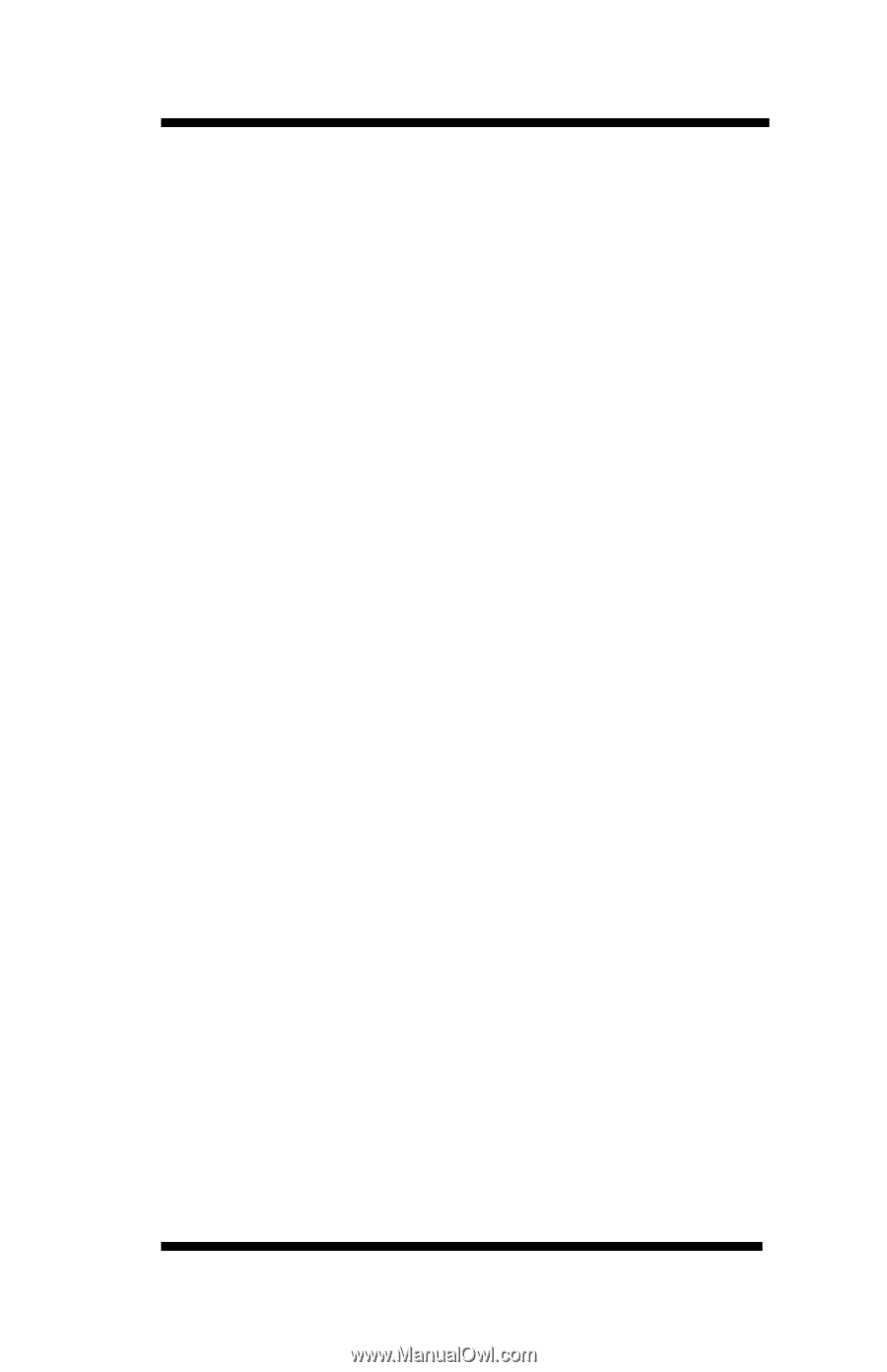
OkiLAN 6120i
®
User’s Guide
High Performance 10/100 Base-T Ethernet
Network Print Server