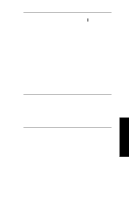Oki ML490 Network User's Guide for OkiLAN 6120i - Page 145
Show Network/Printer, Information
 |
View all Oki ML490 manuals
Add to My Manuals
Save this manual to your list of manuals |
Page 145 highlights
Section 4 - Appendix A - Troubleshooting Static Route Entry If the OkiLAN 6120i has printed a configuration page showing the default address, but it cannot be reached through telnet, check the following: • Display the host's routing tables with the 'netstat r' command. Verify the route has been set correctly. • If the route is set correctly, try pinging the device. • Verify the OkiLAN 6120i is on the same subnet as the host from which you are telneting. As a drastic measure, try creating an isolated subnet with your host and the OkiLAN 6120i. If you are using 10BASE2, run the cable directly from the host to the OkiLAN 6120i. If using 10/100BASE-T cabling, connect the host to the OkiLAN 6120i through a hub not connected to any other host. • If the static route has been set up and can telnet to the OkiLAN 6120i, but your changes do not seem to be saved, check the host's routing tables. You might have telneted to a different OkiLAN 6120e than the one you intended. While in telnet, select the second menu option, Show Network/Printer Information. The hardware address and serial number are displayed. Verify they are the same as the unit you are configuring. • Turn off the OkiLAN 6120i you want to configure. Run telnet again. If you reach a different device, there is an IP address conflict. • If you are able to ping to the OkiLAN 6120i, but are unable to telnet, the IP address is probably being shared with another device that does not support telnet. IV - 52 OKI OkiLAN 6120i User's Guide