Oki ML490 Network User's Guide for OkiLAN 6120i - Page 92
NDPS Printer - okidata driver
 |
View all Oki ML490 manuals
Add to My Manuals
Save this manual to your list of manuals |
Page 92 highlights
Section 3 - Chapter 4 - Using the OkiLAN 6120i in NDPS 12.Click Continue. A screen displaying the drivers that you have selected appears. 13.Click OK. Setting Up the OkiLAN 6120i for Private Access Printers Once the NDPS Printer Control Snapin and the OkiLAN 6000 Series IP Address Configuration Wizard are loaded into your server, the setup procedure is as follows. Note: Before starting this procedure, get the print server's IP address from the OkiLAN 6120i Configuration Sheet. 1. Create NDPS Manager in NetWare Administrator. 2. Go to the Context in which the Private Printer is to reside. 3. Select Create. The New Object screen appears. 4. Click NDPS Printer, then click OK. Click the Define Addi- tional Properties box, and click Create. 5. Give the Agent a name, assign it to a NDPS Manager (use the gray browse button marked "..."). 6. Select OkiData OkiLan 6000 Series Configuration as the Gateway type. 7. Click OK. 8. Click Next. NetWare OKI OkiLAN 6120i User's Guide III - 43