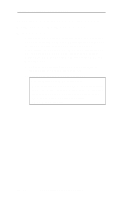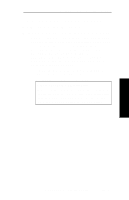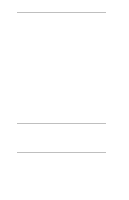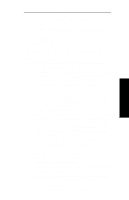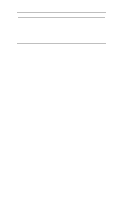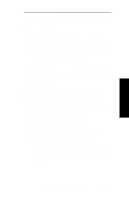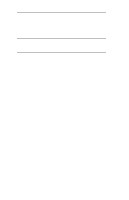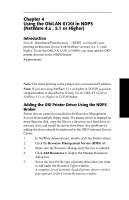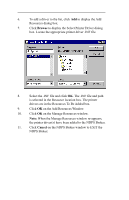Oki ML490 Network User's Guide for OkiLAN 6120i - Page 78
Printing with an OkiLAN 6120i Print, Server
 |
View all Oki ML490 manuals
Add to My Manuals
Save this manual to your list of manuals |
Page 78 highlights
NetWare Section 3 - Chapter 3 - OkiNet for NDS 7. From the list of OKI devices, select a device to assign to the object. 8. Enter a name for the new OKI Print Server object. 9. Select Create. The new OKI Print Server object should now appear in the directory tree. Printing with an OkiLAN 6120i Print Server To configure the NetWare environment for printing to an OkiLAN 6120i print server, follow these steps: 1. Install the OkiLAN 6120i hardware and connect the cabling (if necessary). Instructions for hardware installation are found in Section I of this manual. 2. Create an OKI Print Server object. If you are unfamiliar with how to do this, see the previous section. 3. Open the OKI Print Server object's Details dialog. This may be done by double-clicking on the OKI print server icon in the NDS tree or by selecting Details from the File menu. 4. If your OkiLAN 6120i supports both PServer and NPrinter mode, there are several factors to consider when choosing which mode to use. See page III-5 for more information. From the Identification page, select either PServer or NPrinter mode. If you select NPrinter mode, skip to Step 11. 5. From the Assignments page, choose the Port # associated with the printer to which the queue will print. 6. Select Assign. 7. Select or create a NetWare Printer object from the Printer/Queue Assignments dialog. 8. Select or create a NetWare Print Queue object from the Printer/Queue Assignments dialog. 9. Select OK to save your printer and queue selections. OKI OkiLAN 6120i User's Guide III - 29