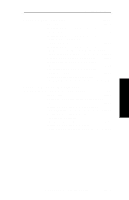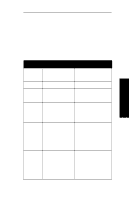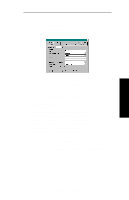Oki ML490 Network User's Guide for OkiLAN 6120i - Page 56
Running OkiNet for NetWare, Configuring the OkiLAN 6120i Using, OkiNet for NetWare
 |
View all Oki ML490 manuals
Add to My Manuals
Save this manual to your list of manuals |
Page 56 highlights
Section 3 - Chapter 2 - OkiNet for NetWare Running OkiNet for NetWare To run the utility, double-click on the OkiNet icon. The main OkiNet for NetWare screen will display. NetWare By default, the All Print Servers view is selected and all print servers attached to the network from which the OkiNet utility is running are listed. Configuring the OkiLAN 6120i Using OkiNet for NetWare The following steps outline how to configure an OkiLAN 6120i. 1. Select the OkiLAN 6120i you wish to configure. 2. Select Configuration from the Print Server menu or select the Configuration icon on the toolbar. 3. Set the appropriate configuration by choosing the applicable file folder tabs. The following settings are configurable based on the capabilities of the OkiLAN 6120i: • NetWare • Output Port • NetWare Queues • SNMP • NetWare Port • VINES * • TCP/IP • EtherTalk • Protocols • SNMP Traps * May apply to other OkiLAN print server models. OKI OkiLAN 6120i User's Guide III - 7