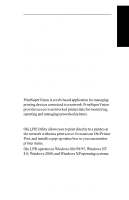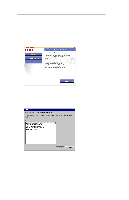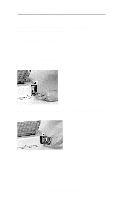Oki ML490 Network User's Guide for OkiLAN 6120i - Page 24
Hardware Troubleshooting - ribbon
 |
View all Oki ML490 manuals
Add to My Manuals
Save this manual to your list of manuals |
Page 24 highlights
Section I - Hardware Installation Hardware Troubleshooting Status Indicator The LED status indicators display the general operating state of the OkiLAN 6120i. During normal operation, the red LED is off and the green LED is on, indicating that the OkiLAN 6120i is functioning properly and the presence of the network is detected. The following list describes LED displays that indicate problems, as well as possible solutions: LED Display Green indicator flashing very rapidly Problem The OkiLAN 6120i has not detected the presence of a network cable. Solution a) Remove the network cable. Plug the network cable back in until you hear a positive click. Check the other end of the cable in the same manner. If it does not detect a cable, continue below. b) Verify the cable is a 10/100 Base-T cable and it has an RJ-45 connector. The network cable must have a cat-3 (for 10 Mbit), cat-5 (for 100 Mbit) or higher rating. Silver Satin or flat ribbon cable is not adequate. c) Connect to a network that a currently working PC or print server is using. If the OkiLAN 6120i is still unable to detect the network cable, contact Technical Support for assistance. I - 14 OKI OkiLAN 6120i User's Guide