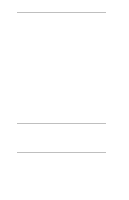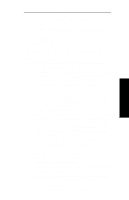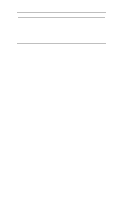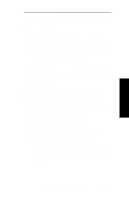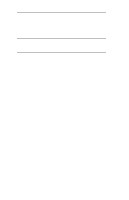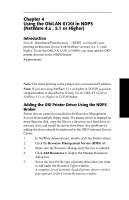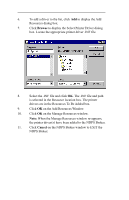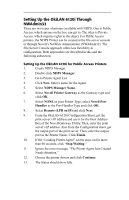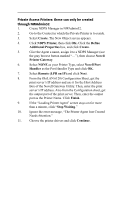Oki ML490 Network User's Guide for OkiLAN 6120i - Page 82
Using the OkiLAN 6120i in NDPS, NetWare 4.x , 5.1 or Higher - driver windows 7
 |
View all Oki ML490 manuals
Add to My Manuals
Save this manual to your list of manuals |
Page 82 highlights
NetWare Section 3 - Chapter 4 - Using the OkiLAN 6120i in NDPS Chapter 4 Using the OkiLAN 6120i in NDPS (NetWare 4.x , 5.1 or Higher) Introduction Novell Distributed Print Services (NDPS) is Novell's new printing architecture for use with NetWare versions 4.x, 5.1 and higher. To use the OkiLAN 6120i in NDPS, you must add the OKI printer driver(s) to the NDPS Broker. Requirements: • IP Address on the file server • IP address on the print server (NetWare-only print servers will not work) • The client must also run the most current version of the NetWare client to get the NDPS objects. Note: The client printing to the printer does not need an IP address. Note: If you are using NetWare 5.1x or higher in TCP/IP, a quicker setup procedure is described in Setting Up the OkiLAN 6120i in NetWare 5.1x or Higher in TCP/IP below. Adding the OKI Printer Driver Using the NDPS Broker Printer drivers cannot be installed to the Resource Management Service from multiple floppy disks. If a printer driver is shipped on more than one disk, copy the files to a directory on a hard drive or network drive and install the driver from there. Any problems in adding the driver should be addressed to the OKI Customer Service Center. 1. In NetWare Administrator, double-click the Broker object. 2. Click the Resource Management Service (RMS) tab. 3. Make sure the Resource Management Service is enabled. 4. Click Add Resources to display the Manage Resources dialog box. 5. Select the icon for the type of printer driver that you want to add under the Resource Types window. A complete list of currently loaded printer drivers of that type appears in the Current Resources window. OKI OkiLAN 6120i User's Guide III - 33