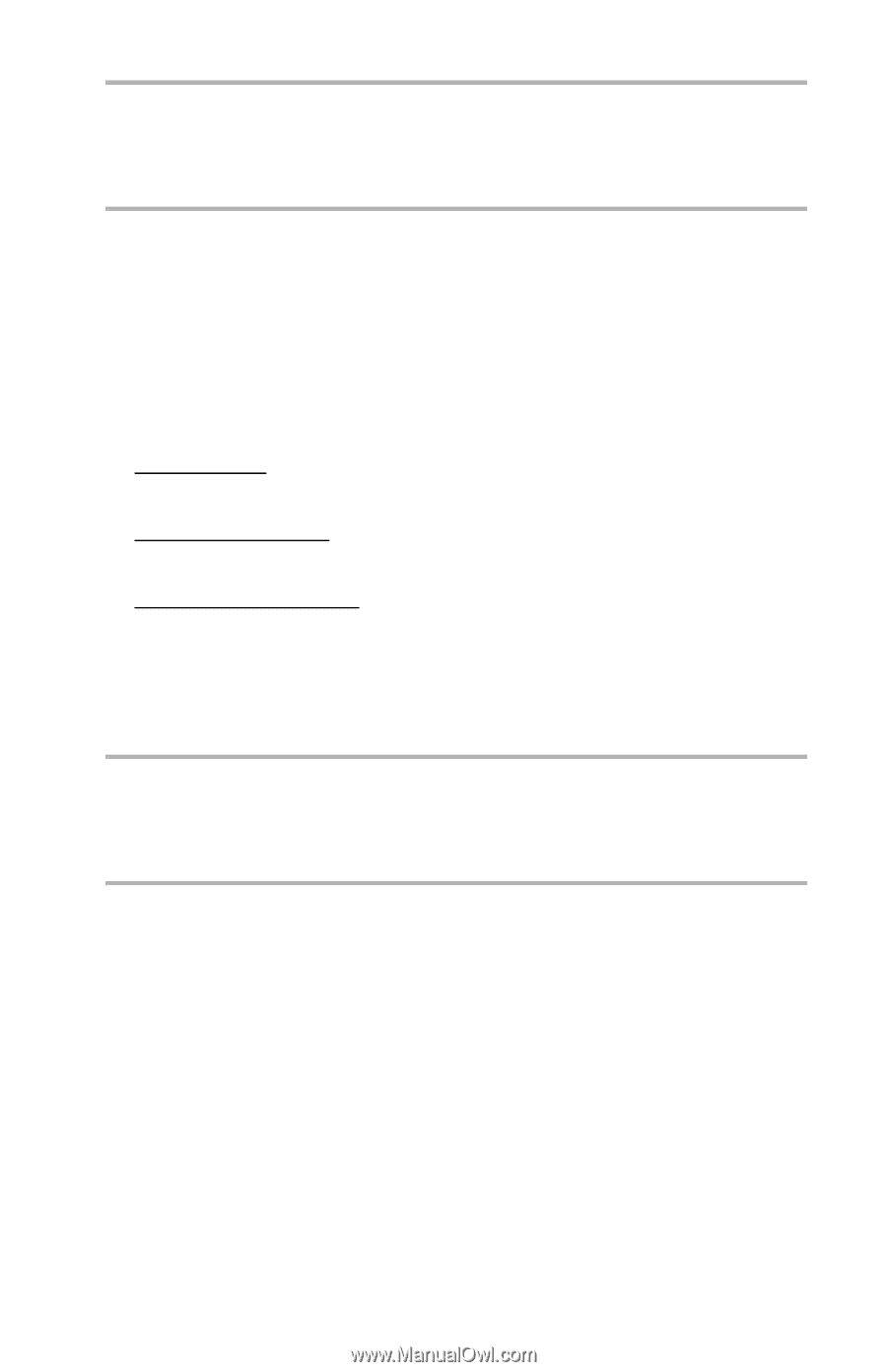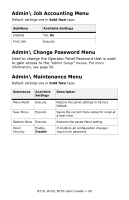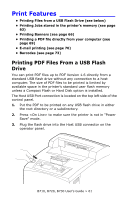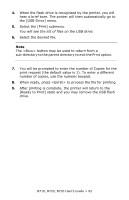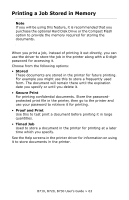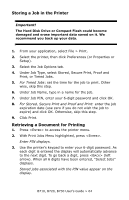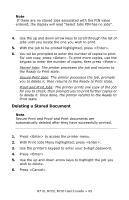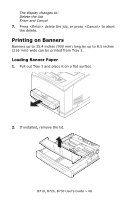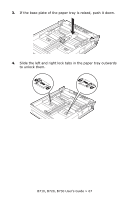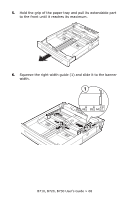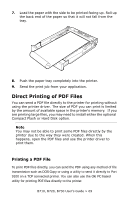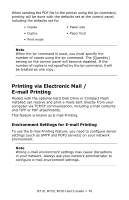Oki B720n B710, B720, B730 User Guide (English) - Page 65
Deleting a Stored Document, With Print Jobs Menu highlighted, press <Enter>.
 |
View all Oki B720n manuals
Add to My Manuals
Save this manual to your list of manuals |
Page 65 highlights
Note If there are no stored jobs associated with the PIN value entered, the display will read "Select Jobs PIN has no jobs". 4. Use the up and down arrow keys to scroll through the list of jobs until you locate the one you wish to print. 5. With the job to be printed highlighted, press . 6. You wil be prompted to enter the number of copies to print. For one copy, press . To print more copies, use the keypad to enter the number of copies, then press . Stored Jobs: The printer processes the job and returns to the Ready to Print state. Secure Print Jobs: The printer processes the job, prompts you to delete it, then returns to the Ready to Print state. Proof and Print Jobs: The printer prints one copy of the job for you to check, then prompts you to print further copies or to delete it. Once done, the printer returns to the Ready to Print state. Deleting a Stored Document Note Secure Print and Proof and Print documents are automatically deleted after they have successfully printed. 1. Press to access the printer menu. 2. With Print Jobs Menu highlighted, press . 3. Use the printer's keypad to enter your 6-digit password. 4. Press . 5. Use the up and down arrow keys to highlight the job you wish to delete. 6. Press . B710, B720, B730 User's Guide > 65