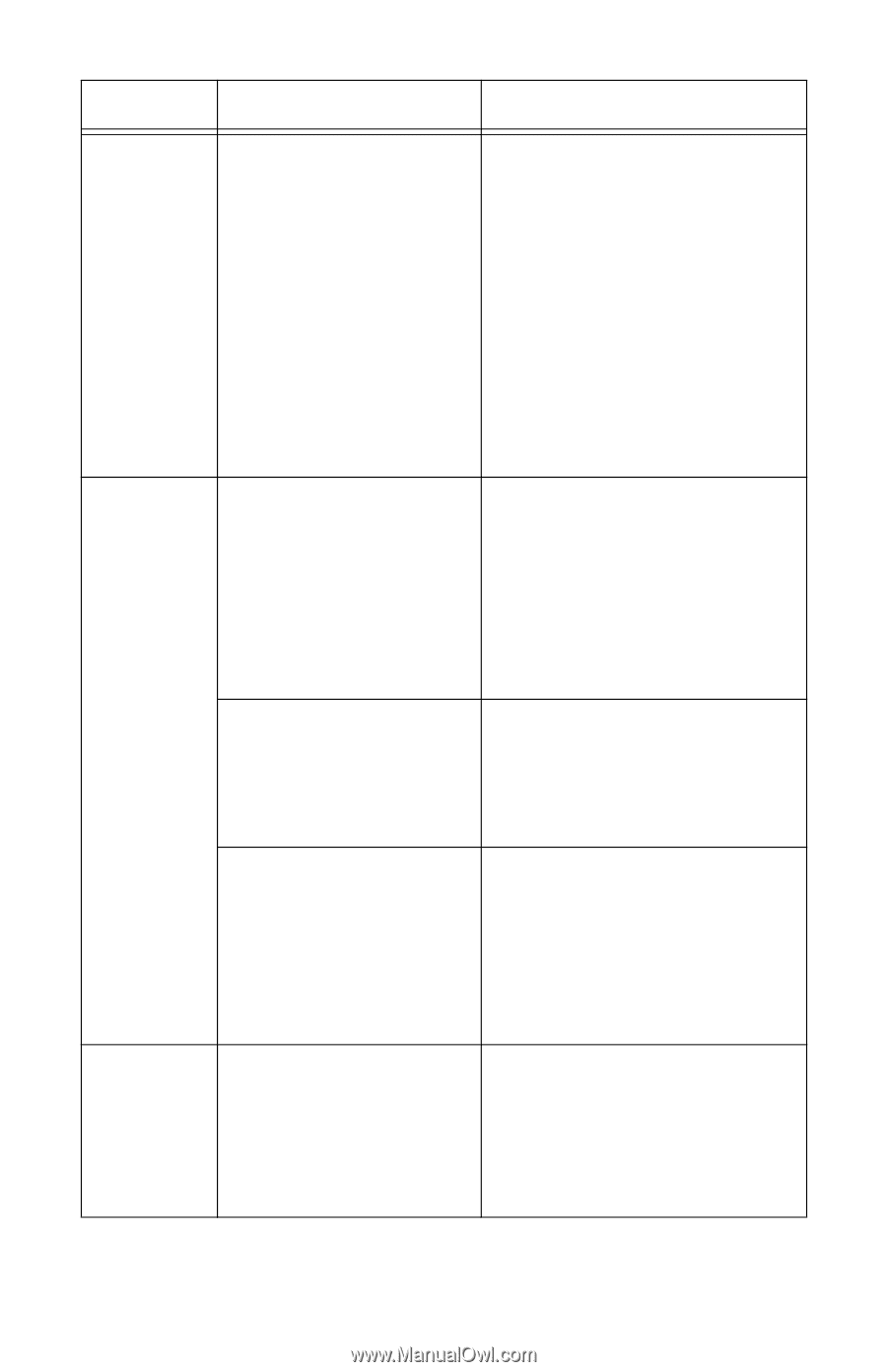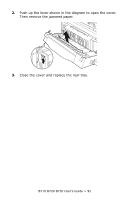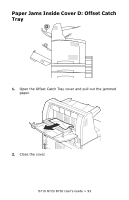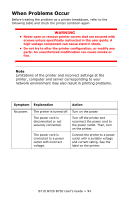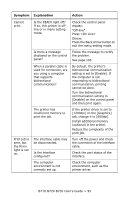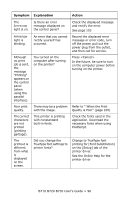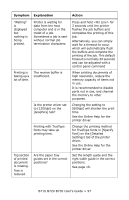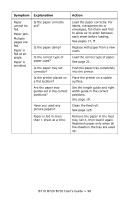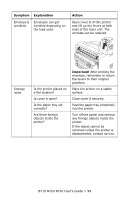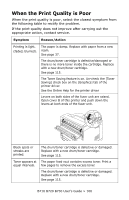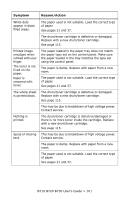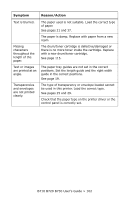Oki B720n B710, B720, B730 User Guide (English) - Page 97
B710 B720 B730 User's Guide > 97, Printing with TrueType
 |
View all Oki B720n manuals
Add to My Manuals
Save this manual to your list of manuals |
Page 97 highlights
Symptom Explanation Action "Waiting" is displayed but nothing is being printed. Printing is taking up a lot of time. Top section of printed document is missing. Text is reduced. Printer is waiting for data from the host computer and is in the midst of a job. Sometimes a job is sent without normal job termination characters. The receive buffer is insufficient. Is the printer driver set to [1200dpi] on the [Graphics] tab? Printing with TrueType fonts may take up printing time. Are the paper tray guides set in the correct positions? Press and hold for 3 seconds until the printer flushes the job buffers and completes the printing of this job. Alternatively, you can simply wait for a timeout to occur which will automatically flush the buffers and complete the printing of the job. This default timeout is normally 20 seconds and can be adjusted with a control panel command When printing documents of high resolution, reduce the memory capacity of items not in use. It is recommended to disable ports not in use, and channel the memory to other purposes. Changing the setting to [600dpi] will shorten the print time. See the Online Help for the printer driver. Change the printing method for TrueType fonts in [Specify Font] on the [Detailed Settings] tab of the printer driver. See the Online Help for the printer driver. Set the length guide and the right width guide in the correct positions. See page 19. B710 B720 B730 User's Guide > 97