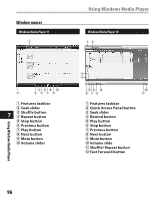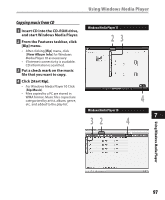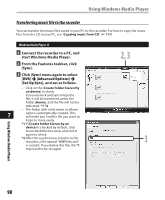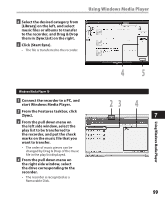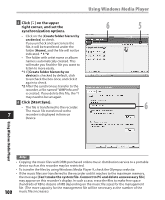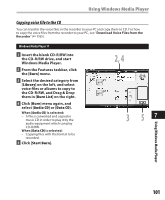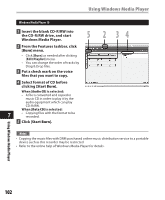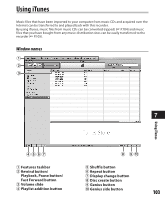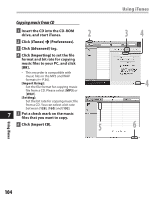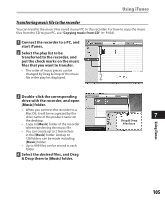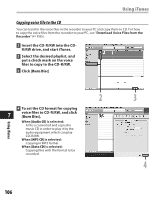Olympus DM 520 DM-420 Detailed Instructions (English) - Page 101
Copying voice file to the CD
 |
UPC - 807360860868
View all Olympus DM 520 manuals
Add to My Manuals
Save this manual to your list of manuals |
Page 101 highlights
Using Windows Media Player Copying voice file to the CD You can transfer the voice files in the recorder to your PC and copy them to CD. For how to copy the voice files from the recorder to your PC, see "Download Voice Files from the Recorder" (☞ P.85). Windows Media Player 11 1 Insert the blank CD-R/RW into the CD-R/RW drive, and start Windows Media Player. 2 From the Features taskbar, click the [Burn] menu. 3 Select the desired category from [Library] on the left, and select voice files or albums to copy to the CD-R/RW, and Drag & Drop them in [Burn List] on the right. 4 Click [Burn] menu again, and select [Audio CD] or [Data CD]. When [Audio CD] is selected: • A file is converted and copied in music CD in order to play it by the audio equipment which can play CD-R/RW. When [Data CD] is selected: • Copying files with the format to be recorded. 5 Click [Start Burn]. 2, 4 3 57 Using Windows Media Player 101