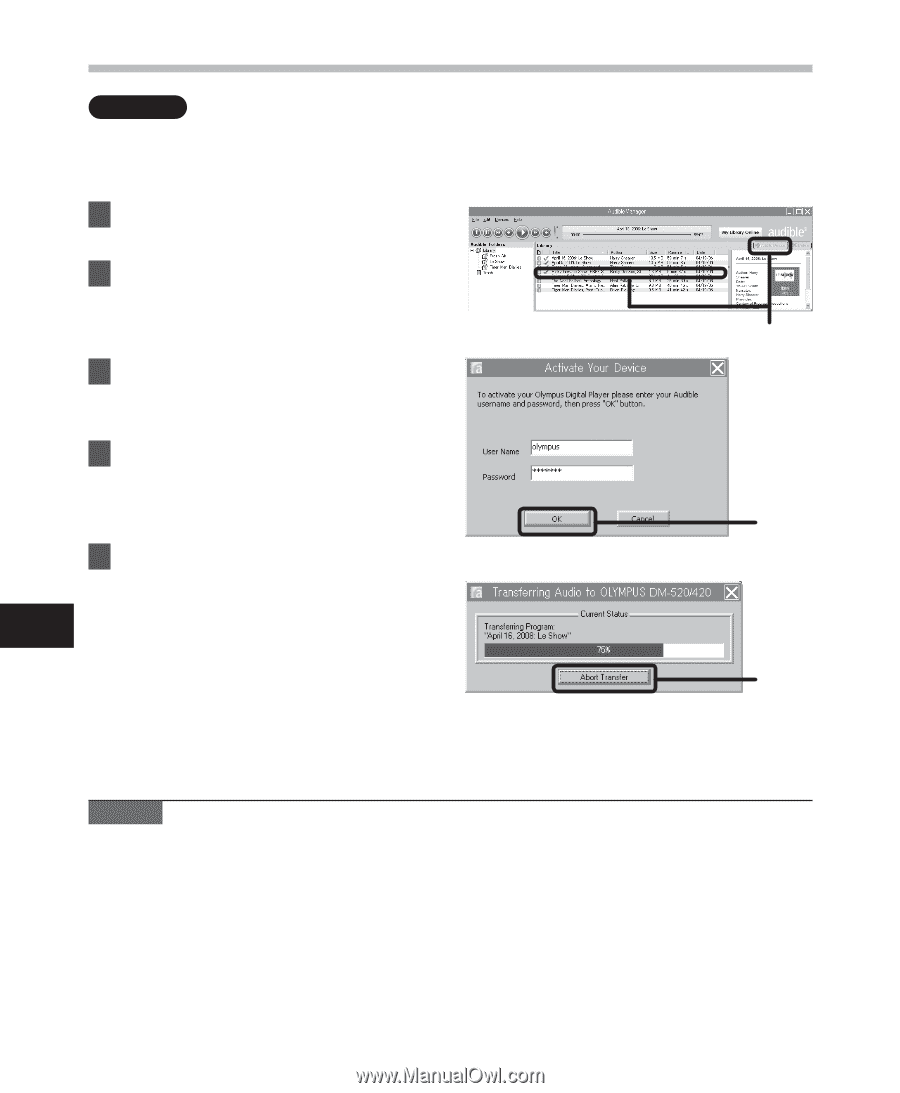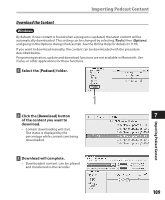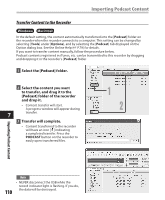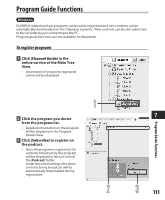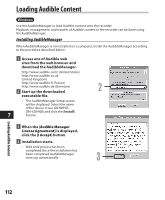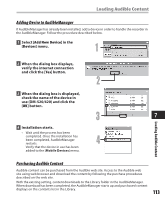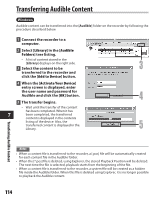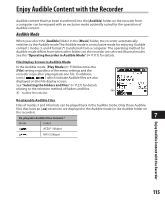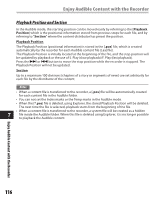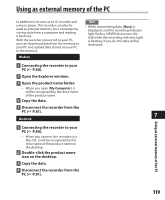Olympus DM 520 DM-420 Detailed Instructions (English) - Page 114
Transferring Audible Content
 |
UPC - 807360860868
View all Olympus DM 520 manuals
Add to My Manuals
Save this manual to your list of manuals |
Page 114 highlights
Transferring Audible Content Windows Audible content can be transferred into the [Audible] folder on the recorder by following the procedure described below. 1 Connect the recorder to a computer. 2 Select [Library] in the [Audible Folders] tree listing. • A list of content stored in the [Library] displays on the right side. 3 Select the content to be 3 transferred to the recorder and click the [Add to Device] button. 4 When the [Activate Your Device] entry screen is displayed, enter the user name and password for Audible and click the [OK] button. 4 5 The transfer begins. • Wait until the transfer of the content has been completed. When it has 7 been completed, the transferred content is displayed in the contents listing of the device. Also, the transferred content is displayed in the Library. 5 Transferring Audible Content Notes • When a content file is transferred to the recorder, a [.pos] file will be automatically created for each content file in the Audible folder. • When the [*.pos] file is deleted, using Explorer, the stored Playback Position will be deleted. The next time the file is selected, playback starts from the beginning of the file. • When a content file is transferred to the recorder, a system file will be created as a hidden file inside the Audible folder. When this file is deleted using Explorer, it is no longer possible to playback the Audible content. 114