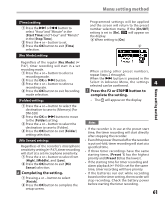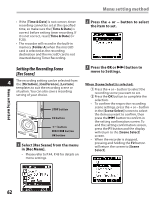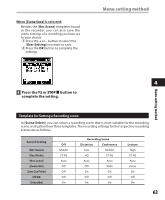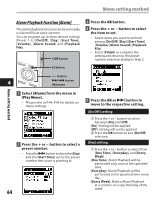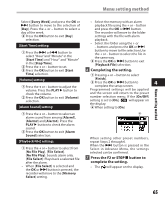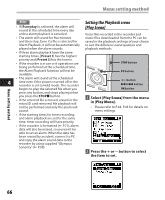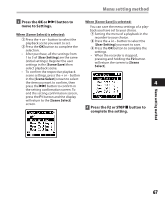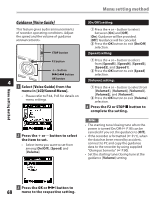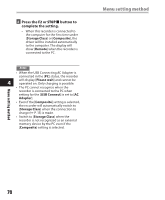Olympus DM 520 DM-420 Detailed Instructions (English) - Page 65
Start Time] setting, Volume] setting, Alarm Sound] setting, Playback File] setting
 |
UPC - 807360860868
View all Olympus DM 520 manuals
Add to My Manuals
Save this manual to your list of manuals |
Page 65 highlights
Menu setting method Menu setting method Select [Every Week] and press the OK or 9 button to move to the selection of [Day]. Press the + or - button to select a day of the week. 2 Press the OK button to exit [Day] selection. [Start Time] setting: 1 Press the 9 or 0 button to select "Hour"and "Minute" in the [Start Time] and "Hour" and "Minute" in the [Stop Time]. 2 Press the + or - button to set. 3 Press the OK button to exit [Start Time] selection. [Volume] setting: 1 Press the + or - button to adjust the volume. Press the PLAY ` button to check the volume. 2 Press the OK button to exit [Volume] selection. [Alarm Sound] setting: 1 Press the + or - button to select an alarm sound from among [Alarm1], [Alarm2] and [Alarm3]. Press the PLAY ` button to check the alarm sound. 2 Press the OK button to exit [Alarm Sound] selection. [Playback File] setting: 1 Press the + or - button to select from [No File Play], [File Select]. [No File Play]: Sounds alarm only. [File Select]: Plays back a selected file after the alarm. • When [File Select] is selected and the OK or 9 button is pressed, the recorder will move to the [Memory Select] setting. • Select the memory with an alarm playback file using the + or - button and press the OK or 9 button. The recorder will move to the folder settings with the file with alarm playback. • Select the folder using the + or - buttons and press the OK or 9 button to move to file selection.Use the + or - button to select the file in the same way. 2 Press the OK or 9 button to exit [Playback File] selection. 6 Completing the setting. 1 Pressing + or − button to select [Finish]. 2 Press the OK or 9 button to 4 complete the setup screen. Programmed settings will be applied and the screen will return to the preset number selection menu. If the [On/Off] setting is set to [On], will appear on the display. a When setting to [On] a When setting other preset numbers, repeat Steps 2 through 6. When the 9 button is pressed in the Select in Advance Menu, the settings selected can be confirmed. 7 Press the F2 or STOP 4 button to complete the setting. • The will appear on the display. 65