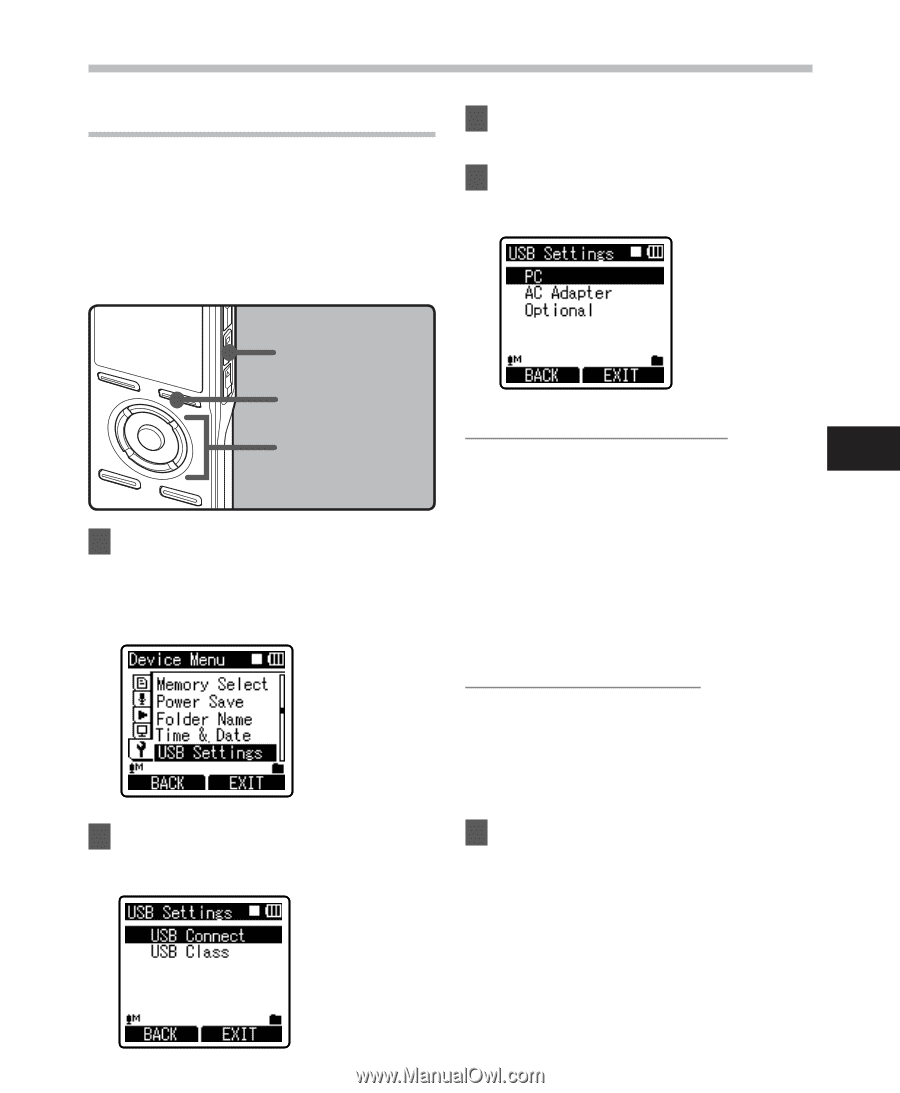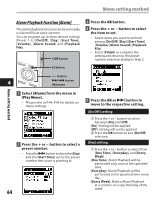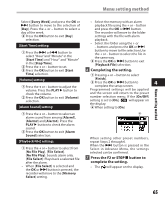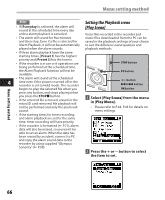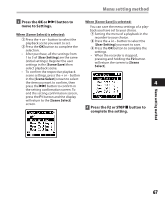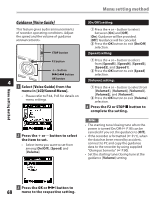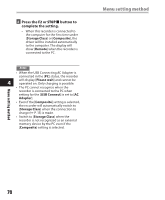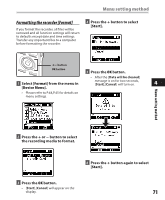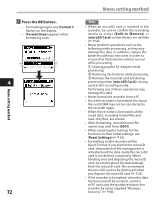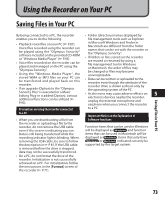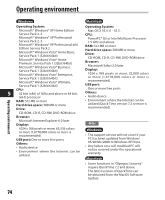Olympus DM 520 DM-420 Detailed Instructions (English) - Page 69
Changing the USB Class [USB Settings]
 |
UPC - 807360860868
View all Olympus DM 520 manuals
Add to My Manuals
Save this manual to your list of manuals |
Page 69 highlights
Menu setting method Menu setting method Changing the USB Class [USB Settings] Besides settings such as [PC], which is using the USB cable provided to connect to the PC to transmit files, etc. and [AC Adapter], which is connecting the USB Connecting AC Adapter (A514) (optional) for charging, the USB class can be switched to suit different usages. 3 Press the OK or 9 button to move to the respective setting. 4 Press the + or − button to select the item to set. STOP button F2 button When [USB Connect] is selected: +− button [PC]: Setting for connecting to the 4 9 0 button PC using the USB cable provided. OK button Connected as Storage or Composite. [AC Adapter]: Setting for connecting 1 Select [USB Settings] from the menu in [Device Menu]. to the USB connecting AC Adapter (A514) (optional) using the USB cable provided. The recorder can be • Please refer to P.44, P.45 for details on operated on during charging. menu settings. [Optional]: Setting to confirm the connection method each time a USB connection is made. When [USB Class] is selected: [Storage Class]: Recognized as an external memory device from the PC. [Composite]: Setting when connected to the PC and used as an external memory device, USB speaker or microphone. 2 Press the + or - button to select [USB Connect] or [USB Class]. 5 Press the OK button to complete the setting. • Pressing the F1 or 0 button will cancel the settings and return you to the previous screen. 69