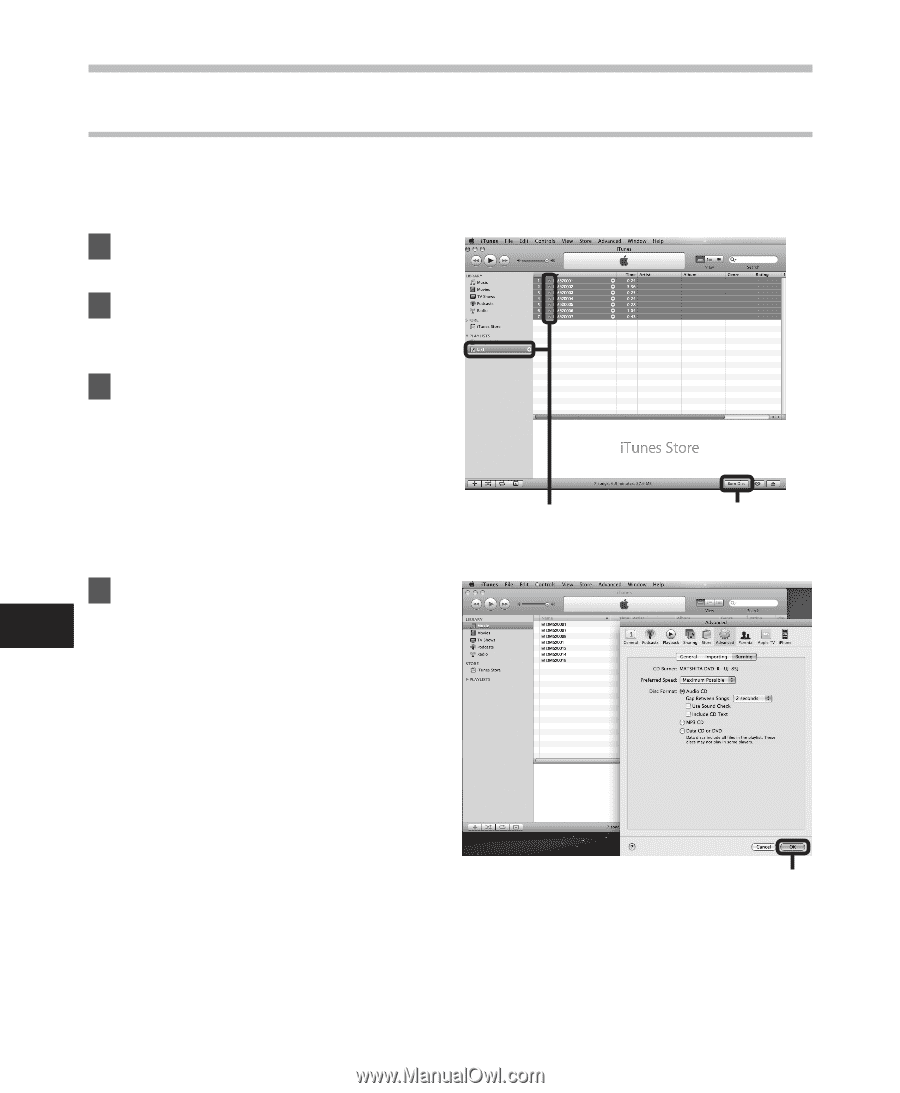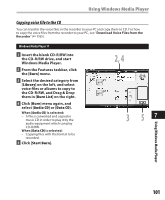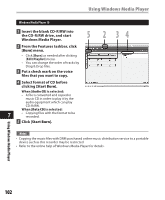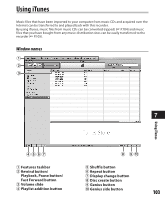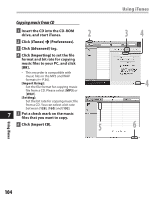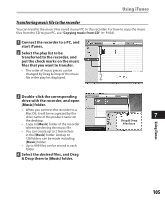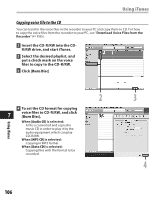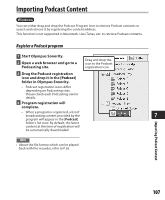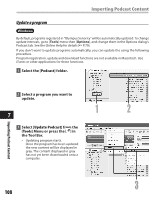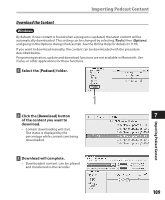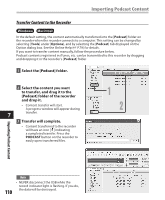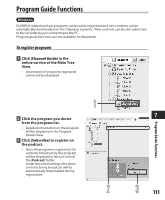Olympus DM 520 DM-420 Detailed Instructions (English) - Page 106
Insert the CD-R/RW into the CD
 |
UPC - 807360860868
View all Olympus DM 520 manuals
Add to My Manuals
Save this manual to your list of manuals |
Page 106 highlights
Using iTunes Copying voice file to the CD You can transfer the voice files in the recorder to your PC and copy them to CD. For how to copy the voice files from the recorder to your PC, see "Download Voice Files from the Recorder" (☞ P.85). 1 Insert the CD-R/RW into the CDR/RW drive, and start iTunes. 2 Select the desired playlist, and put a check mark on the voice files to copy to the CD-R/RW. 3 Click [Burn Disc] 2 4 To set the CD format for copying 7 voice files to CD-R/RW, and click [Burn Disc]. When [Audio CD] is selected: A file is converted and copied in music CD in order to play it by the audio equipment which can play CD-R/RW. When [MP3 CD] is selected: Copying in MP3 format. When [Data CD] is selected: Copying files with the format to be recorded. 3 4 Using iTunes 106