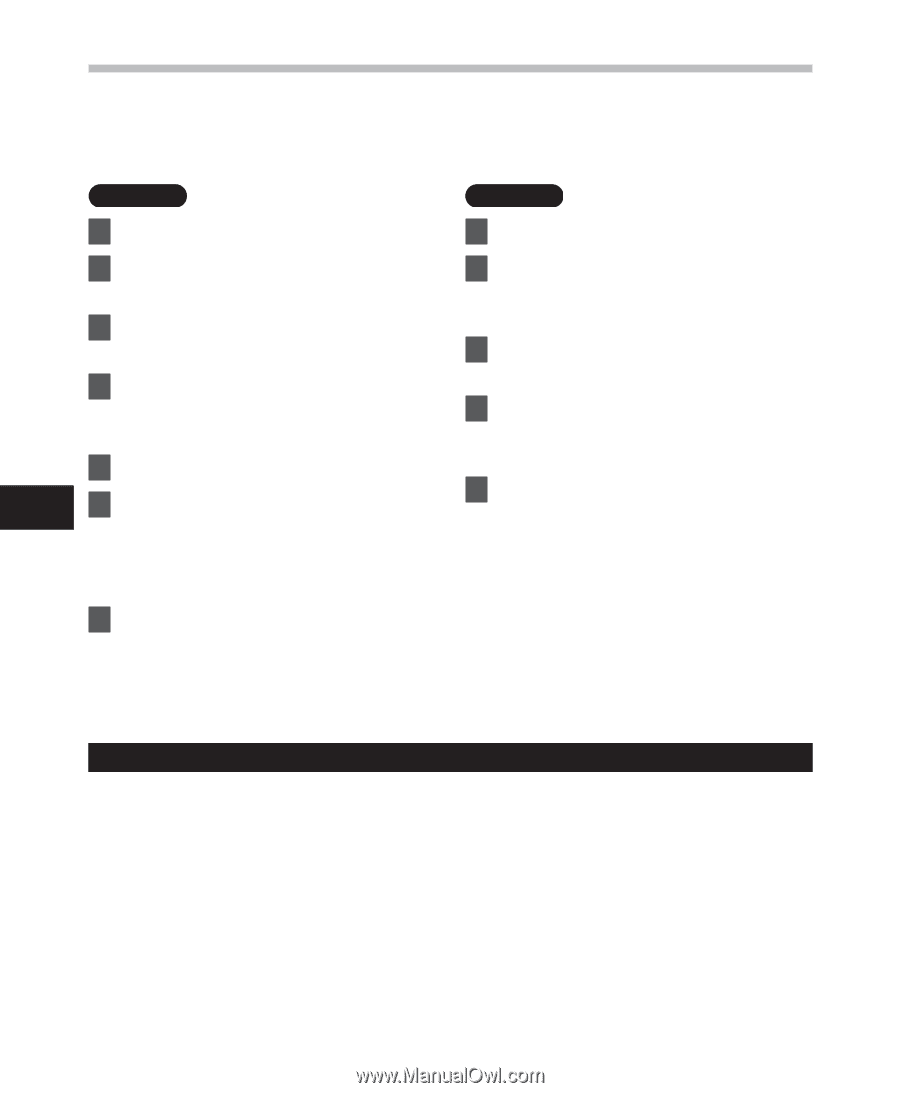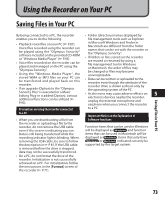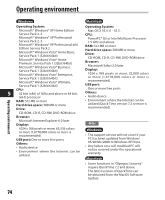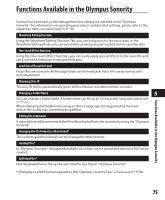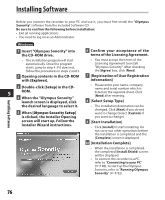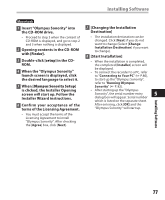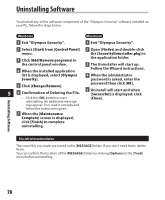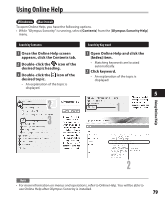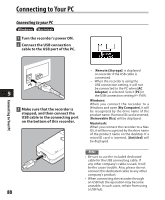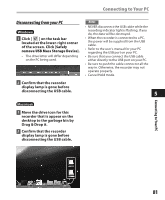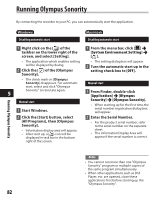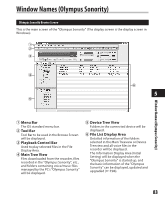Olympus DM 520 DM-420 Detailed Instructions (English) - Page 78
Confirmation of Deleting the File.
 |
UPC - 807360860868
View all Olympus DM 520 manuals
Add to My Manuals
Save this manual to your list of manuals |
Page 78 highlights
Uninstalling Software To uninstall any of the software component of the "Olympus Sonority" software installed on your PC, follow the steps below. Windows Macintosh 1 Exit "Olympus Sonority". 1 Exit "Olympus Sonority". 2 Select [Start] from [Control Panel] 2 Open [Finder] and double-click menu. the [SonorityUninstaller.pkg] in 3 Click [Add/Remove programs] in the application folder. the control panel window. 3 The Uninstaller will start up. 4 When the installed application Follow the Wizard instructions. list is displayed, select [Olympus 4 When the administrator Sonority]. password is asked, enter the 5 Click [Change/Remove]. password then click [OK]. 5 Uninstall will start and when 5 6 Confirmation of Deleting the File. [Successful] is displayed, click • Click the [OK] button to start [Close]. uninstalling. An additional message may appear, if so, read it carefully and follow the instructions given. 7 When the [Maintenance Complete] screen is displayed, click [Finish] to complete uninstalling. Files left after uninstallation The voice files you made are stored in the [MESSAGE] folder. If you don't need them, delete them. You can confirm the location of the [MESSAGE] folder by clicking [Options] in the [Tools] menu before uninstalling. Uninstalling Software 78