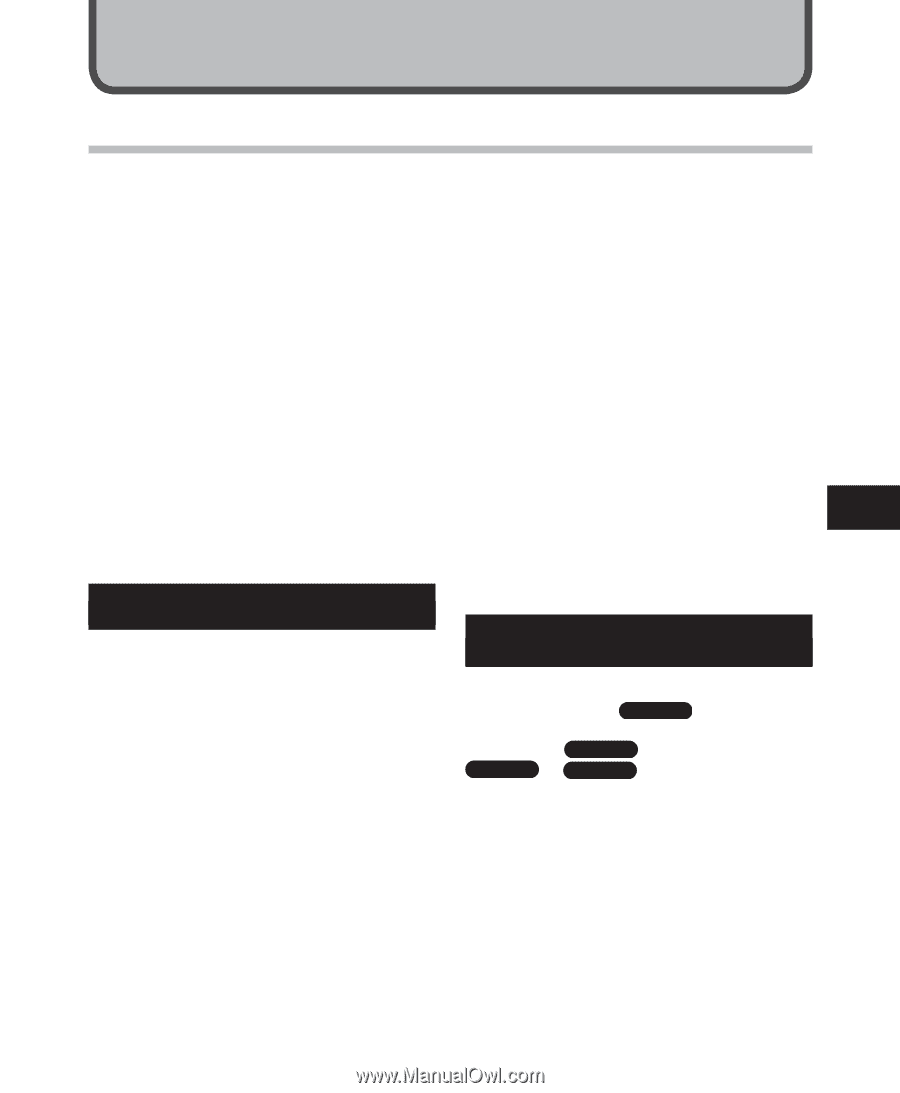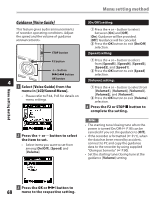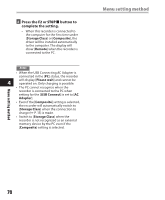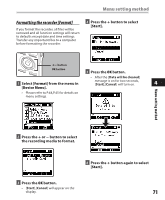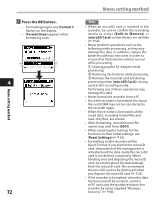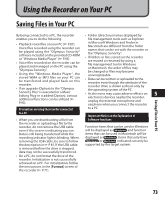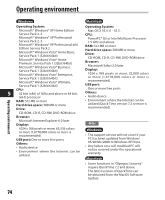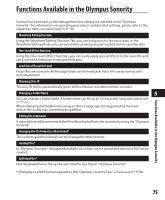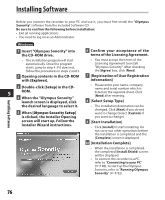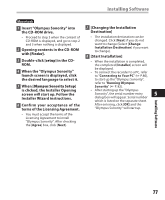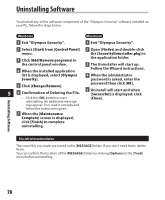Olympus DM 520 DM-420 Detailed Instructions (English) - Page 73
Using the Recorder on Your PC - software download
 |
UPC - 807360860868
View all Olympus DM 520 manuals
Add to My Manuals
Save this manual to your list of manuals |
Page 73 highlights
Using the Recorder on Your PC Saving Files in Your PC By being connected to a PC, the recorder • Folder (directory) names displayed by enables you to do the following: file management tools such as Explorer • Playback voice files on your PC (☞ P.87). Voice files recorded using the recorder can be played using the "Olympus Sonority" software included on the provided CD-ROM or "Windows Media Player" (☞ P.95). • Voice files recorded on the recorder can be played and managed on the PC using the "Olympus Sonority". in Microsoft Windows and Finder in Macintosh are different from the folder names that can be set with the recorder or the "Olympus Sonority". • If folders or files stored on the recorder are moved or renamed by using a file management tool in Windows or Macintosh, the order of files may be changed or files may become • Using the "Windows Media Player", the unrecognizable. stored WMA or MP3 files on your PC can be transferred and played back on this recorder. • Data can be written or uploaded to the recorder even though the attribute of the recorder drive is shown as Read-only by • If an upgrade (Option) to the "Olympus the operating system of the PC. Sonority Plus" is executed or a Music Editing Plug-in is added (Option), various additional functions can be utilized (☞ P.93). 5 • As the noise may cause adverse effects on electronics devices nearby the recorder, unplug the external microphone and earphone when you connect the recorder Precautions on using the recorder connected to a PC. to a PC Important Notice on the Explanation of • When you are downloading a file from Software Functions the recorder or uploading a file to the recorder, do not remove the USB cable even if the screen is indicating you can. Function items that can be used in Windows will be displayed as Windows and function Data is still being transferred while the recording indicator light is blinking. When removing the USB cable, be sure to follow the description in ☞ P.81. If the USB cable items that can be used in Macintosh will be displayed as Macintosh . Items that only have Windows or Macintosh indicated can only be supported by the target system. is removed before the drive is stopped, data may not be successfully transferred. • On a PC, do not format the drive of the recorder. Initialization is not successfully achieved on a PC. For initialization, follow the instructions in the [Format] screen of the recorder (☞ P.71). Saving Files in Your PC 73