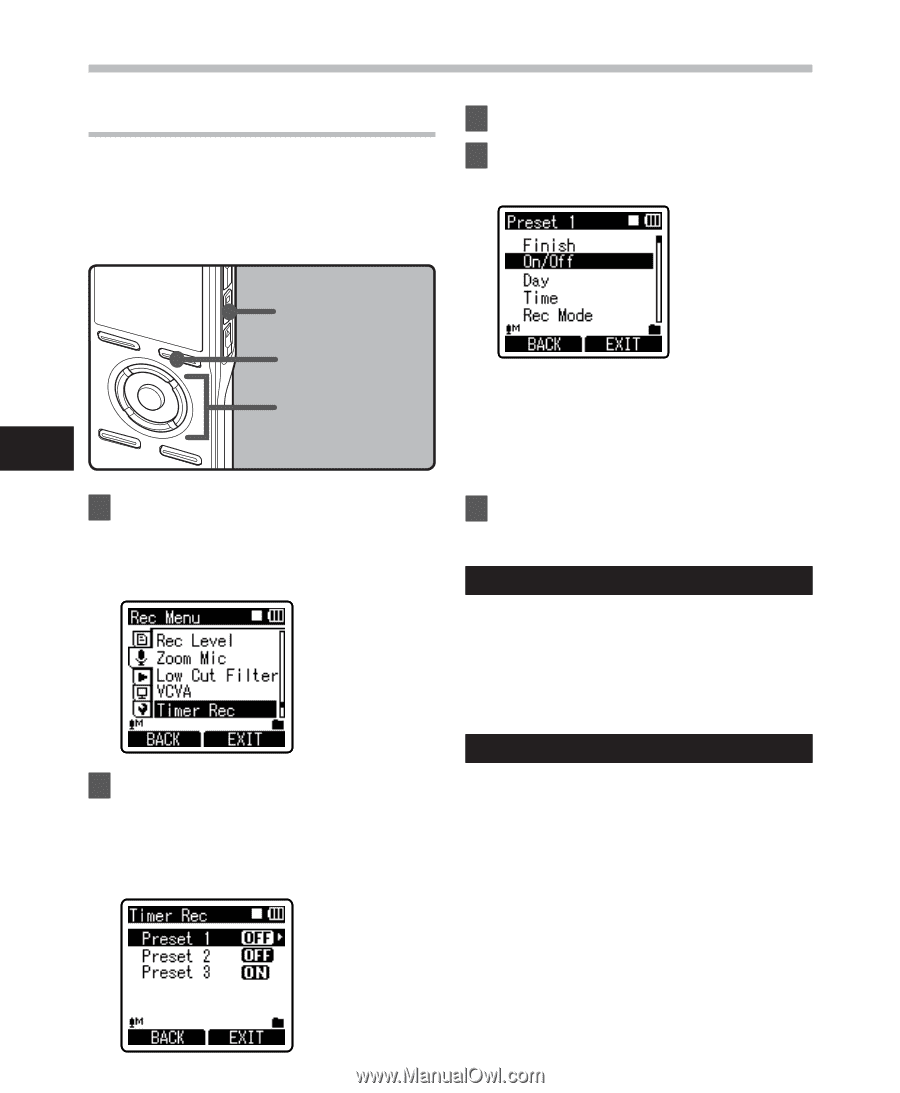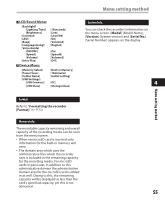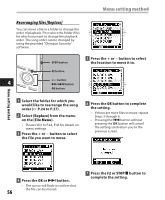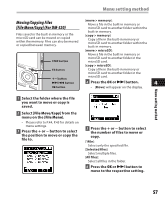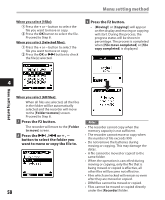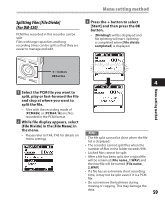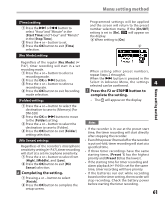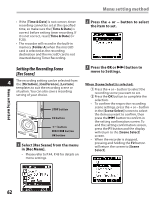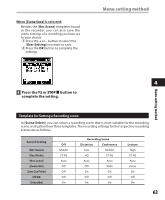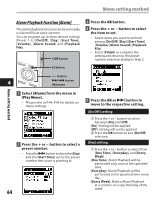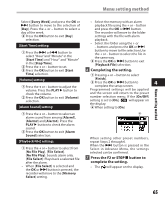Olympus DM 520 DM-420 Detailed Instructions (English) - Page 60
Timer Recording [Timer Rec]
 |
UPC - 807360860868
View all Olympus DM 520 manuals
Add to My Manuals
Save this manual to your list of manuals |
Page 60 highlights
Menu setting method Timer Recording [Timer Rec] Timer recording is the function to execute a recording at a set time. You can program up to three desired settings (Preset 1-3) ([On/Off], [Day], [Time], [Rec Mode], [Folder], and [Mic Sense]). 3 Press the OK button. 4 Press the + or − button to select the item to set. Menu setting method STOP button F2 button +− button 9 0 button 4 OK button 1 Select [Timer Rec] from the menu in [Rec Menu]. • Please refer to P.44, P.45 for details on menu settings. 2 Press the + or − button to select a preset number. • Press the 9 button to show the [Day] and the [Time] set for the preset number the cursor is pointing at. 60 • Select items you want to set from among [On/Off], [Day], [Time], [Rec Mode], [Folder], and [Mic Sense]. • Select [Finish] to complete the setting and return to the preset number selection display in Step 2. 5 Press the OK or 9 button to move to the respective setting. [On/Off] setting: 1 Press the + or - button to select between [On] and [Off]. [On]: Setting will be applied. [Off]: Setting will not be applied. 2 Press the OK button to exit [On/Off] selection. [Day] setting: 1 Press the + or - button to select from [One Time], [Everyday], and [Every Week]. [One Time]: Records only once at the specified time. [Everyday]: Records every day at the specified time. [Every Week]: Make a recording at a set time on a specified day of the week. Select [Every Week] and press the OK button to move to the selection of [Day]. Press the + or - button to select a day of the week. 2 Press the OK button to exit [Day] selection.