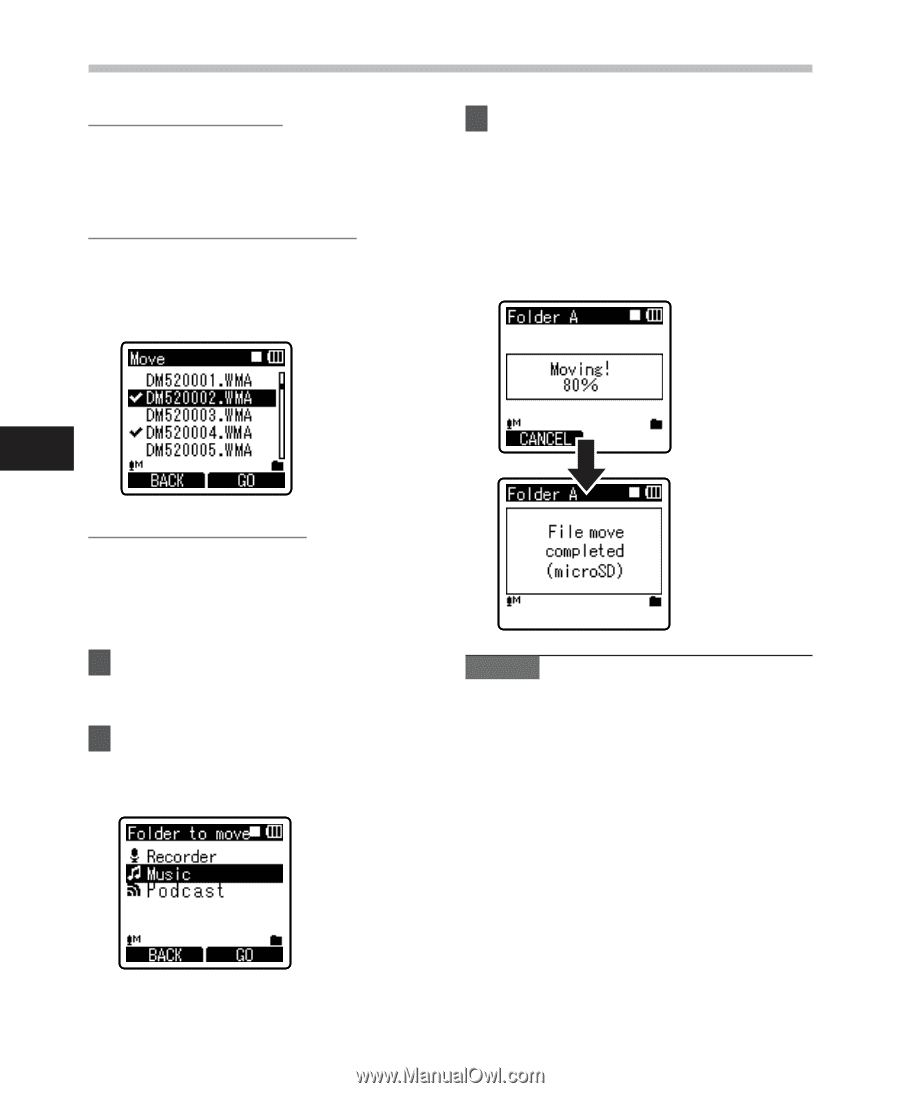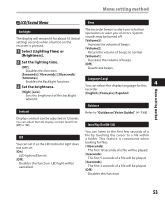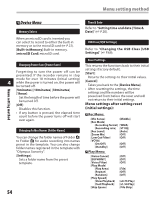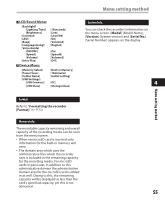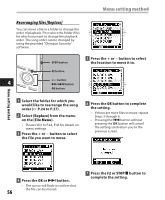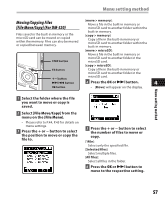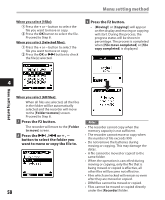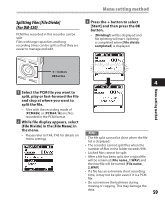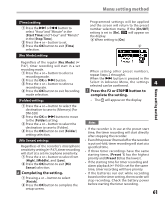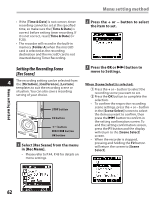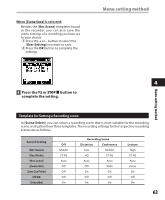Olympus DM 520 DM-420 Detailed Instructions (English) - Page 58
Press the, button., button to select the folder you, want to move or copy the file to.
 |
UPC - 807360860868
View all Olympus DM 520 manuals
Add to My Manuals
Save this manual to your list of manuals |
Page 58 highlights
Menu setting method When you select [1file]: 1 Press the + or − button to select the file you want to move or copy. 2 Press the OK button to select the file. Proceed to Step 8. When you select [Selected files]: 1 Press the + or − button to select the file you want to move or copy. 2 Press the OK or 9 button to check the file(s) selected. 9 Press the F2 button. • [Moving!] or [Copying!] will appear on the display and moving or copying will start. During the process, the progress status will be shown in percentage. The process is completed when [File move completed] or [File copy completed] is displayed. Menu setting method 4 When you select [All files]: When all files are selected, all the files in the folder will be automatically selected and the recorder will move to the [Folder to move] screen. Proceed to Step 8. 7 Press the F2 button. The recorder will move to the [Folder to move] screen. 8 Press the 9 , 0 or + , − button to select the folder you want to move or copy the file to. 58 Notes • The recorder cannot copy when the memory capacity is not sufficient. • The recorder cannot move or copy when the number of file exceeds 999. • Do not remove the batteries during moving or copying. This may damage the datas. • A file cannot be moved or copied to the same folder. • When the operation is cancelled during moving or copying, only the file that is being moved or copied is effective, all other files will become not effective. • Files which are locked will remain so even after they are moved or copied. • DRM files cannot be moved or copied. • Files cannot be moved or copied directly under the [Recorder] folder.