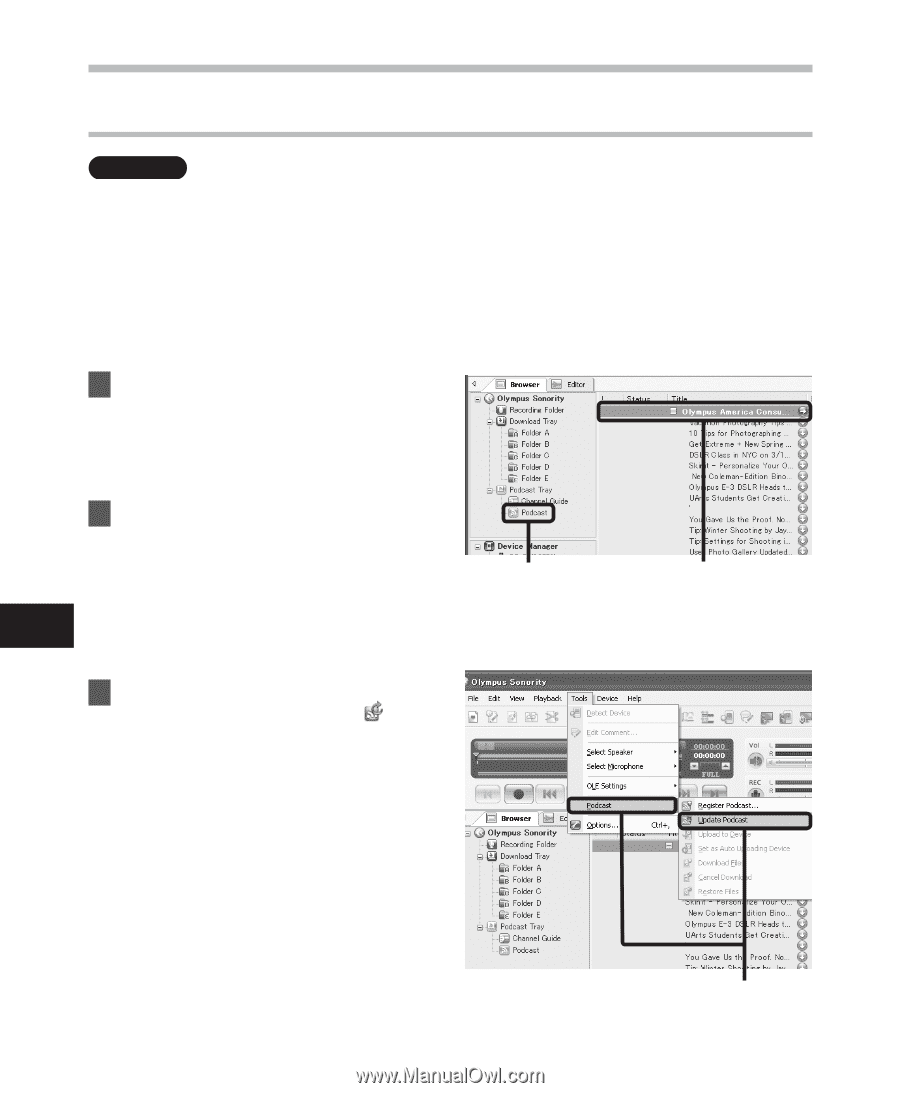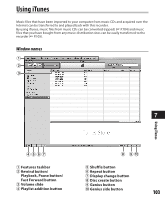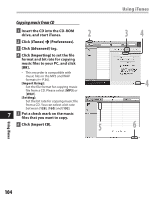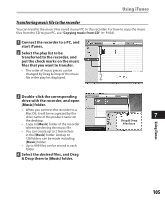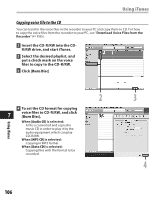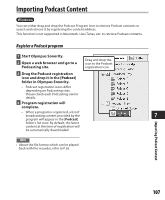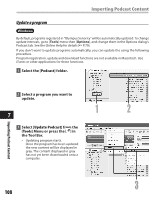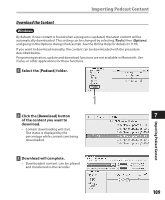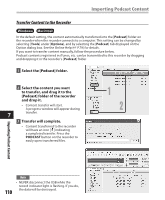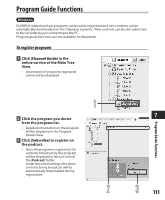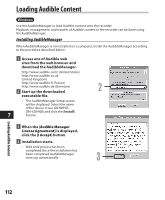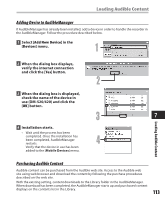Olympus DM 520 DM-420 Detailed Instructions (English) - Page 108
Update a program
 |
UPC - 807360860868
View all Olympus DM 520 manuals
Add to My Manuals
Save this manual to your list of manuals |
Page 108 highlights
Importing Podcast Content Update a program Windows By default, programs registered in "Olympus Sonority" will be automatically updated. To change update intervals, go to [Tools] menu then [Options], and change them in the Options dialog's Podcast tab. See the Online Help for details (☞ P.79). If you don't want to update programs automatically, you can update the using the following procedure. Program registration, update and download functions are not available in Macintosh. Use iTunes or other applications for these functions. 1 Select the [Podcast] folder. Importing Podcast Content 2 Select a program you want to update. 1 2 7 3 Select [Update Podcast] from the [Tools] Menu or press the [ ] in the Tool Bar. • Updating program starts. Once the program has been updated the new content will be displayed in gray. The content displayed in gray has not yet been downloaded onto a computer. 3 108