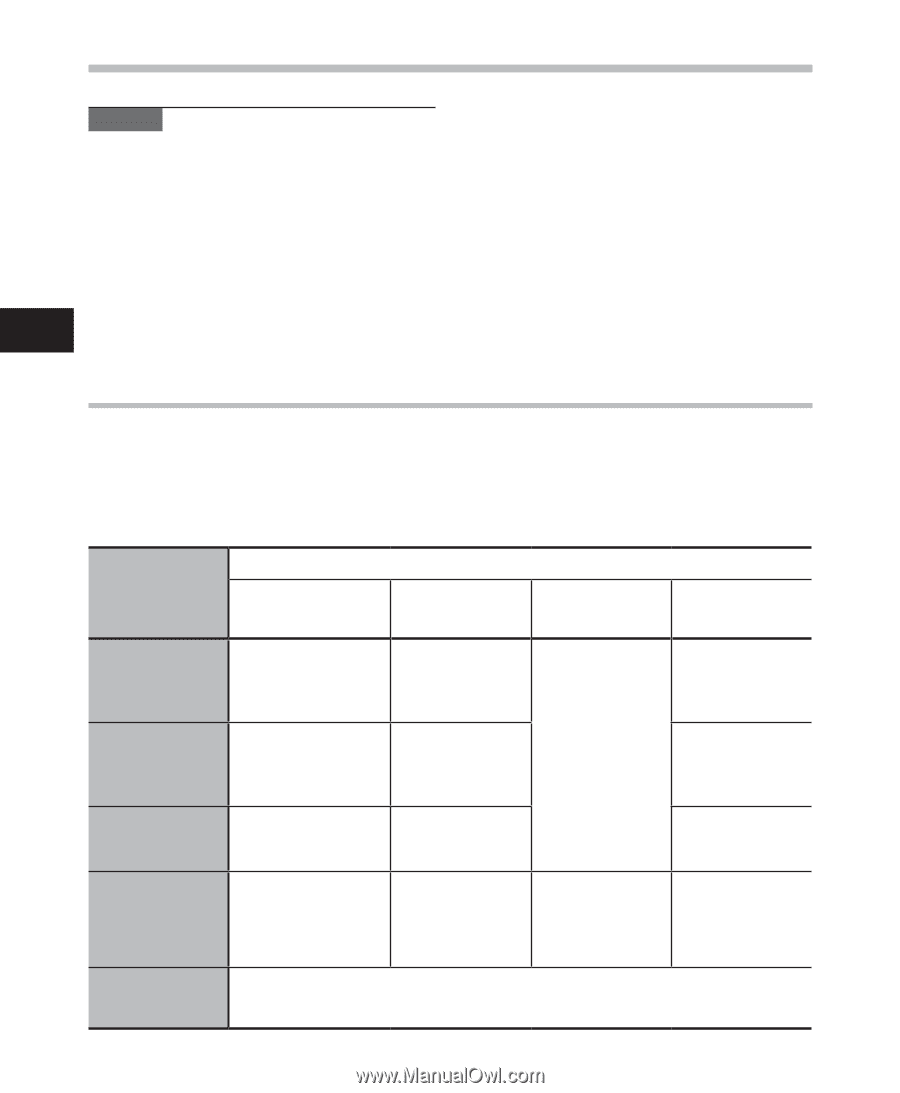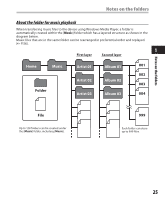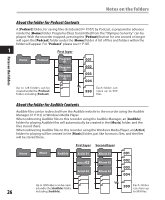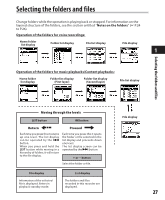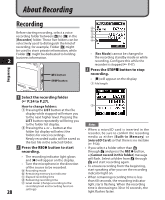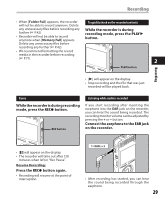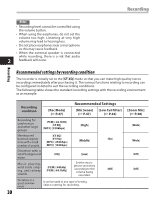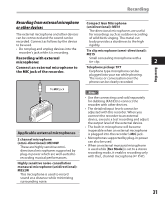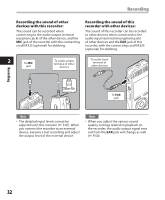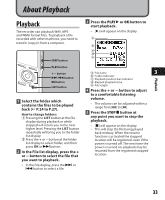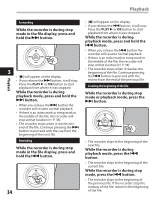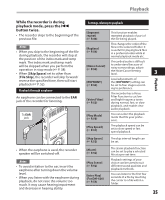Olympus DM 520 DM-420 Detailed Instructions (English) - Page 30
Recommended settings by recording condition
 |
UPC - 807360860868
View all Olympus DM 520 manuals
Add to My Manuals
Save this manual to your list of manuals |
Page 30 highlights
Recording Recording Notes • Recording level cannot be controlled using the volume button. • When using the earphones, do not set the volume too high. Listening at very high volume may lead to hearing loss. • Do not place earphones near a microphone as this may cause feedback. • When the external speaker is connected while recording, there is a risk that audio 2 feedback will occur. Recommended settings by recording condition The recorder is initially set to the [ST XQ] mode so that you can make high quality stereo recordings immediately after purchasing it. The various functions relating to recording can be configured in detail to suit the recording conditions. The following table shows the standard recording settings with the recording environment as an example. Recording condition [Rec Mode] (+ P.47) Recommended Settings [Mic Sense] [Low Cut Filter] (+ P.47) (+ P.48) [Zoom Mic] (+ P.48) Recording for conferences and other large groups. [PCM]: [44.1kHz] [ST XQ] [MP3]: [320kbps] [High] [Wide] Meetings and [ST XQ] business negotiations with a small [ST HQ] [MP3]: [256kbps] [Middle] [On] number of people. [MP3]: [192kbps] Dictation with a lot of background [HQ] noise. [Low] Music playing, wild birds singing, and railway sounds. [PCM]: [48kHz] [PCM]: [44.1kHz] Set the microphone sensitivity according to the volume being recorded. [Off] Dictation in a quiet environment It can be used in any type of setting. Select a setting for recording. 30 [Wide] [Off] [Off]