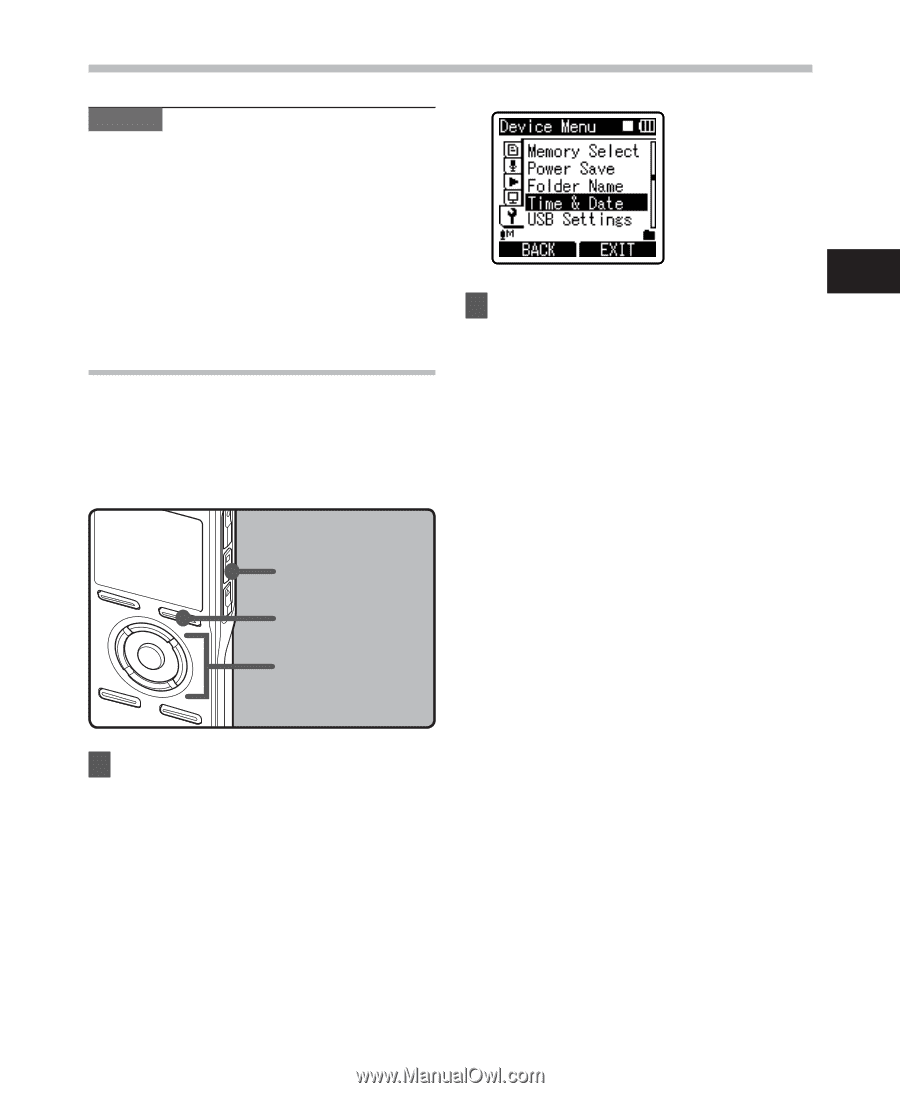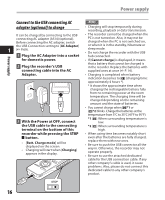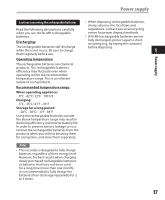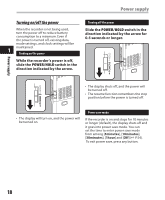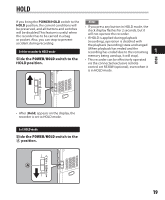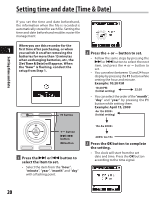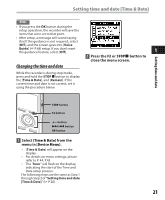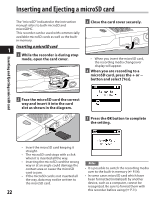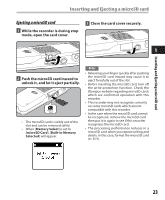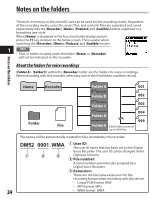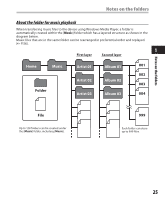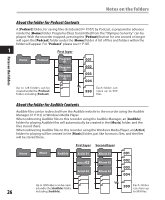Olympus DM 520 DM-420 Detailed Instructions (English) - Page 21
Changing the time and date
 |
UPC - 807360860868
View all Olympus DM 520 manuals
Add to My Manuals
Save this manual to your list of manuals |
Page 21 highlights
Setting time and date [Time & Date] Notes • If you press the OK button during the setup operation, the recorder will save the items that were set to that point. • After setup, a message will sound saying that If the guidance is not required, select [Off], and the screen goes into [Voice Guide] (☞ P.68) setup. If you don't want the guidance feature, select [Off]. 1 2 Press the F2 or STOP4 button to close the menu screen. Changing the time and date While the recorder is during stop mode, press and hold the STOP 4 button to display the [Time & Date], and [Remain]. If the current time and date is not correct, set it using the procedure below. Setting time and date STOP button F2 button +− button 9 0 button OK button 1 Select [Time & Date] from the menu in [Device Menu]. • [Time & Date] will appear on the display. • For details on menu settings, please refer to P. 44, P.45. • The "hour" will flash on the display, indicating the start of the Time and Date setup process. The following steps are the same as Step 1 through Step 3 of "Setting time and date [Time & Date]" (☞ P.20). 21