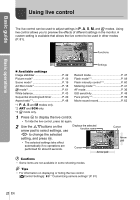Olympus E-PM1 E-PM1 Instruction Manual (English) - Page 23
Using the menus - camera setting playback
 |
View all Olympus E-PM1 manuals
Add to My Manuals
Save this manual to your list of manuals |
Page 23 highlights
Using the menus Basic guide Basic operations 1 After pressing the MENU button to display the top menu, select [SETUP] and press Q. Menus W Preliminary and basic shooting options X Advanced shooting options q Playback and retouch options c Custom menu* # Accessory port menu* d Camera setup (e.g., date and language) * Not displayed at default settings. Tab Operation guide Shooting Menu 1 1 Card Setup Reset/Myset 2 Picture Mode D Image Aspect Back j 4:3 Set Press the MENU button to go back one screen Press Q to confirm the setting 2 Use FG to select a tab and press Q. 3 Select an item using FG and press Q to display options for the selected item. The current setting Function is displayed Shooting Menu 2 1 j /Y Image Stabilizer 2 Bracketing Multiple Exposure w # RC Mode Digital Tele-converter Back o Off Off 0.0 Off Off Set Q Shooting Menu 2 1 j /Y Image Stabilizer 2 Bracketing Multiple Exposure w # RC Mode Digital Tele-converter Back o jH Off jL Y12s Off Y2s 0.0 Off Off Set 4 Use FG to highlight an option and press Q to select. • Press the MENU button repeatedly to exit the menu. $ Notes • For details on the functions that can be set with the menu, refer to "Menu directory" (P. 107). • A guide is displayed for about 2 seconds after you select an option. Press the INFO button to view or hide guides. % Tips • Camera settings can be customized to your shooting style: Use the custom menus to customize camera settings to your own goals or taste. Custom menus are not displayed by default, and you will need to display the menus before proceeding. g "Customizing camera settings" (P. 81) • Using accessory port devices: Settings for the EVF and OLYMPUS PENPAL accessories are accessed from the accessory port menu. This menu is not displayed by default, and you will need to display it before proceeding. g "Customizing camera settings" (P. 81) EN 23