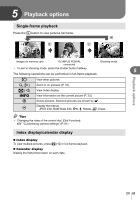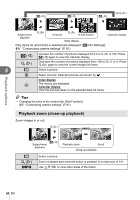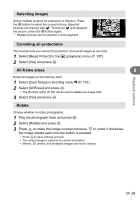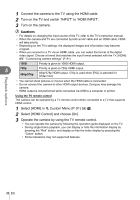Olympus E-PM1 E-PM1 Instruction Manual (English) - Page 68
Image overlay, Audio recording
 |
View all Olympus E-PM1 manuals
Add to My Manuals
Save this manual to your list of manuals |
Page 68 highlights
Playback options Image overlay Up to 3 frames of RAW images taken with the camera can be overlaid and saved as a separate image. The image is saved with the record mode set at the time the image is saved. (If [RAW] is selected, the copy will be saved in [YN+RAW] format.) 1 With a RAW image displayed during playback, press Q and select [Image Overlay]. 2 Select the number of images in the overlay and press Q. 3 Use FGHI to select the RAW images that will be used in the overlay and press Q to select. • When you have selected the number of images specified in Step 2, the overlay will be displayed. RAW RAW Back Image Overlay RAW RAW RAW RAW RAW Set 5 4 Adjust gain. • Use HI to select an image and use FG to adjust Image Overlay gain. • Gain can be adjusted in the range 0.1 - 2.0. Check the results in the monitor. Back ×0.3 ×1.5 ×0.5 Set 5 Press Q. A confirmation dialog will be displayed; select [Yes] and press Q. % Tips • To overlay 4 or more frames, save the overlay image as a RAW file and use [Image Overlay] repeatedly. Audio recording Add an audio recording (up to 30 sec. long) to the current photograph. 1 Display the image to which you want to add an audio recording and press Q. • Audio recording is not available with protected images. • Audio recording is also available in the playback menu. 2 Select [R] and press Q. Back • To exit without adding a recording, select [No]. 3 Select [R Start] and press Q to begin recording. • To stop recording part-way through, press Q. 4 Press Q to end recording. Back • Images with audio recordings are indicated by a H icon. • To delete a recording, select [Erase] in Step 2. JPEG JPEG Edit R Rotate m < Set R No R Start Erase Set 68 EN