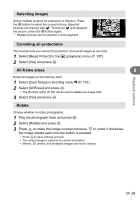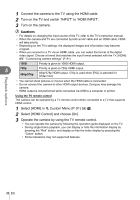Olympus E-PM1 E-PM1 Instruction Manual (English) - Page 70
Select [HDMI Control] and choose [On]., Custom Menu P. 81 tab - video
 |
View all Olympus E-PM1 manuals
Add to My Manuals
Save this manual to your list of manuals |
Page 70 highlights
1 Connect the camera to the TV using the HDMI cable. 2 Turn on the TV and switch "INPUT" to "HDMI INPUT". 3 Turn on the camera. # Cautions • For details on changing the input source of the TV, refer to the TV's instruction manual. • When the camera and TV are connected by both an AV cable and an HDMI cable, HDMI will take priority. • Depending on the TV's settings, the displayed images and information may become cropped. • When you connect to a TV via an HDMI cable, you can select the format of the digital video signal. Choose a format that matches the input format selected with the TV. [HDMI]: g "Customizing camera settings" (P. 81) 1080i Priority is given to 1080i HDMI output. 5 720p Priority is given to 720p HDMI output. 480p/576p 480p/576p HDMI output. 576p is used when [PAL] is selected for [Video Out]. • You cannot shoot pictures or movies when the HDMI cable is connected. • Do not connect the camera to other HDMI output devices. Doing so may damage the camera. • HDMI output is not performed while connected via USB to a computer or printer. Using the TV remote control The camera can be operated by a TV remote control when connected to a TV that supports HDMI control. 1 Select [HDMI] in c Custom Menu (P. 81) tab U. 2 Select [HDMI Control] and choose [On]. 3 Operate the camera by using the TV remote control. • You can operate the camera by following the operation guide displayed on the TV. • During single-frame playback, you can display or hide the information display by pressing the "Red" button, and display or hide the index display by pressing the "Green" button. • Some televisions may not support all features. Playback options 70 EN