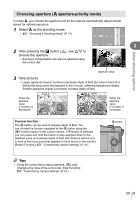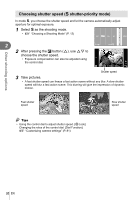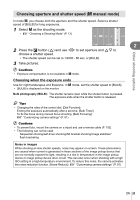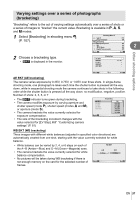Olympus E-PM1 E-PM1 Instruction Manual (English) - Page 55
D Photography, Select [3D Photo] and press
 |
View all Olympus E-PM1 manuals
Add to My Manuals
Save this manual to your list of manuals |
Page 55 highlights
3D Photography Take 3D photographs. The results can be viewed on devices that support 3D display. The camera monitor can not be used to view images in 3D. 1 Select SCN as the shooting mode. • g "Choosing a Shooting Mode" (P. 12) ART A SCN n P A SETUP S M 2 Other shooting options 2 Select [3D Photo] and press Q. 3 Press the shutter button to take the first shot and keep the shutter button in this position. • Focus and exposure are locked at the values for the first shot. Line up the image. Cancel 4 Move the camera horizontally without rotation until the first shot is superimposed on your subject. The camera will take the second shot automatically. • If the camera does not take the second shot automatically or if you released the shutter button before the second shot was taken, press the shutter button all the way down again. • Do not adjust focus or zoom. 5 The two images are combined automatically. • If the camera displays the message [3D photo was not created.], take the photograph again. The two shots are saved to separate files. # Cautions • Adjusting zoom after the first shot is taken cancels the first shot. • The camera focuses on the subject in the center focus point only. • Image size is fixed at 1920 × 1080. • 3D and manual focus lenses can not be used. • Depending on the lens and camera settings, the 3D effect may not be visible. • The camera will not go to sleep during 3D photography. • RAW photography is not available. • Frame coverage is not 100%. $ Notes • Press Q to save the first shot and exit without recording a 3D image. EN 55