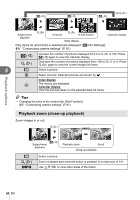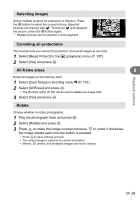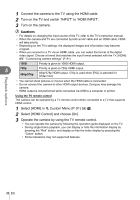Olympus E-PM1 E-PM1 Instruction Manual (English) - Page 69
Viewing camera images on TV, Use the camera to select the video signal format that matches that of - camera instruction manuals
 |
View all Olympus E-PM1 manuals
Add to My Manuals
Save this manual to your list of manuals |
Page 69 highlights
Viewing camera images on TV Use the AV cable provided with the camera to playback recorded images on your TV. You can playback high-definition images on a high-definition TV by connecting it to the camera using a commercially available HDMI cable. „ Connection via AV cable Multi-connector Connect to the TV video input jack (yellow) and audio input jack (white). Playback options 5 AV cable (included) 1 Use the camera to select the video signal format that matches that of the connected TV ([NTSC]/[PAL]). • [Video Out]: g "Customizing camera settings" (P. 81) 2 Connect the TV and camera. 3 Turn on the TV, and change "INPUT" to "VIDEO"(an input jack connected to the camera). # Cautions • The camera's monitor turns off automatically when the AV cable is connected to the camera. • Press the q button when connecting via an AV cable. • For details on changing the input source of the TV, refer to the TV's instruction manual. • Depending on the TV's settings, the displayed images and information may become cropped. „ Connection via HDMI cable HDMI micro connector (type D) Connect to the HDMI connector on the TV. Type A HDMI cable (sold separately: CB-HD1) EN 69