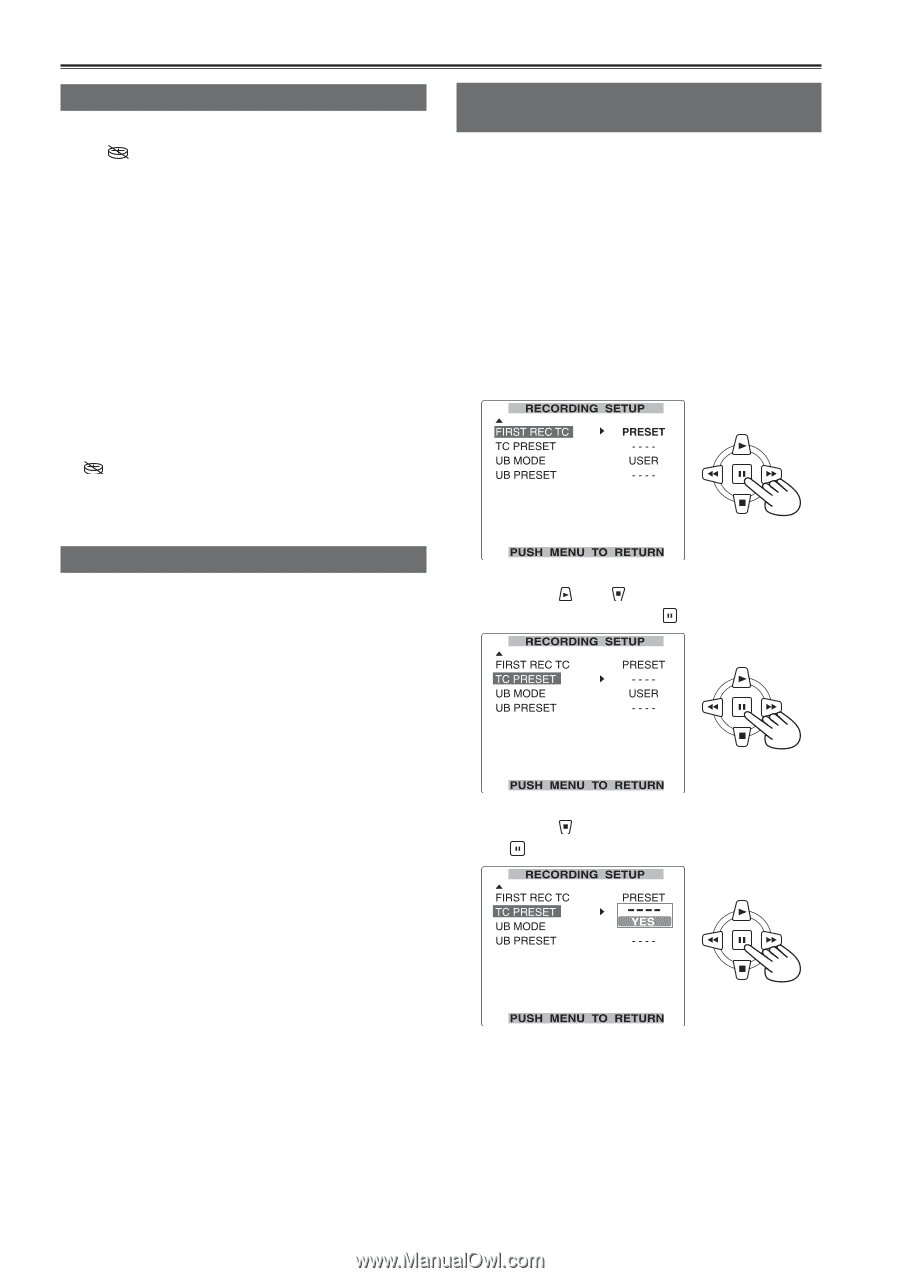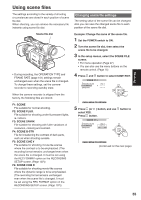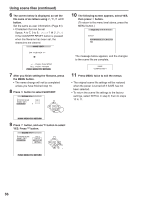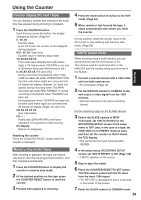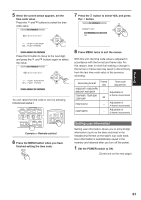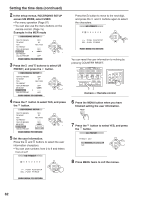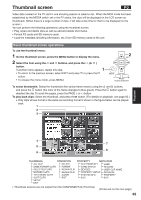Panasonic AG-HVX200PJ Operating Instructions - Page 60
Charging the built-in battery/Setting the time data, Recharging the built-in battery
 |
View all Panasonic AG-HVX200PJ manuals
Add to My Manuals
Save this manual to your list of manuals |
Page 60 highlights
Charging the built-in battery/Setting the time data Recharging the built-in battery The camera's internal battery saves the date and time. " " appears on the screen of the viewfinder or LCD when the internal battery is running low on charge. Do the following to recharge it. Reset the date and time when fully recharged. 1 Connect the AC adapter. (Page 17) • Leave the POWER switch at OFF. 2 Leave the camera-recorder like this for about 4 hours. • The internal battery charges during this time. • Recharge the battery regularly to ensure correct TC and menu operations. Specifying the time code (TC PRESET) Set TC PRESET so you can record a value of your choice as the initial setting for the time code to be used at the start of recording. 1 Set the POWER switch to ON. 2 (Tape only) In the setup menus, RECORDING SETUP screen FIRST REC TC, select PRESET. • For menu operation (Page 97) • You can also use the menu buttons on the remote control. (Page 15) If " " appears even after charging, it means that the internal battery must be replaced. Ask your dealer to do this. Setting the time code In the setup menus, RECORDING SETUP screen, set the following time code related items. (Page 108) • TC MODE • TCG • FIRST REC TC (Tape only) • TC PRESET • 1394 TC REGEN (appears when in MCR/VCR mode) 3 Press the and buttons to select TC PRESET, and press the button. In MCR/VCR mode and 1394 TC REGEN is ON, you cannot change the items shown above. 4 Press the button to select YES, and press the button. 60