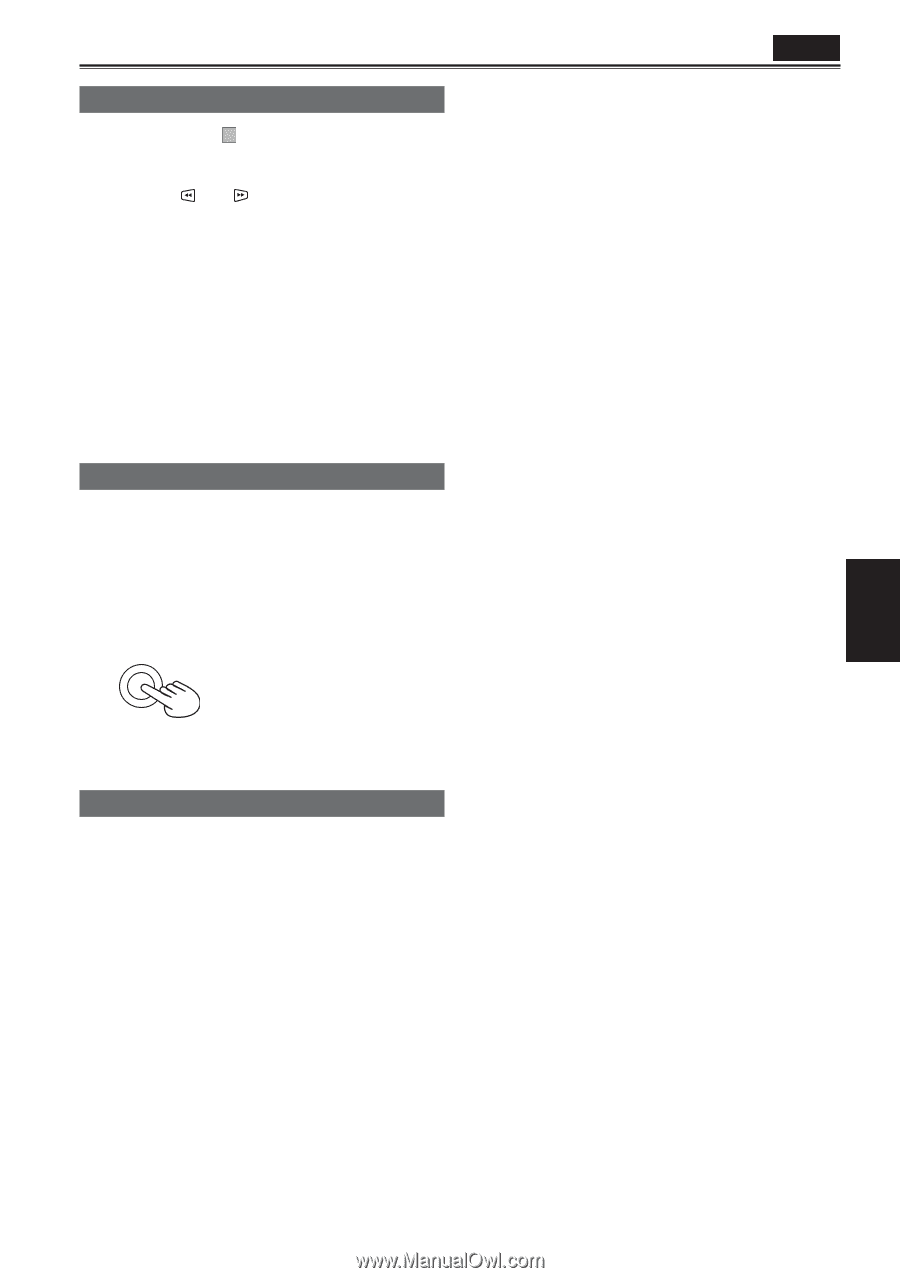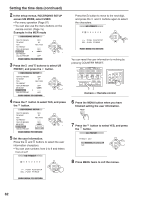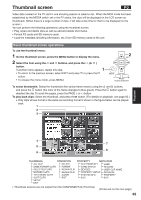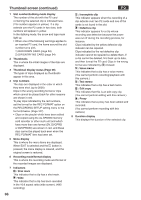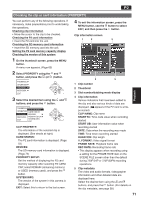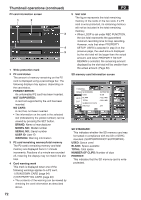Panasonic AG-HVX200PJ Operating Instructions - Page 67
Adding shot marks to clips, Clearing the thumbnail screen, Direct shooting functions
 |
View all Panasonic AG-HVX200PJ manuals
Add to My Manuals
Save this manual to your list of manuals |
Page 67 highlights
Adding shot marks to clips Adding shot marks ( M) will make it easier to find the clips you are looking for. 1 Press the and buttons to move the yellow frame to the clip to which you will add a shot mark. 2 Press the USER button to which the shot mark function has been allocated. (Page 105) To release a shot mark, repeat the above steps. • When the video data of a single shot is made up of multiple clips, you cannot set or release shot marks unless all the P2 cards that make up the video data are inserted into the slots. Clearing the thumbnail screen Before performing setting menu operations (Page 97), you must clear the thumbnail screen. Release this in the same way when the camerarecorder is to be controlled from a nonlinear editor. 1 Press the AUDIO DUB/THUMBNAIL button. AUDIO DUB /THUMBNAIL The normal playback standby screen (1394 input mode) appears. Direct shooting functions If you press the START/STOP button (red) in MCR mode, the camera mode will be automatically activated, and shooting will start. P2 67 Playback