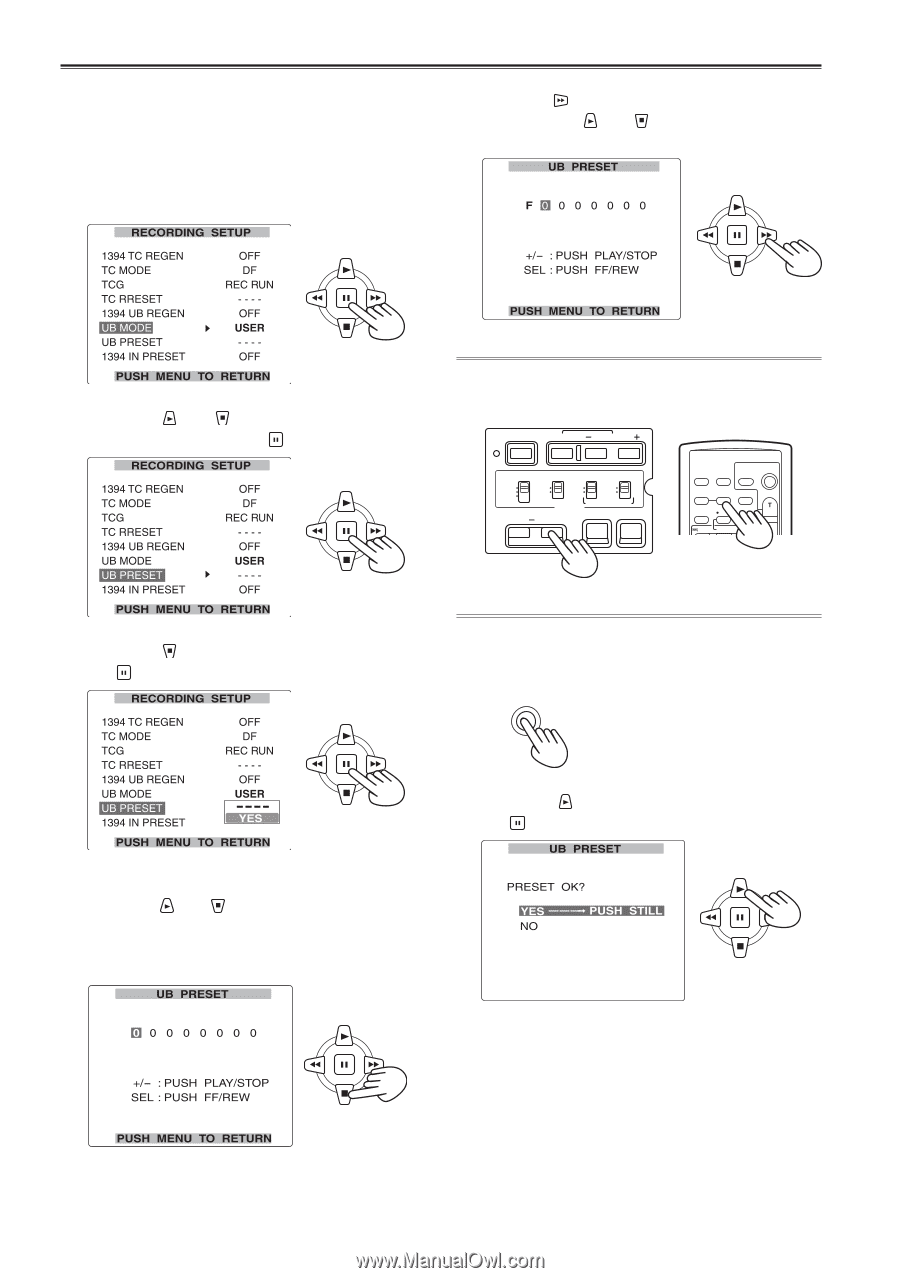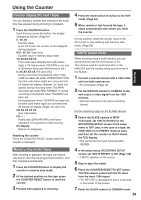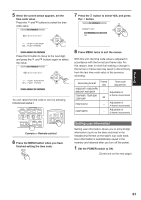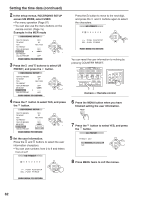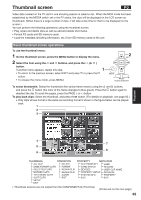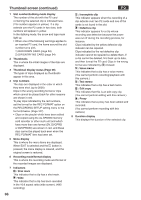Panasonic AG-HVX200PJ Operating Instructions - Page 62
Setting the time data continued, screen UB MODE, select USER.
 |
View all Panasonic AG-HVX200PJ manuals
Add to My Manuals
Save this manual to your list of manuals |
Page 62 highlights
Setting the time data (continued) 2 In the setup menus, RECORDING SETUP screen UB MODE, select USER. • For menu operation (Page 97) • You can also use the menu buttons on the remote control. (Page 15) Example: In the MCR mode Press the button to move to the next digit, and press the and buttons again to select the characters. 3 Press the and buttons to select UB PRESET, and press the button. You can reset the user information to nothing by pressing COUNTER RESET. BARS RESET SHUTTER SPEED SEL CH 1 SELECT CH 2 SELECT INPUT 1 INPUT 2 INT(L) INPUT 1 INPUT 2 INT(R) INPUT 2 ON ON OFF OFF AUDIO MIC POWER +48V COUNTER RESET/TC SET ZEBRA OIS OSD START/ DATE/ PHOTO STOP TIME SHOT COUNTER RESET TITLE ZOOM MULTI/ P-IN-P REC A.DUB - VOL + /REW PLAY FF/ Camera or Remote control 4 Press the button to select YES, and press the button. 6 Press the MENU button when you have finished setting the user information. MENU 7 Press the button to select YES, and press the button. 5 Set the user information. Press the and buttons to select the user information characters. • You can use numbers from 0 to 9 and letters from A to F. 8 Press MENU twice to exit the menus. 62