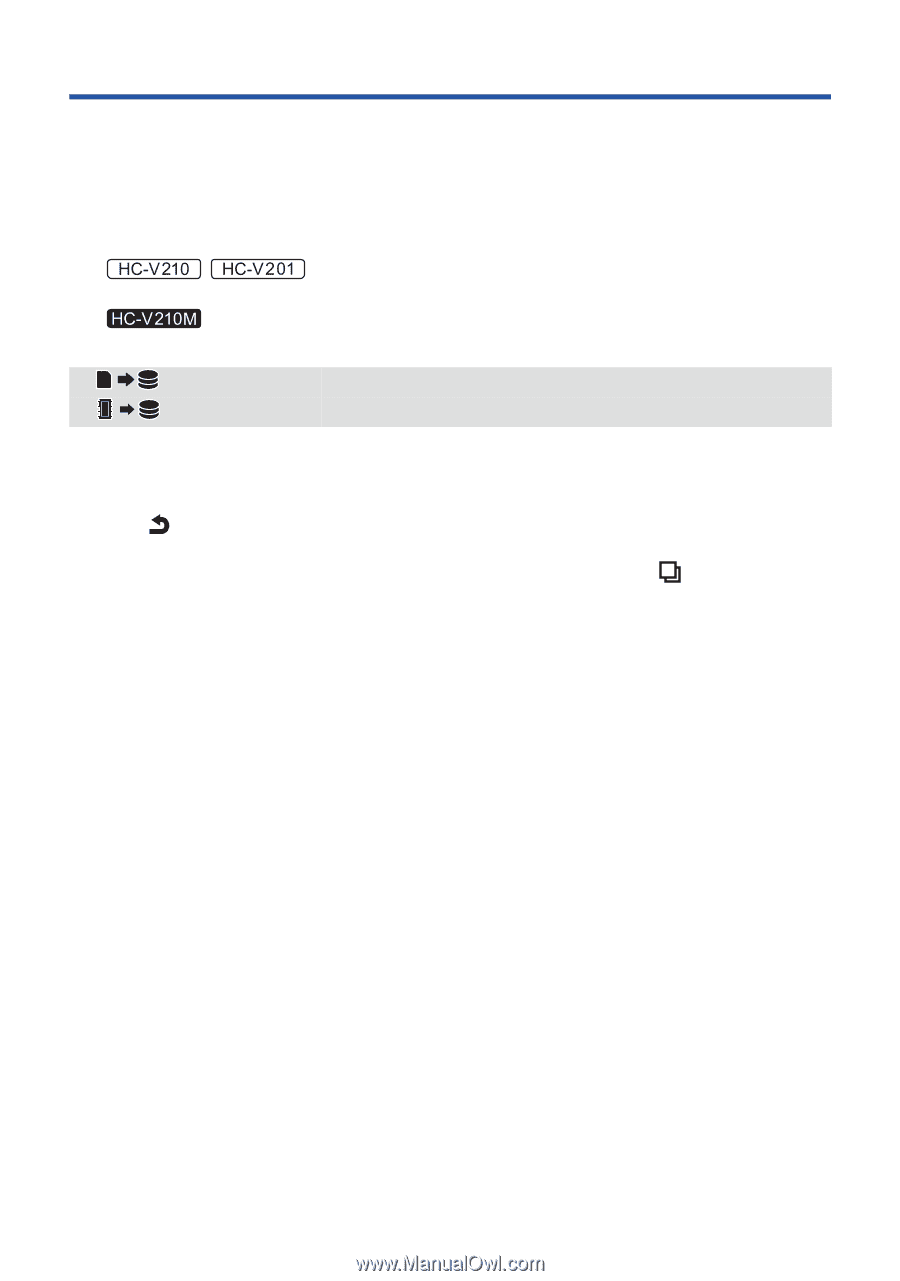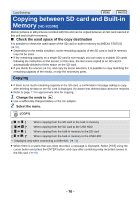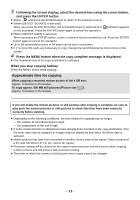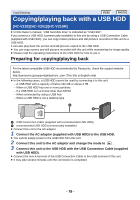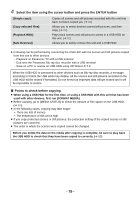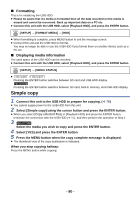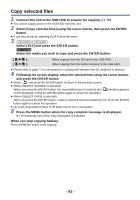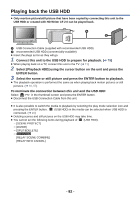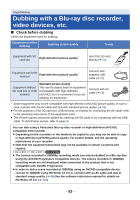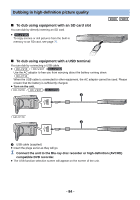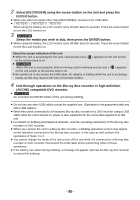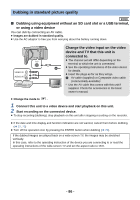Panasonic HCV110 HCV110 User Guide - Page 81
Copy selected files, When you stop copying halfway
 |
View all Panasonic HCV110 manuals
Add to My Manuals
Save this manual to your list of manuals |
Page 81 highlights
Copy selected files 1 Connect this unit to the USB HDD to prepare for copying. (l 78) ≥ You cannot supply power to the USB HDD from this unit. 2 Select [Copy selected files] using the cursor button, then press the ENTER button. ≥ It can also be set by selecting [COPY] from the menu. 3 / Select [YES] and press the ENTER button. Select the media you wish to copy and press the ENTER button. [ ]: When copying from the SD card to the USB HDD. [ ]: When copying from the built-in memory to the USB HDD. ≥ Please refer to page 76 for information on copying files between the SD card/built-in memory. 4 Following the screen display, select the desired item using the cursor button, and press the ENTER button. ≥ Select and press the ENTER button to return to the previous screen. ≥ (When [SELECT SCENES] is selected) When you press the ENTER button, the scene/still picture is selected and indication appears on the thumbnail. Press the ENTER button again to cancel the operation. ≥ (When [SELECT DATE] is selected) When you press the ENTER button, a date is selected and surrounded by red. Press the ENTER button again to cancel the operation. ≥ Up to 99 scenes/still pictures or 99 dates can be set in succession. 5 Press the MENU button when the copy complete message is displayed. ≥ The thumbnail view of the copy destination is indicated. When you stop copying halfway: Press the MENU button while copying. - 81 -